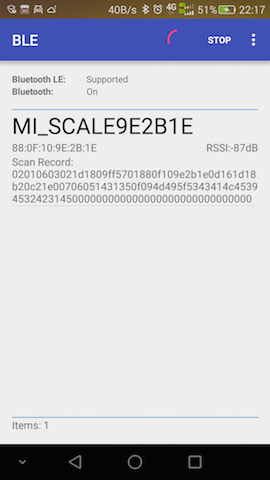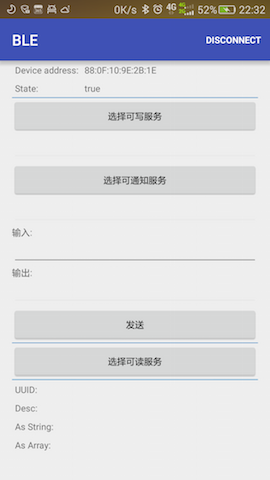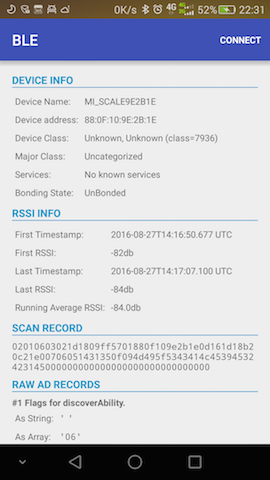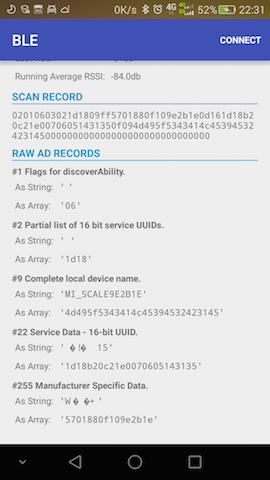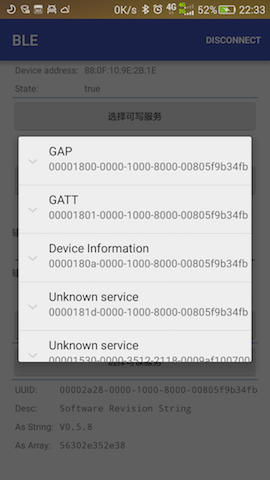Android BLE基础操作框架,基于回调,操作简单。其中包含扫描、连接、广播包解析、服务读写及通知等功能。
设备扫描
使用简介
扫描包含三种方式,第一种方式是直接扫描所有设备,可以设置循环扫描,也可以设置超时时间,扫描到的设备可以添加到BluetoothLeDeviceStore中统一进行处理,使用方式如下:
ViseBluetooth.getInstance().setScanTimeout(-1).startScan(new PeriodScanCallback() {
@Override
public void scanTimeout() {
}
@Override
public void onDeviceFound(BluetoothLeDevice bluetoothLeDevice) {
bluetoothLeDeviceStore.addDevice(bluetoothLeDevice);
}
});
第二种方式是扫描指定Mac地址的设备,一般需设置超时时间,扫描到指定设备后就停止扫描,使用方式如下:
ViseBluetooth.getInstance().setScanTimeout(5000).startScan(new PeriodMacScanCallback() {
@Override
public void scanTimeout() {
}
@Override
public void onDeviceFound(BluetoothLeDevice bluetoothLeDevice) {
}
});
第三种方式是扫描指定广播名的设备,同第二种方式类似,也需设置超时时间,扫描到指定设备后也会停止扫描,使用方式如下:
ViseBluetooth.getInstance().setScanTimeout(5000).startScan(new PeriodNameScanCallback() {
@Override
public void scanTimeout() {
}
@Override
public void onDeviceFound(BluetoothLeDevice bluetoothLeDevice) {
}
});
其中扫描到的设备信息都统一放到BluetoothLeDevice中,其中包含了设备的所有信息,以下会详细讲解具体包含哪些信息。
示例图
设备连接
使用简介
连接与扫描一样也有三种方式,第一种方式是在扫描获取设备信息BluetoothLeDevice后才可使用,可设置连接超时时间,默认超时时间为10秒,使用方式如下:
ViseBluetooth.getInstance().connect(bluetoothLeDevice, false, new IConnectCallback() {
@Override
public void onConnectSuccess(BluetoothGatt gatt, int status) {
}
@Override
public void onConnectFailure(BleException exception) {
}
@Override
public void onDisconnect() {
}
});
第二种方式是连接指定Mac地址的设备,该方式使用前不需要进行扫描,该方式直接将扫描和连接放到一起,在扫描到指定设备后自动进行连接,使用方式如下:
ViseBluetooth.getInstance().connectByMac(mac, false, new IConnectCallback() {
@Override
public void onConnectSuccess(BluetoothGatt gatt, int status) {
}
@Override
public void onConnectFailure(BleException exception) {
}
@Override
public void onDisconnect() {
}
});
第三种方式是连接指定名称的设备,该方式与第二种方式类似,使用方式如下:
ViseBluetooth.getInstance().connectByName(name, false, new IConnectCallback() {
@Override
public void onConnectSuccess(BluetoothGatt gatt, int status) {
}
@Override
public void onConnectFailure(BleException exception) {
}
@Override
public void onDisconnect() {
}
});
连接成功后就可以进行相关处理,回调已在底层做了线程切换处理,可以直接操作视图。如果知道该设备服务的UUID,可直接调用ViseBluetooth.getInstance().withUUIDString(serviceUUID, characteristicUUID, descriptorUUID);,那么在下面操作设备时就不需要传特征(BluetoothGattCharacteristic)和描述(BluetoothGattDescriptor)相关参数,如果在连接成功后一直没设置UUID,那么在操作时则需要传该参数,该内容在下文的设备操作中会详细讲解,此处就不一一讲解了。
示例图
设备详情
使用简介
DEVICE INFO(设备信息)
- 获取设备名称(Device Name):
bluetoothLeDevice.getName(); - 获取设备地址(Device Address):
bluetoothLeDevice.getAddress(); - 获取设备类别(Device Class):
bluetoothLeDevice.getBluetoothDeviceClassName(); - 获取主要设备类别(Major Class):
bluetoothLeDevice.getBluetoothDeviceMajorClassName(); - 获取服务类别(Service Class):
bluetoothLeDevice.getBluetoothDeviceKnownSupportedServices(); - 获取配对状态(Bonding State):
bluetoothLeDevice.getBluetoothDeviceBondState();
RSSI INFO(信号信息)
- 获取第一次信号时间戳(First Timestamp):
bluetoothLeDevice.getFirstTimestamp(); - 获取第一次信号强度(First RSSI):
bluetoothLeDevice.getFirstRssi(); - 获取最后一次信号时间戳(Last Timestamp):
bluetoothLeDevice.getTimestamp(); - 获取最后一次信号强度(Last RSSI):
bluetoothLeDevice.getRssi(); - 获取平均信号强度(Running Average RSSI):
bluetoothLeDevice.getRunningAverageRssi();
SCAN RECORD INFO(广播信息)
根据扫描到的广播包AdRecordStore获取某个广播数据单元AdRecord的类型编号record.getType(),再根据编号获取广播数据单元的类型描述record.getHumanReadableType()以及该广播数据单元的长度及数据内容,最后通过AdRecordUtil.getRecordDataAsString(record)将数据内容转换成具体字符串。
示例图
设备操作
使用简介
在操作设备前首先要保证设备已连接成功,那么在设备连接成功获取到BluetoothGatt后直接对服务的特征值UUID进行相关处理,其中特征值UUID有可读、可写、可通知、指示器四种,获取过程如下所示:
final String unknownServiceString = getResources().getString(R.string.unknown_service);
final String unknownCharaString = getResources().getString(R.string.unknown_characteristic);
final List<Map<String, String>> gattServiceData = new ArrayList<>();
final List<List<Map<String, String>>> gattCharacteristicData = new ArrayList<>();
mGattCharacteristics = new ArrayList<>();
// Loops through available GATT Services.
for (final BluetoothGattService gattService : gattServices) {
final Map<String, String> currentServiceData = new HashMap<>();
uuid = gattService.getUuid().toString();
currentServiceData.put(LIST_NAME, GattAttributeResolver.getAttributeName(uuid, unknownServiceString));
currentServiceData.put(LIST_UUID, uuid);
gattServiceData.add(currentServiceData);
final List<Map<String, String>> gattCharacteristicGroupData = new ArrayList<>();
final List<BluetoothGattCharacteristic> gattCharacteristics = gattService.getCharacteristics();
final List<BluetoothGattCharacteristic> charas = new ArrayList<>();
// Loops through available Characteristics.
for (final BluetoothGattCharacteristic gattCharacteristic : gattCharacteristics) {
charas.add(gattCharacteristic);
final Map<String, String> currentCharaData = new HashMap<>();
uuid = gattCharacteristic.getUuid().toString();
currentCharaData.put(LIST_NAME, GattAttributeResolver.getAttributeName(uuid, unknownCharaString));
currentCharaData.put(LIST_UUID, uuid);
gattCharacteristicGroupData.add(currentCharaData);
}
mGattCharacteristics.add(charas);
gattCharacteristicData.add(gattCharacteristicGroupData);
}
在获取到BluetoothGattCharacteristic后可进行如下操作:
- 设置通知服务
ViseBluetooth.getInstance().enableCharacteristicNotification(characteristic, new IBleCallback<BluetoothGattCharacteristic>() {
@Override
public void onSuccess(BluetoothGattCharacteristic bluetoothGattCharacteristic, int type) {
}
@Override
public void onFailure(BleException exception) {
}
}, false);
其中最后一个参数是设置该通知是否是指示器方式,指示器方式为有应答的通知方式,在传输时更为靠谱。如果在连接成功时已经知道该设备可通知的UUID并且已经设置成功,那么此处还可以如下设置:
ViseBluetooth.getInstance().enableCharacteristicNotification(new IBleCallback<BluetoothGattCharacteristic>() {
@Override
public void onSuccess(BluetoothGattCharacteristic bluetoothGattCharacteristic, int type) {
}
@Override
public void onFailure(BleException exception) {
}
}, false);
- 读取信息
ViseBluetooth.getInstance().readCharacteristic(characteristic, new IBleCallback<BluetoothGattCharacteristic>() {
@Override
public void onSuccess(BluetoothGattCharacteristic bluetoothGattCharacteristic, int type) {
}
@Override
public void onFailure(BleException exception) {
}
});
同上,如果已设置过可读的UUID,那么此处也可以通过如下方式读取信息:
ViseBluetooth.getInstance().readCharacteristic(new IBleCallback<BluetoothGattCharacteristic>() {
@Override
public void onSuccess(BluetoothGattCharacteristic bluetoothGattCharacteristic, int type) {
}
@Override
public void onFailure(BleException exception) {
}
});
- 写入数据
ViseBluetooth.getInstance().writeCharacteristic(characteristic, new byte[]{0x00,0x01,0x02}, new IBleCallback<BluetoothGattCharacteristic>() {
@Override
public void onSuccess(BluetoothGattCharacteristic bluetoothGattCharacteristic, int type) {
}
@Override
public void onFailure(BleException exception) {
}
});
同样,如果在连接成功时设置过可写UUID,那么此处也可以通过如下方式写入数据:
ViseBluetooth.getInstance().writeCharacteristic(new byte[]{0x00,0x01,0x02}, new IBleCallback<BluetoothGattCharacteristic>() {
@Override
public void onSuccess(BluetoothGattCharacteristic bluetoothGattCharacteristic, int type) {
}
@Override
public void onFailure(BleException exception) {
}
});
此处的数据new byte[]{0x00,0x01,0x02}为模拟数据,在使用时替换为真实数据即可,切记每次发送的数据必须在20个字节内,如果大于20字节可采用分包机制进行处理。
示例图
总结
从以上的描述中可以知道,设备相关的所有操作都统一交给ViseBluetooth进行处理,并且该类是单例模式,全局只有一个,管理很方便。使用前必须要在Application中调用ViseBluetooth.getInstance().init(this);进行初始化,在连接设备成功时会自动获得一个BluetoothGatt,在断开连接时会将该BluetoothGatt关闭,上层不用关心连接数最大为6的限制问题,只需要在需要释放资源时调用ViseBluetooth.getInstance().clear();就行,简单易用,这也正是该项目的宗旨。
感谢
在此要感谢两位作者提供的开源库github.com/litesuits/a…和github.com/alt236/Blue…,这两个开源库对于本项目的完成提供了很大的帮助。