Since I kept forgetting some commands related to the configuration of git repositories and management of submodules, I decided to create a compilation of git commands and flags. This is nothing more than a list with short descriptions of common, and other less common, commands which I often find myself looking up online. For those looking for a more beginner friendly introduction to git, I've written one here.
The Git Workflow
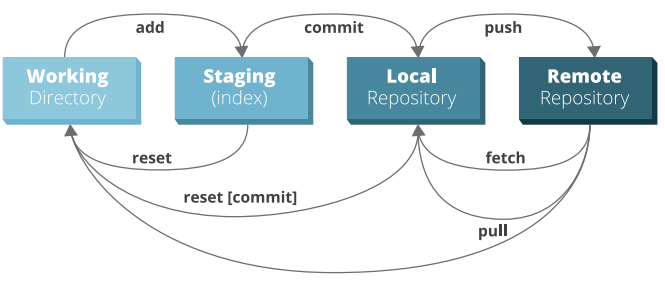
Git Workflow
Taken from http://files.zeroturnaround.com/pdf/zt_git_cheat_sheet.pdf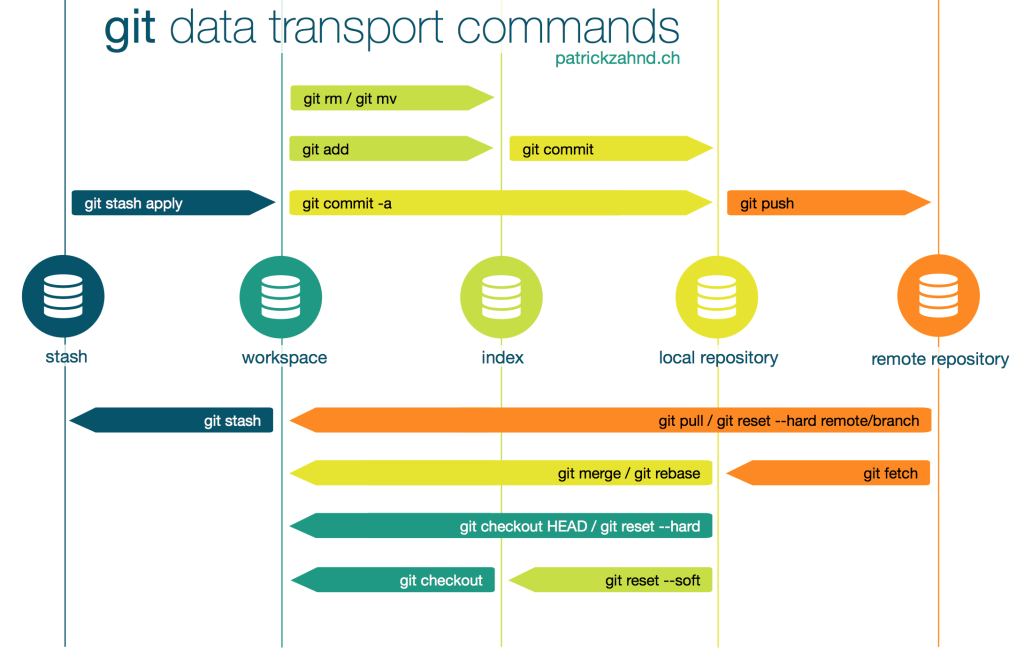
Git in Time Workflow
Taken from patrickzahnd.chConfiguration
#show current values for all global configuration parameters
git config --list --global
#set a username globally
git config --global user.name "username"`
#set an email address globally
git config --global user.email "email@provider.com"
#always --prune for git fetch and git pull
git config --global fetch.prune true
#remove the previously set username globally
git config --global --unset user.name
#color the git console
git config color.ui true
#set the tool used by git for diffing globally
git config --global diff.tool mytool
# set the tool used by git for merging globally
git config --global merge.tool mytool
#git config --global --unset myparameter
remove the previously set configuration value globally
#allows populating the working directory sparsely, that is, cloning only certain directories from a repository
git config core.sparseCheckout true
#instruct git to retrieve only some directory in addition to those listed in `.git/info/sparse-checkout
echo "some/directory/inside/the/repository" >> .git/info/sparse-checkout
#
git config --global core.whitespace trailing-space,space-before-tab
#
git config --global diff.renames copies
#
git config --global diff.mnemonicprefix true
#
git config --global merge.stat true
#
git config --global core.autocrlf input
#
git config --global push.followTags true
#
git config --global status.showUntrackedFiles all
#
git config --global log.decorate full
#
git config --global stash.showPatch true
Git .ignore Syntax
file |
match a particular file |
.file |
match a hidden file |
directory/ |
match a directory |
directory/directory/ |
match a subdirectory |
directory/directory/*.extension |
match all files with a certain extension in a subdirectory |
directory/directory/**/*.extension |
recursively match all files with a certain extension in a subdirectory |
/* |
match everything |
!file |
do not match file |
Git Workflow
Initialize and Clone
# initialize a git repository in the current working directory
git init
# clone a remote repository over https
git clone https://remote.com/repo.git
# clone a remote repository over ssh
git clone ssh://git@remote.com:/repo.git
# recursively clone a repository over https
git clone --recusive https://remote.com/repo.git
# recursively clone a repository over ssh
git clone --recursive ssh://git@remote.com:/repo.git
Track, Add and Commit
# tell git to start tracking a file or add its current state to the index
git add file
# tell git to add everything which is untracked or has been changed to the index
git add .
# commit to local history with a given message
git commit -m "message"
# add all changes to already tracked files and commit with a given message, non-tracked files are excluded
git commit -am "message"
# modify the last commit including both new modifications and given message
git commit --amend -m "message"
# perform a commit with an empty message
git commit --allow-empty-message -m
Status and Diagnostics
# show the commit at the head of the branch currently checked out
git show HEAD
# shows the commit whose object ID matches mycommit
git show mycommit
# shows the status of the local git repository
git status
# shows a short version of the status
git status -s
Checking Out
# replace filename with the latest version from the current branch
git checkout -- filename
# in case fileorbranch is a file, replace fileorbranch with the latest version of the file on the current branch.
# in case fileorbranch is a branch, replace the working tree with the head of said branch.
git checkout fileorbranch
# replace the current working tree with commit 05c5fa
git checkout 05c5fa
# replace the current working tree with the head of the master branch
git checkout master
Working with Remotes
# show the remote branches and their associated urls
git remote -v
# adds an https url as remote branch under the name origin
git remote add -f origin https://remote.com/repo.git
# adds an ssh url as remote branch under the name origin
git remote add -f origin ssh://git@remote.com:/repo.git
# remove the remote with ID origin
git remote remove -f origin
# set an https url for the remote with ID origin
git remote set-url origin https://remote.com/repo.git
# set an ssh url for the remote with ID origin
git remote set-url origin ssh://git@remote.com:/repo.git
# clean up remote non-existent branches
git remote prune origin
# set the upstream branch, to which changes will be pushed, to origin/master
git branch --set-upstream-to=origin/master
# set foo as the tracking branch for origin/bar
git branch –track foo origin/bar
# update local tracking branches with changes from their respective remote ones
git fetch
# update local tracking branches and remove local references to non-existent remote branches
git fetch -p
# delete remote tracking branch origin/branch
git branch -r -d origin/branch
# update local tracking branches and merge changes with local working directory
git pull
# given one or more existing commits, apply the change each one introduces, recording a new commit for each. This requires your working tree to be clean
git cherry-pick commitid
# push HEAD to the upstream url
git push
# push HEAD to the remote named origin
git push origin
# push HEAD to the branch master on the remote origin
git push origin master
# push and set origin master as upstream
git push -u origin master
# delete previous commits and push your current one
# WARNING: never use force in repositories from which other have pulled [1]
# https://stackoverflow.com/a/16702355
git push --force all origin/master
#
git push --force-with-lease
# turn the head of a branch into a commit in the currently checked out branch and merge it
git merge --squash mybranch
Going back by working with the History
# figures out the changes introduced by commitid and introduces a new commit undoing them.
git revert commitid
# does the same but doesn't automatically commit
git revert -n commitid
# updates the index and the HEAD to match the state of commit id.
# changes made after this commit are moved to “not yet staged for commit”
git reset commitid
# sets only the HEAD to commitid
git reset --soft commitid
# sets the HEAD, index and working directory to commitid
git reset --hard commitid
# sets the HEAD, index and working directory to origin/master
git reset --hard origin/master
Working with the Stash
# take all changes made to working tree and stash them in a new dangling commit, putting the working tree in a clean state
# DISCLAIMER: this does not include untracked files
git stash
# stash everything into a dangling commit, including untracked files
stash save --include-untracked
# apply the changes which were last stashed to the current working tree
git pop
# show the stash of commits
git stash list
# apply a particular commit in the stash
git stash apply
# apply the second-to-last commit in the stash
git stash apply stash@{2}
# drop the second-to-last commit in the stash
git stash drop stash@{2}
# stash only the changes made to the working directory but keep the index unmodified
git stash --keep-index
# clear the stash
git stash clear
Working with Submodules
# add a submodule to a repository and clone it
git submodule add https://domain.com/user/repository.git submodules/repository
# while in a repository which cointains submodules, they can be recursively updated by issuing the following command
git submodule init
git submodule update
# this an faster way of updating all submodules
git submodule update --init --recursive
# clone a repository which contains references to other repositories as submodules
git clone --recursive
# remove completely a submodule
submodule='mysubmodule';\
git submodule deinit $submodule;\
rm -rf .git/modules/$submodule;\
git config --remove-section $submodule;\
git rm --cached $submodule
Searching
#list the latest tagged revision which includes a given commit
git name-rev --name-only commitid
# find the branch containing a given commit
git branch --contains commitid
# show commits which have been cherry-picked and applied to master already
git cherry -v master
# look for a regular expression in the log of the repository
git show :/regex
Other Tips and Tricks
ls-files
# list the files contained in the current HEAD or in the head of the master branch respectively
git ls-tree --full-tree -r HEAD
git ls-tree -r master --name-only
git ls-tree -r HEAD --name-only
Diffing
# diff two branches
git diff branch1..branch2
git diff --word-diff
git diff --name-status master..branchname
git diff --stat --color master..branchname
git diff > changes.patch
git apply -v changes.patch
Cleaning
# perform a dry run and only list what untracked files or directories would be removed without actually doing so
git clean -n
#remove untracked files from the working tree
git clean -f
# removes untracked files and directories
git clean -f -d
# same as above but also removes ignored files.
git clean -f -x -d
# same as above but does so through the entire repo
git clean -fxd :/
git log one-liners
git whatchanged myfile
git log --after="MMM DD YYYY"
git log --pretty=oneline
git log --graph --oneline --decorate --all
git log --name-status
git log --pretty=oneline --max-count=2
git log --pretty=oneline --since='5 minutes ago'
git log --pretty=oneline --until='5 minutes ago'
git log --pretty=oneline --author=<name>
git log --pretty=oneline --all
git log --pretty=format:'%h %ad | %s%d [%an]' --graph --date=short
git log --grep regexp1 --and --grep regexp2
git log --grep regexp1 --grep regexp2
git grep -e regexp1 --or -e regexp2
Useful BASH Aliases
Once you become familiar with the way git operates and are confident enough with the most common commands, I'd suggest giving aliases a try. They reduce the typing while using git quite a bit.
You can include the following in your .bash_aliases file.
alias gs='git status '
alias ga='git add '
alias gb='git branch '
alias gc='git commit'
alias gf="git add .; git -c color.status=false status \
| sed -n -r -e '1,/Changes to be committed:/ d' \
-e '1,1 d' \
-e '/^Untracked files:/,$ d' \
-e 's/^\s*//' \
-e '/./p' \
| git commit -F -; git push"
alias gd='git diff'
alias go='git checkout '
alias gk='gitk --all&'
alias gx='gitx --all'
alias got='git '
alias get='git '
Set an SSH key for git access
ssh-keygen -t rsa -C "user@server.com"
cat id_rsa.pub
#remote of the repository must point to ssh url
git remote set-url origin ssh://git@server.com:/repo.git
#don't forget to upload your public key to the respective server
host server.com
HostName server.com
IdentityFile ~/.ssh/id_rsa_server
User git
List all dangling commits
git fsck --no-reflog | awk '/dangling commit/ {print $3}'
Leave the current commit as the only commit in the repository
git checkout --orphan new
git add -A
git commit -am "Initial commit"
git branch -D master
git branch -m master
Remove a file from the repository
git filter-branch -f --prune-empty --index-filter \
'git rm --cached -r -q -- . ; git reset -q $GIT_COMMIT -- myfile' -- --all
Create a Repository on Gitlab using the API for every Directory in a List
#
for x in `ls|tr -d ' '`;\
do echo "creating $x ... ";\
curl -H "Content-Type:application/json" https://gitlab.com/api/v3/projects?private_token=REPLACE_WITH_VALID_TOKEN -d "{ \"name\": \"$x\" }";\
done
Set up a Git Repository using Git LFS
git init
git remote add origin git@domain.com:user/repository.git
git lfs track "*.jpg"
git lfs track "*.mpg"
git lfs track "*.mp4"
git lfs track "*.png"
git lfs track '*.bin'
git lfs track '*.iso'
git lfs track '*.zip'
git lfs track '*.rar'
git lfs track '*.7zip'
git lfs track '*.tar.gz'
git lfs track '*.gz'
git lfs track "*.avi"
git lfs track "*.pcap"
git lfs track "*.pcapng"
git lfs track "*.exe"
git lfs track "*.bmp"
git lfs track "*.bak"
git lfs track "*.bk"
git lfs track "*.obj"
git lfs track "*.odt"
git lfs track "*.pptx"
git lfs track "*.ppt"
git lfs track "*.doc"
git lfs track "*.docx"
git lfs track "*.xls"
git lfs track "*.xlsx"
git lfs track "*.dll"
git lfs track "*.o"
git lfs track "*.pdf"
git lfs track "*.msi"
git lfs track "*.jar"
git lfs track "*.ico"
git lfs track "*.gif"
git lfs track "*.tar"
git lfs track "*.bin"
git lfs track "*.data"
git lfs track "*.wmv"
git lfs track "*.dat"
git lfs track "*.db"
git lfs track "*.pickle"
git lfs track "*.csv"
git lfs track "*.list "
git lfs track "*.pyc"
git add .
git commit -m "Initial commit"
git push -u origin master