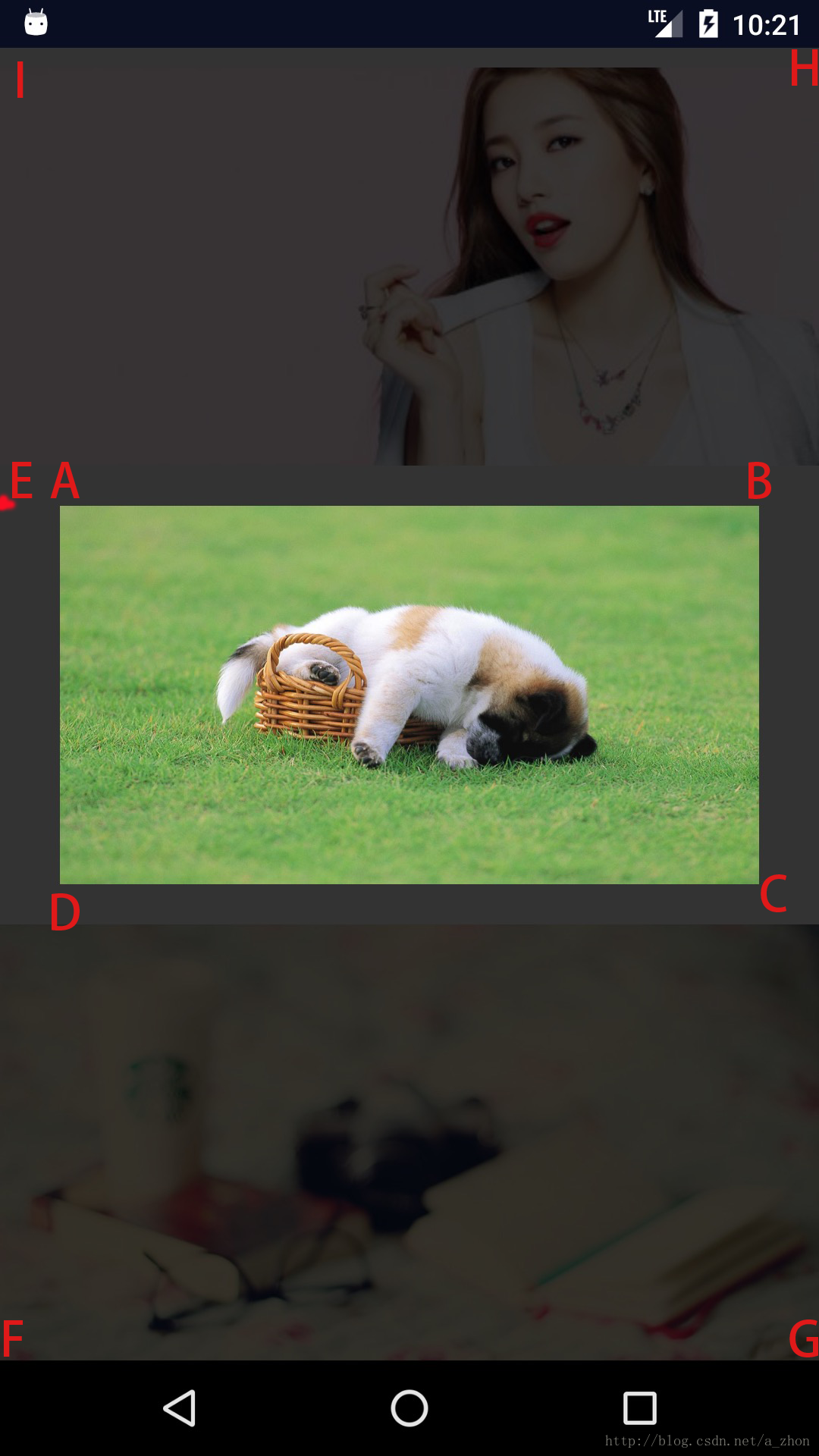写这篇文章前得先来了解一下activity.getWindow().getDecorView()获取到的DecorView视图
首先我们通过强大的Android Studio开发神器,获取我们当前app界面的布局层次(结构)来帮助
我们了解DecorView是个什么?
依次点击菜单Tools——>Android——>Layout Inspector然后选择一个app所在的进程就可以抓取界面的布局结构了一览无余。
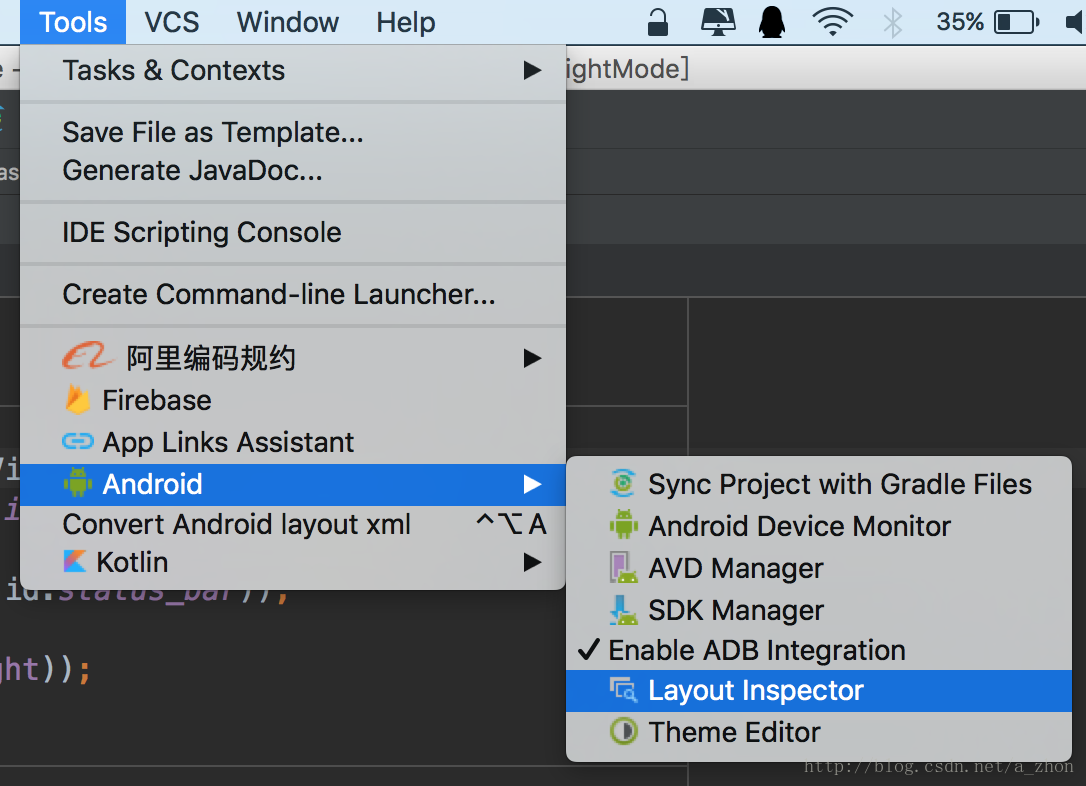
分析界面的布局结构
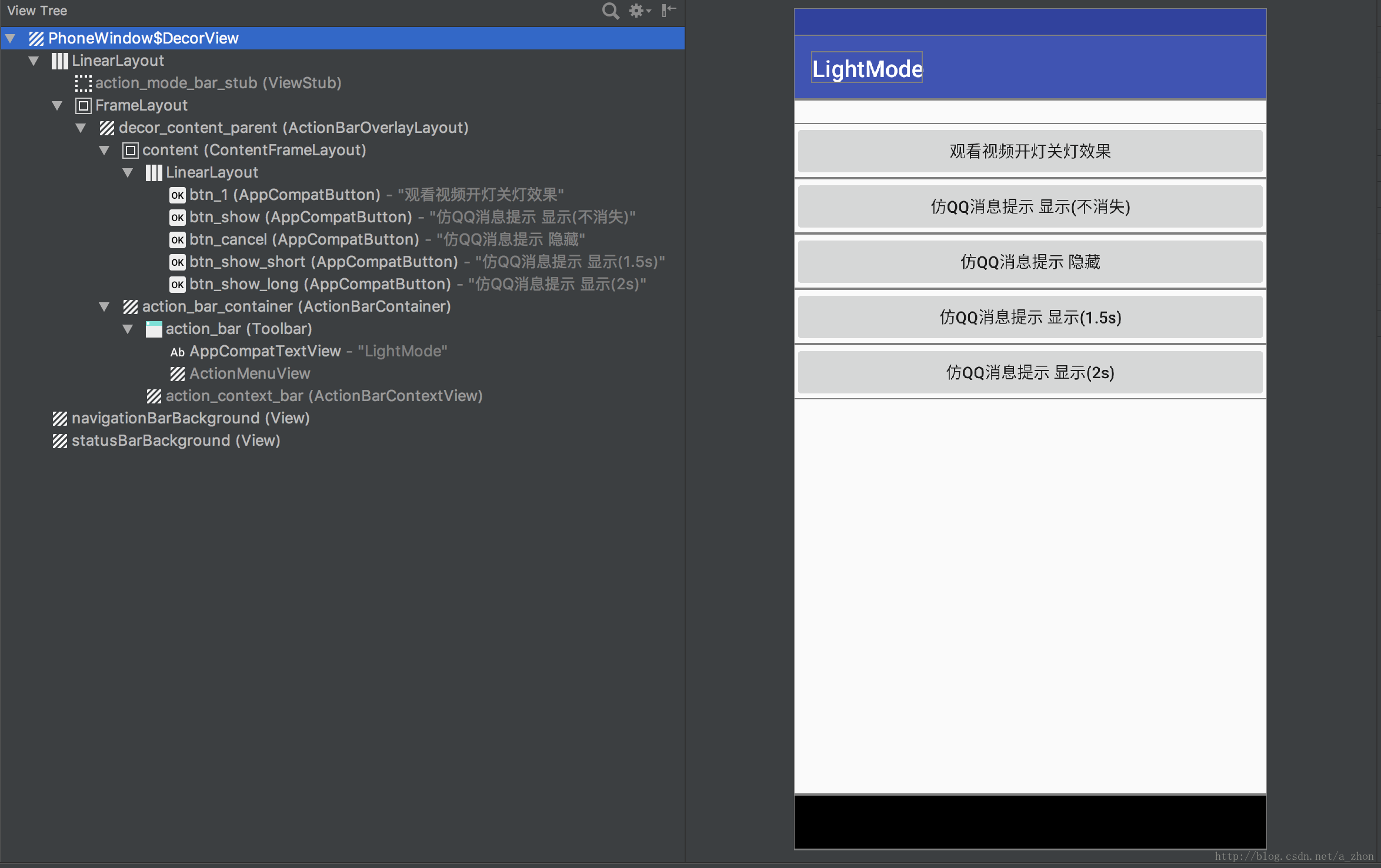
通过上面截图我们发现最顶层的视图就是
PhoneWindow中的DecorView了,也就是这篇文章使用到的重点。
DecorView是一个FrameLayout不信你instanceof一下
我们每次通过Activity的setContentView()函数加载布局时,都是加在图中的content(ContentFrameLayout)中
咳咳咳废话不多说了,直接进入今天要说的仿QQ消息提示框ActionBarToast(名字瞎起的不要在意),楼下放效果图
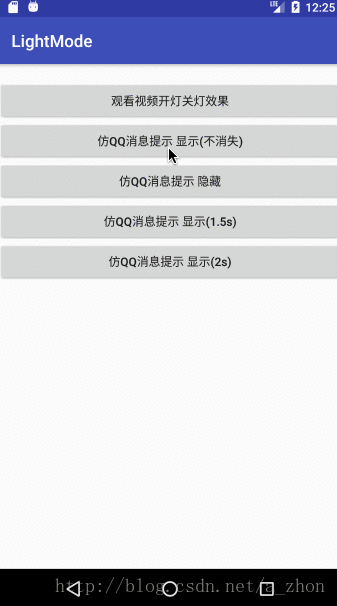
实现的思路:
- 首先获取DecorView根视图
- 初始化展示的视图 高度为顶部状态栏的高度加上ActionBar(标题栏)的高度
让显示的视图在ActionBar中垂直居中(布局放一个高度为状态栏高度的View占位即可) - 往DecorView根视图 添加/移除 我们要展示的视图(使用属性动画)
1.首先获取DecorView根视图
//仅需一行代码即可获取
ViewGroup decorView = (ViewGroup) activity.getWindow().getDecorView();2. 初始化展示的视图
我们要展示的布局item_toast.xml
<?xml version="1.0" encoding="utf-8"?>
<android.support.constraint.ConstraintLayout xmlns:android="http://schemas.android.com/apk/res/android"
xmlns:app="http://schemas.android.com/apk/res-auto"
android:layout_width="match_parent"
android:layout_height="wrap_content"
android:background="@android:color/white">
<!--用来占位(状态栏高度)
这样让显示的内容正好在actionBar的中间-->
<View
android:id="@+id/status_bar"
android:layout_width="match_parent"
android:layout_height="1dp"
app:layout_constraintTop_toTopOf="parent" />
<ImageView
android:id="@+id/icon"
android:layout_width="24dp"
android:layout_height="24dp"
android:layout_marginLeft="16dp"
android:src="@drawable/icon"
app:layout_constraintBottom_toBottomOf="parent"
app:layout_constraintLeft_toLeftOf="parent"
app:layout_constraintTop_toBottomOf="@+id/status_bar" />
<TextView
android:layout_width="wrap_content"
android:layout_height="wrap_content"
android:layout_marginLeft="12dp"
android:text="每天最多给她点10个赞哦。"
android:textColor="#131313"
android:textSize="14sp"
app:layout_constraintBottom_toBottomOf="parent"
app:layout_constraintLeft_toRightOf="@+id/icon"
app:layout_constraintTop_toBottomOf="@+id/status_bar" />
</android.support.constraint.ConstraintLayout>获取状态栏和ActionBar的高度
/**
* 获取状态栏 + 标题栏 的高度
*/
private int getHeight(Context context, View v) {
//标题栏
TypedArray values = context.getTheme().obtainStyledAttributes(new int[]{android.R.attr.actionBarSize});
int actionBarHeight = values.getDimensionPixelSize(0, 0);
values.recycle();
//状态栏
int statusBarHeight = 0;
int resourceId = context.getResources().getIdentifier("status_bar_height", "dimen", "android");
if (resourceId > 0) {
//设置布局 占位视图的高度
statusBarHeight = context.getResources().getDimensionPixelSize(resourceId);
v.setLayoutParams(new ConstraintLayout.LayoutParams(
ConstraintLayout.LayoutParams.MATCH_PARENT, statusBarHeight));
}
return actionBarHeight + statusBarHeight;
}初始化好要展示的视图
View view = LayoutInflater.from(activity).inflate(R.layout.item_toast, null);
//设置View的高度
int totalHeight = getHeight(activity, view.findViewById(R.id.status_bar));
view.setLayoutParams(new ViewGroup.LayoutParams(
ViewGroup.LayoutParams.MATCH_PARENT, totalHeight));3. 往DecorView根视图 添加/移除 我们要展示的视图(使用属性动画)
/**
* 显示
*
* @param duration 显示时长
*/
public void showToast(@Duration int duration) {
if (!showing) {
showing = true;
decorView.addView(view);
ObjectAnimator animator = ObjectAnimator.ofFloat(view, "translationY", -totalHeight, 0f);
animator.setDuration(animationDuration);
animator.start();
if (duration != LENGTH_SHOW) {
//一段时间后隐藏
view.postDelayed(runnable, duration);
}
}
}/**
* 延时执行取消操作
*/
private Runnable runnable = new Runnable() {
@Override
public void run() {
cancel();
}
};重要的操作也就上面这些,主要还是实现的思路。
ActionBarToast完整源码(使用方法可以下载文末Demo查看)
同样使用DecorView实现一个观看视频时 开灯/关灯 的效果,如下图:
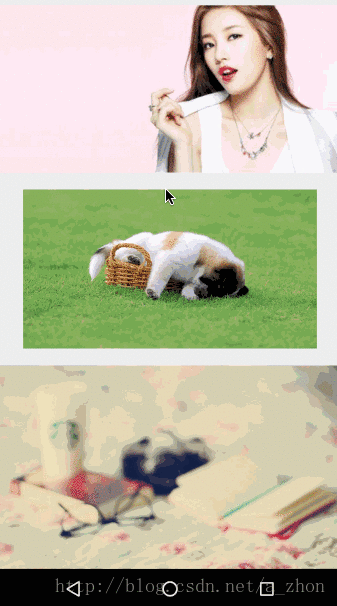
实现的思路:
- 往DecorView添加自定义的视图(黑色蒙版)
- 获取我们不加蒙版View在屏幕上的坐标(左上角)
- 使用path进行绘制蒙版区域
- 移除蒙版
添加我们自定义的View蒙版,设置大小充满屏幕,获取View在屏幕上的坐标。
public class MaskView extends View {
/**
* activity 根视图
*/
private ViewGroup decorView;
/**
* 不加遮罩的视图
*/
private View brightView;
/**
* 遮罩画笔
*/
private Paint paint;
/**
* 不遮罩的view
*/
private RectF brightRectF;
/**
* 遮罩的路径
*/
private Path path;
/**
* 是否已经添加了
*/
private boolean showing = false;
public MaskView(Context context) {
super(context);
init(context);
}
private void init(Context context) {
//获取activity顶层视图
decorView = (ViewGroup) ((Activity) context).getWindow().getDecorView();
//初始化蒙版视图,充满全屏幕
setLayoutParams(new ViewGroup.LayoutParams(
ViewGroup.LayoutParams.MATCH_PARENT,
ViewGroup.LayoutParams.MATCH_PARENT));
paint = new Paint();
//设置为黑色 在加点透明度
paint.setColor(Color.argb(230, 0, 0, 0));
path = new Path();
}
@Override
protected void onDraw(Canvas canvas) {
super.onDraw(canvas);
if (decorView == null || brightView == null) {
return;
}
//路径恢复
path.reset();
//A
path.moveTo(brightRectF.left, brightRectF.top);
//B
path.lineTo(brightRectF.right, brightRectF.top);
//C
path.lineTo(brightRectF.right, brightRectF.bottom);
//D
path.lineTo(brightRectF.left, brightRectF.bottom);
//A
path.lineTo(brightRectF.left, brightRectF.top);
//E
path.lineTo(0, brightRectF.top);
//F
path.lineTo(0, decorView.getHeight());
//F
path.lineTo(decorView.getWidth(), decorView.getHeight());
//H
path.lineTo(decorView.getWidth(), 0);
//I
path.lineTo(0, 0);
//E
path.lineTo(0, brightRectF.top);
//A
path.lineTo(brightRectF.left, brightRectF.top);
//闭合曲线
path.close();
canvas.drawPath(path, paint);
}
/**
* 添加不加蒙版的View
*
* @param view 视图
*/
public void attachView(View view) {
if (!showing) {
this.brightView = view;
//没有添加,才可以添加
initMask();
}
}
/**
* 移除遮罩
*/
public void removeMask() {
if (!showing) {
//没有添加
return;
}
//使用动画消失
AlphaAnimation animation = new AlphaAnimation(1f, 0f);
animation.setDuration(500);
animation.setAnimationListener(new Animation.AnimationListener() {
@Override
public void onAnimationStart(Animation animation) {
}
@Override
public void onAnimationEnd(Animation animation) {
ViewParent parent = MaskView.this.getParent();
if (parent != null && parent instanceof ViewGroup) {
((ViewGroup) parent).removeView(MaskView.this);
showing = false;
}
}
@Override
public void onAnimationRepeat(Animation animation) {
}
});
startAnimation(animation);
}
/**
* 初始化不加遮罩view的位置
*/
private void initMask() {
int[] location = new int[2];
//获取view在屏幕上的坐标
brightView.getLocationOnScreen(location);
brightRectF = new RectF(location[0], location[1], location[0] + brightView.getWidth(),
location[1] + brightView.getHeight());
//添加蒙版到Activity之上
decorView.addView(this);
invalidate();
showing = true;
}
/**
* 是否已经添加
*
* @return
*/
public boolean isShowing() {
return showing;
}
}使用当然也是很简单的了
MaskView maskView = new MaskView(this);
maskView.attachView(view);
//maskView.removeMask();为了更好理解onDraw()里的每个点,这里做了张图来辅助理解: