That's a mouthful of a title right there. Don't let it scare you away. What it boils down to is rather simple.
We want the best of both worlds. The SEO boost server-side rendering provides, and the speed of a Single Page Application. All this while hosted basically for free in a serverless environment on AWS Lambda.
TL;DR
Here's a quick overview of what we'll be building for you to get up to speed. Feel free to jump to the step that interests you the most. Don't mind me guilt tripping you into reading the whole thing... * stares guilt trippingly * 😐
- What're we building?
- Configure and install dependencies
- Build the app with the Serverless Framework and Nuxt.js
- Deploy the app to AWS Lambda
- Test the app with Dashbird
Note: The code we will write is already on GitHub if you need further reference or miss any steps, feel free to check it out.
What're we building?
Well, first thing's first. We want a super fast Single Page Application. But, this usually comes with a cost. Lousy SEO capabilities. That won't do, meaning we also want the app to have server-side rendering. Okay, sounds simple. We'll grab Nuxt.js, which is a framework for creating universal Vue.js applications, and configure it to server-side render our pages.
To accomplish this we need to spin up a simple Express server and configure the Nuxt renderer to serve files through Express. It is way simpler than it sounds.
However, the key takeaway here is the word server. Ew, we don't like mentioning that word. So, what do we need to do? Well, deploy this whole application to AWS Lambda! It is a tiny Node.js instance after all.
But this raises a concern. How to monitor and debug it if everything goes horribly wrong? I usually have Dashbird opened in a separate tab to monitor all my serverless resources in real time.
Phew, with that out of the way, let's get crackin'!
Configure and install dependencies
As always, we're starting with the boring part, setting up the project and installing dependencies.
1. Install the Serverless Framework
In order for serverless development to not be absolute torture, go ahead and install the Serverless framework.
$ npm i -g serverless
Note: If you’re using Linux or Mac, you may need to run the command as sudo.
Once installed globally on your machine, the commands will be available to you from wherever in the terminal. But for it to communicate with your AWS account you need to configure an IAM User. Jump over here for the explanation, then come back and run the command below, with the provided keys.
$ serverless config credentials \
--provider aws \
--key xxxxxxxxxxxxxx \
--secret xxxxxxxxxxxxxx
Now your Serverless installation knows what account to connect to when you run any terminal command. Let’s jump in and see it in action.
2. Create a service
Create a new directory to house your Serverless application services. Fire up a terminal in there. Now you’re ready to create a new service.
What’s a service you ask? View it like a project. But not really. It’s where you define AWS Lambda functions, the events that trigger them and any AWS infrastructure resources they require, all in a file called serverless.yml.
Back in your terminal type:
$ serverless create --template aws-nodejs --path serverless-side-rendering-vue-nuxt
The create command will create a new service. Shocker! But here’s the fun part. We need to pick a runtime for the function. This is called the template. Passing in aws-nodejs will set the runtime to Node.js.
Just what we want. The path will create a folder for the service.
3. Install npm modules
Change into the serverless-side-rendering-vue-nuxt folder in your terminal. There should be three files in there, but for now, let's first initialize npm.
$ npm init -y
After the package.json file is created, you can install a few dependencies.
$ npm i axios nuxt express serverless-http serverless-apigw-binary
These are our production dependencies, and I'll go into more detail explaining what they do a bit further down. Apart from them, we need one more as a development dependency. This one will let us tie a domain to our endpoints. Sweet!
$ npm i --save-dev serverless-domain-manager
Now, your package.json should look something like this.
{
"name": "serverless-side-rendering-vue-nuxt",
"version": "1.0.0",
"description": "",
"main": "index.js",
"scripts": { // <= add these scripts
"dev": "nuxt",
"deploy": "nuxt build && sls deploy"
},
"keywords": [],
"author": "",
"license": "ISC",
"dependencies": {
"axios": "^0.18.0",
"express": "^4.16.3",
"nuxt": "^1.4.2",
"serverless-apigw-binary": "^0.4.4",
"serverless-http": "^1.6.0"
},
"devDependencies": {
"serverless-domain-manager": "^2.6.0"
}
}
We also need to add two scripts, one for running nuxt on our local dev machine and one for building and deploying the app. You can see them in the scripts section of the package.json.
4. Configure the serverless.yml file
Moving on, let's finally open up the project in a code editor. Check out the serverless.yml file, it contains all the configuration settings for this service. Here you specify both general configuration settings and per function settings. Your serverless.yml will be full of boilerplate code and comments. Feel free to delete it all and paste this in.
# serverless.yml
service: serverless-side-rendering-vue-nuxt
provider:
name: aws
runtime: nodejs8.10
stage: ${self:custom.secrets.NODE_ENV}
region: eu-central-1
environment:
NODE_ENV: ${self:custom.secrets.NODE_ENV}
functions:
nuxt:
handler: index.nuxt
events:
- http: ANY /
- http: ANY /{proxy+}
plugins:
- serverless-apigw-binary
- serverless-domain-manager
custom:
secrets: ${file(secrets.json)}
apigwBinary:
types:
- '*/*'
customDomain:
domainName: ${self:custom.secrets.DOMAIN}
basePath: ''
stage: ${self:custom.secrets.NODE_ENV}
createRoute53Record: true
The functions property lists all the functions in the service. We will only need one function because it will run the Nuxt rendering. It works by spinning up a tiny Express app, connecting the Nuxt renderer middleware to the Express router
and passing the app to the serverless-http module. In turn, this will bundle the whole Express app into a single lambda function and tie it to an API Gateway endpoint. Under the functions property, you can see a nuxt function that will have a handler named nuxt in the index.js file. API Gateway will proxy any and every request to the internal Express router which will tell the Nuxt renderer to render our Vue.js pages. Woah, that sounds
complicated! But it's really not. Once we start writing the code you'll see how simple it really is.
We've also added two plugins, the serverless-apigw-binary for letting more mime types pass through API Gateway and the serverless-domain-manager which lets us hook up domain names to our endpoints effortlessly.
We also have a custom section at the bottom. The secrets property acts as a way to safely load environment variables into our service. They're later referenced by using ${self:custom.secrets.<environment_var>} where the actual values are kept in a simple file called secrets.json.
Apart from that, we're also letting the API Gateway binary plugin know we want to let all types through, and setting a custom domain for our endpoint.
That's it for the configuration, let's add the secrets.json file.
5. Add the secrets file
We all know pushing private keys to GitHub kills baby penguins. Let's not do that. Handling this with the Serverless Framework is simple. Add a secrets.json file and paste this in.
{
"NODE_ENV": "dev",
"DOMAIN": "vue-ssr.your-domain.com"
}
Now, only by changing these values you can deploy different environments to different stages and domains. Pretty cool.
Build the app with the Serverless Framework and Nuxt.js
We'll use Nuxt.js to build our universal Vue.js app. What does this mean? Well, let's keep it simple, it's just a server-side rendered single page application. Meaning you don't need to worry about SEO because it'll render the JavaScript before sending it to the client. But, once it's loaded in on the client side, it won't ask for the file again, and cache it instead. More speed! I love it.
Let's jump in.
1. Setting up the Nuxt.js server(less)-side rendering
For Nuxt to work at all we need a nuxt.config.js file to add our build configuration.
// nuxt.config.js
module.exports = {
mode: 'universal',
head: {
title: 'Vue Nuxt Test',
meta: [
{ charset: 'utf-8' },
{ name: 'viewport', content: 'width=device-width, initial-scale=1' },
{ hid: 'description', name: 'description', content: 'Nuxt.js project' }
]
},
build: {
vendor: ['axios'],
publicPath: `/${require('./secrets.json').NODE_ENV}/_nuxt/` // <= add the path to the cached files
},
srcDir: 'client/',
performance: {
gzip: false
},
router: {
base: `/`
},
dev: false
}
You can see we required the secrets.js file in order to load our stage in the publicPath URL to the static files. You'll see why this is important once we add the route in the Express router below. Also, check the srcDir,
it specifies the name of the folder where our client-side files are located.
Once this is added, create another file named nuxt.js. Really intuitive, I know.
// nuxt.js
const express = require('express')
const app = express()
const { Nuxt } = require('nuxt')
const path = require('path')
app.use('/_nuxt', express.static(path.join(__dirname, '.nuxt', 'dist')))
const config = require('./nuxt.config.js')
const nuxt = new Nuxt(config)
app.use(nuxt.render)
module.exports = app
This is pretty straightforward. We're grabbing Express and Nuxt, creating a static route with express.static and passing it the directory of the bundled JavaScript that Nuxt will create. Here the path is /_nuxt but because
API Gateway adds the stage as a postfix, we needed to specify it in the publicPath in the above mentioned nuxt.config.js file.
Once the configuration is loaded, there's nothing left to do except pass the nuxt.render middleware to the Express app.
Now, the app needs to be hooked up to serverless-http and exported as a lambda function. Create an index.js file and paste this in.
// index.js
const sls = require('serverless-http')
const binaryMimeTypes = require('./binaryMimeTypes')
const nuxt = require('./nuxt')
module.exports.nuxt = sls(nuxt, {
binary: binaryMimeTypes
})
As you can see we also need to create binaryMimeTypes.js file to hold all the mime types we want to enable. It'll just a simple array which we pass into the serverless-http module.
// binaryMimeTypes.js
module.exports = [
'application/javascript',
'application/json',
'application/octet-stream',
'application/xml',
'font/eot',
'font/opentype',
'font/otf',
'image/jpeg',
'image/png',
'image/svg+xml',
'text/comma-separated-values',
'text/css',
'text/html',
'text/javascript',
'text/plain',
'text/text',
'text/xml'
]
Sweet, that's it regarding the Nuxt setup. Let's jump into the client-side code!
2. Writing client-side Vue.js
In the root of your project create a new folder and name it client. If you scroll up we set the srcDir in the nuxt.config.js file to point to a directory named client.
In this client folder, create three more folders named, components, layouts, pages. Once insidelayouts folder, create a new file with the name default.vue, and paste this
in.
// client/layouts/default.vue
<template>
<div>
<navbar/>
<nuxt/>
</div>
</template>
<script>
import navbar from "~/components/navbar";
export default {
components: { navbar }
};
</script>
The default view will have the <navbar/> component and the <nuxt/> component with rendered content from Nuxt.
Now add the navbar.vue file in the components folder.
// client/components/navbar.vue
<template>
<nav class="nav">
<ul>
<li>
<nuxt-link to="/">Home</nuxt-link>
</li>
<li>
<nuxt-link to="/dogs">Dogs</nuxt-link>
</li>
<li>
<nuxt-link to="/dogs/shepherd">Only Shepherds</nuxt-link>
</li>
</ul>
</nav>
</template>
This is an incredibly simple navigation that'll be used to navigate between some cute dogs. It'll make sense once we add something to the pages folder.
In the pages folder create an index.vue file and add the code below.
// client/pages/index.vue
<template>
<div>
<h1>This is the Front Page.</h1>
<h3>Random dog of the day:</h3>
<img :src="dog.url" alt="">
</div>
</template>
<script>
import axios from "axios";
export default {
async asyncData({ params }) {
const { data } = await axios.get(
"https://api.thedogapi.com/v1/images/search?limit=1"
);
return { dog: data[0] };
}
};
</script>
The index.vue file will be rendered on the root path of our app. It calls a dog API and will show a picture of a cute dog. To create more routes, create a sub-folder called dogs and create an index.vue file and
a _breed.vue file in there. The index.vue will be rendered at the /dogs route while the _breed.vue will be rendered at /dogs/:breed where the :breed represents a route
parameter.
Add this to the index.vue in the dogs directory.
// client/pages/dogs/index.vue
<template>
<div>
<h1>Here you have all dogs.</h1>
<ul>
<li v-for="dog in dogs" v-bind:key="dog.id">
<img :src="dog.url" alt="">
</li>
</ul>
</div>
</template>
<script>
import axios from "axios";
export default {
async asyncData({ params }) {
const { data } = await axios.get(
"https://api.thedogapi.com/v1/images/search?size=thumb&limit=10"
);
return { dogs: data };
},
head() {
return {
title: "Show all dogs!",
meta: [
{
hid: "description",
name: "description",
content: `Hello Dogs 👋`
}
]
};
}
};
</script>
And, another snippet in the _breed.vue file in the dogs folder.
// client/pages/dogs/_breed.vue
<template>
<div>
<h2>Dog breed: {{ breed }}</h2>
<ul>
<li v-for="dog in dogs" v-bind:key="dog.id">
<img :src="dog.url" alt="">
</li>
</ul>
</div>
</template>
<script>
import axios from "axios";
export default {
async asyncData({ store, route }) {
const { data } = await axios.get(
"https://api.thedogapi.com/v1/images/search?size=thumb&has_breeds=true&limit=50"
);
const reg = new RegExp(route.params.breed, "g");
const filteredDogs = data.filter(dog =>
dog.breeds[0]
.name
.toLowerCase()
.match(reg)
);
return { dogs: filteredDogs, breed: route.params.breed };
},
head() {
return {
title: `${this.breed} Dog`,
meta: [
{
hid: "description",
name: "description",
content: `You are ${this.breed} hello 👋`
}
]
};
}
};
</script>
As you can see in these files there's a head() function. It will add custom fields in the <head> of your page, giving it proper SEO support!
Note: If you're stuck, here's what the code looks like in the repo.
Let's deploy it and see if it works.
Deploy the app to AWS Lambda
At the very beginning, we added a script to our package.json called deploy. It'll build the Nuxt app and deploy the serverless service as we specified in the serverless.yml.
All you need to do is run:
$ npm run deploy
You'll see the terminal return some output with the endpoint for your app. But, there's one more thing for us to do. We need to add the domain. We've already added the configuration in the serverless.yml but there's one more command we
need to run.
$ sls create_domain
This will create a CloudFront distribution and hook it up to your domain. Make sure that you've added the certificates to your AWS account. It usually takes around 20 minutes for AWS to provision a new distribution. Go have a coffee.
Back? Okay, go ahead and deploy it all once again.
$ npm run deploy
You'll still be able to use the default endpoints, but now you also have it tied up to your domain. Here's what it should look like.
Sweet, your app is up-and-running. Go ahead and try it out.
Test the app with Dashbird
I usually look at my Dashbird metrics while testing an app to make sure it all works as expected. If it does, there shouldn't be any errors in the browser console, nor in the Dashbird app. What's cool is that Dashbird is free, and doesn't require a credit card to sign up. That's a win-win by my book.
The logs on my end are showing all green, so it’s working perfectly! That’s in, the app is done. You've created a server-side rendered Vue.js app with Nuxt.js, hosted it in a serverless environment on AWS Lambda, and added a way to monitor and debug your app before your users start complaining. Doesn't get any better than that.
Wrapping up
This is a whole new way of thinking about creating fast and responsive websites. There are absolutely no servers you need to worry about. Just deploy the code and rest assured it'll work. If something breaks, you have Dashbird watching your back, alerting you in Slack if something is wrong. Damn, I love Slack integrations.
If you got stuck anywhere take a look at the GitHub repo for further reference, and feel free to give it a star if you want more people to see it on GitHub.
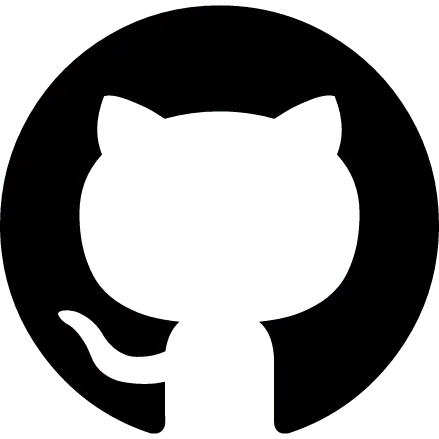 adnanrahic / serverless-side-rendering-vue-nuxt
adnanrahic / serverless-side-rendering-vue-nuxt
Sample project for using Nuxt.js to create a server-side rendered Vue.js app on AWS Lambda and AWS API Gateway.
Serverless-side rendering with Vue.js and Nuxt.js
Sample project for using Nuxt.js to create a server-side rendered Vue.js app on AWS Lambda and AWS API Gateway. Can easily integrate with your own API or 3rd party APIs such as headless CMS, e-commerce or serverless architecture.
Full tutorial is here.
View on GitHubIf you want to read some of my previous serverless musings head over to my profile or join my newsletter!
Or, take a look at a few of my articles right away:
- Building a serverless contact form with AWS Lambda and AWS SES
- A crash course on Serverless APIs with Express and MongoDB
- Solving invisible scaling issues with Serverless and MongoDB
- How to deploy a Node.js application to AWS Lambda using Serverless
- Getting started with AWS Lambda and Node.js
- A crash course on securing Serverless APIs with JSON web tokens
- Migrating your Node.js REST API to Serverless
- Building a Serverless REST API with Node.js and MongoDB
- A crash course on Serverless with Node.js
I also highly recommend checking out this article about Nuxt.js, and this tutorial about the serverless domain manager.
Hope you guys and girls enjoyed reading this as much as I enjoyed writing it. If you liked it, slap that tiny heart so more people here on dev.to will see this tutorial. Until next time, be curious and have fun.