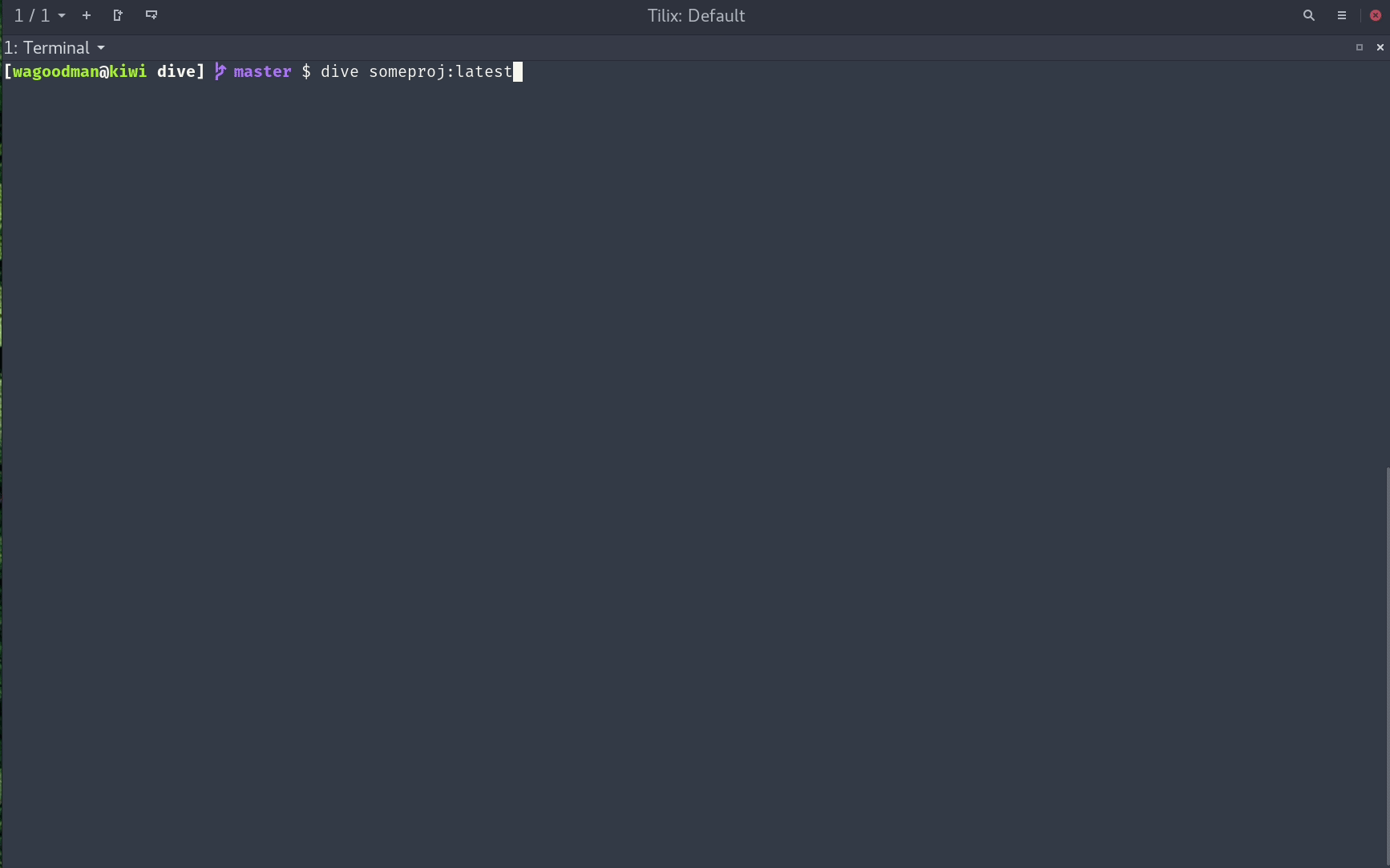A tool for exploring a docker image, layer contents, and discovering ways to shrink your Docker image size.
To analyze a Docker image simply run dive with an image tag/id/digest:
dive <your-image-tag>or if you want to build your image then jump straight into analyzing it:
dive build -t <some-tag> .This is beta quality! Feel free to submit an issue if you want a new feature or find a bug :)
Basic Features
Show Docker image contents broken down by layer
As you select a layer on the left, you are shown the contents of that layer combined with all previous layers on the right. Also, you can fully explore the file tree with the arrow keys.
Indicate what's changed in each layer
Files that have changed, been modified, added, or removed are indicated in the file tree. This can be adjusted to show changes for a specific layer, or aggregated changes up to this layer.
Estimate "image efficiency"
The lower left pane shows basic layer info and an experimental metric that will guess how much wasted space your image contains. This might be from duplicating files across layers, moving files across layers, or not fully removing files. Both a percentage "score" and total wasted file space is provided.
Quick build/analysis cycles
You can build a Docker image and do an immediate analysis with one command: dive build -t some-tag .
You only need to replace your docker build command with the same dive build command.
Installation
Ubuntu/Debian
wget https://github.com/wagoodman/dive/releases/download/v0.3.0/dive_0.3.0_linux_amd64.deb
sudo apt install ./dive_0.3.0_linux_amd64.debRHEL/Centos
curl -OL https://github.com/wagoodman/dive/releases/download/v0.3.0/dive_0.3.0_linux_amd64.rpm
rpm -i dive_0.3.0_linux_amd64.rpmArch Linux
Available as dive in the Arch User Repository (AUR).
aurman -S diveThe above example assumes aurman as the tool for installing AUR packages. Note: the AUR repository is not controlled by the dive project maintainer.
Mac
brew tap wagoodman/dive
brew install diveor download a Darwin build from the releases page.
Go tools
go get github.com/wagoodman/diveDocker
docker pull wagoodman/diveor
docker pull quay.io/wagoodman/diveWhen running you'll need to include the docker client binary and socket file:
docker run --rm -it \
-v /var/run/docker.sock:/var/run/docker.sock \
wagoodman/dive:latest <dive arguments...>Docker for Windows (showing PowerShell compatible line breaks; collapse to a single line for Command Prompt compatibility)
docker run --rm -it `
-v /var/run/docker.sock:/var/run/docker.sock `
wagoodman/dive:latest <dive arguments...>Note: depending on the version of docker you are running locally you may need to specify the docker API version as an environment variable:
DOCKER_API_VERSION=1.37 dive ...or if you are running with a docker image:
docker run --rm -it \
-v /var/run/docker.sock:/var/run/docker.sock \
-e DOCKER_API_VERSION=1.37
wagoodman/dive:latest <dive arguments...>KeyBindings
| Key Binding | Description |
|---|---|
| Ctrl + C | Exit |
| Tab or Ctrl + Space | Switch between the layer and filetree views |
| Ctrl + F | Filter files |
| Ctrl + A | Layer view: see aggregated image modifications |
| Ctrl + L | Layer view: see current layer modifications |
| Space | Filetree view: collapse/uncollapse a directory |
| Ctrl + A | Filetree view: show/hide added files |
| Ctrl + R | Filetree view: show/hide removed files |
| Ctrl + M | Filetree view: show/hide modified files |
| Ctrl + U | Filetree view: show/hide unmodified files |
| PageUp | Filetree view: scroll up a page |
| PageDown | Filetree view: scroll down a page |
Configuration
No configuration is necessary, however, you can create a config file and override values:
log:
enabled: true
path: ./dive.log
level: info
# Note: you can specify multiple bindings by separating values with a comma.
# Note: UI hinting is derived from the first binding
keybinding:
# Global bindings
quit: ctrl+c
toggle-view: tab, ctrl+space
filter-files: ctrl+f, ctrl+slash
# Layer view specific bindings
compare-all: ctrl+a
compare-layer: ctrl+l
# File view specific bindings
toggle-collapse-dir: space
toggle-added-files: ctrl+a
toggle-removed-files: ctrl+r
toggle-modified-files: ctrl+m
toggle-unmodified-files: ctrl+u
page-up: pgup
page-down: pgdn
diff:
# You can change the default files show in the filetree (right pane). All diff types are shown by default.
hide:
- added
- removed
- changed
- unchanged
filetree:
# The default directory-collapse state
collapse-dir: false
# The percentage of screen width the filetree should take on the screen (must be >0 and <1)
pane-width: 0.5
layer:
# Enable showing all changes from this layer and ever previous layer
show-aggregated-changes: false
dive will search for configs in the following locations:
~/.dive.yaml$XDG_CONFIG_HOME/dive.yaml~/.config/dive.yaml