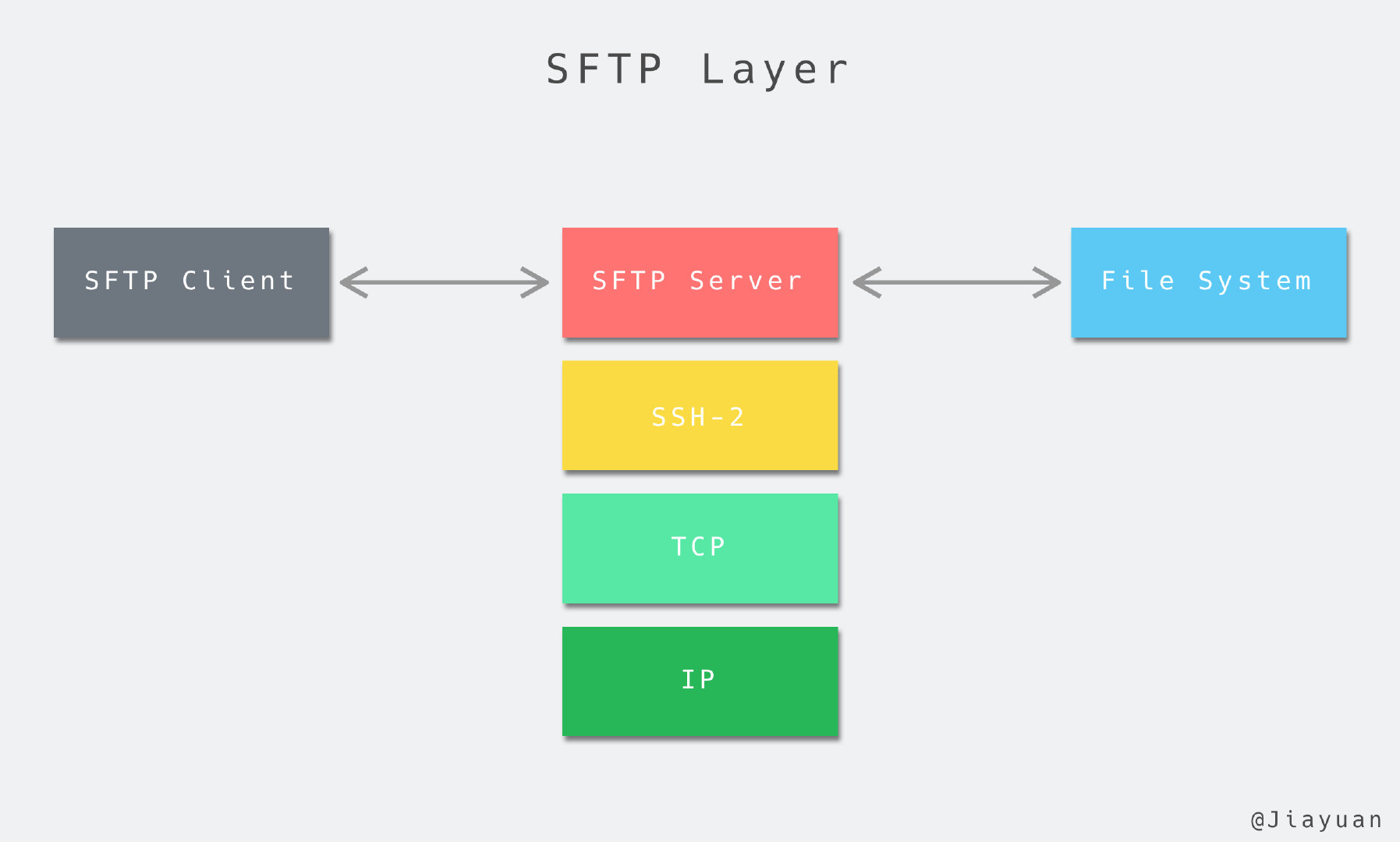「Linux 命令详解」这个系列的文章将会介绍 Linux/Unix/macOS 系统中使用到的常用命令,包括该命令的简单介绍、常用参数解释以及最佳实践,如果需要快速使用这个命令,直接跳到最佳实践部分即可。
「Linux 命令详解」系列文章:
一、介绍
SFTP(Secure File Transfer Protocol,安全文件传输协议)是一种基于可靠数据流(data stream),提供文件存取和管理的网络传输协议,它在网络协议层的结构如下图1所示:
与 FTP 协议相比,SFTP 在客户端与服务器间提供了一种更为安全的文件传输方式,如果你还在使用 FTP 来进行文件传输,强烈建议切换到更为安全的 SFTP 上来。
本篇文章将会介绍 SFTP 的链接,以及在交互式命令行中的一些常用命令,并对一些参数进行解释,最后给出实际使用中的最佳实践。目前已经有很多 GUI 客户端支持 SFTP 协议,但是不在本篇文章的讨论范围之内。
二、使用 SFTP 进行连接
因为 SFTP 是基于 SSH 协议的,所以默认的身份认证方法与 SSH 协议保持一致。通常我们使用 SSH Key 来进行连接,如果你已经可以使用 SSH 连接到远程服务器上,那么可以使用以下命令来连接 SFTP:
|
|
如果远程服务器自定义了连接的端口,可以使用 -P 参数:
|
|
连接成功后将进入一个 SFTP 的解释器,可以发现命令行提示符变成了 sftp>,使用 exit 命令可以退出连接。
如果连接地址存在 path 并且 path 不是一个目录,那么 SFTP 会直接从服务器端取回这个文件。
三、连接参数详解
-B: buffer_size,制定传输 buffer 的大小,更大的 buffer 会消耗更多的内存,默认为 32768 bytes;-P: port,制定连接的端口号;-R: num_requests,制定一次连接的请求数,可以略微提升传输速度,但是会增加内存的使用量。
四、目录管理
在 SFTP 解释器中可以使用 help 命令来查看帮助文档。
|
|
SFTP 解释器中预置了常用的命令,但是没有自带的 Bash 来得丰富。
1)显示当前的工作目录:
|
|
2)查看当前目录的内容:
|
|
3)使用 -la 参数可以以列表形式查看,并显示隐藏文件:
|
|
4)切换目录:
|
|
5)建立文件夹:
|
|
以上的命令都是用来操作远程服务器的,如果想要操作本地目录呢?只需要在每个命令前添加 l 即可,例如显示本地操作目录下的文件:
|
|
使用 ! 可以直接运行 Shell 中的指令:
|
|
五、传输文件
5.1 从远程服务器拉取文件
使用 get 命令可以从远程服务器拉取文件到本地:
|
|
如果不指定 newName,将使用和远程服务器相同的文件名。
使用 -r 参数可以拉取整个目录:
|
|
5.2 从本地上传文件到服务器
使用 put 命令可以从本地上传文件到服务器:
|
|
同样的,可以使用 -r 参数来上传整个目录,但是有一点要注意,如果服务器上不存在这个目录需要首先新建:
|
|
六、最佳实践
1)连接远程服务器
|
|
2)使用端口进行连接
|
|
3)从远程服务器拉取文件
|
|
4)上传本地文件到服务器
|
|
5)查看远程服务器目录内容
ls6)查看本地目录内容
lls7)执行本地 Shell 命令
![command]