Android:这是一份全面 & 详细的SharePreferences学习指南
 Carson_Ho 关注 赞赏支持
Carson_Ho 关注 赞赏支持
Android:这是一份全面 & 详细的SharePreferences学习指南
字数 560阅读 0
前言
-
Android中常用的数据存储方式有5种:SharePreferences、SQLite数据库、文件存储、ContentProvider& 网络存储 - 今天,我将献上一份全面 & 详细的
SharePreferences学习指南,希望你们会喜欢。
目录
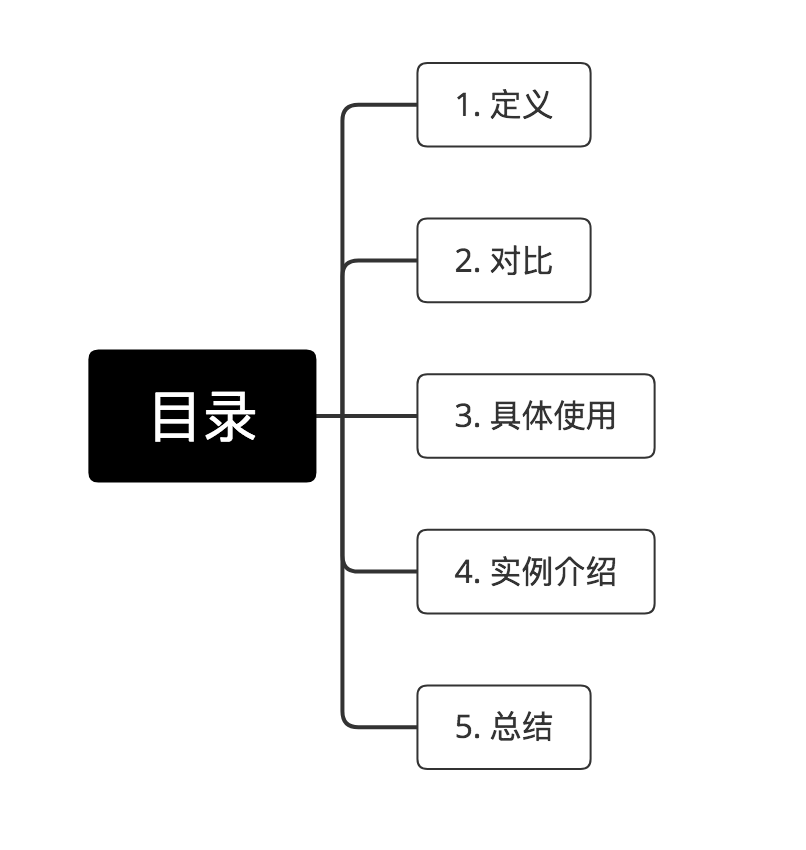 示意图
示意图
1. 简介
- 定义:一种数据存储方式
- 本质:以键值对的形式存储在xml中
- 特点:轻量级
- 应用场景:轻量级存储(如 应用中的配置、参数属性)
- 默认存储路径:
/data/data/<PackageName>/shared_prefs
2. 对比
除了SharedPreferences,Android常见的数据存储方式主要包括:
- SQLite数据库
- 文件存储
- ContentProvider
- 网络存储
具体介绍如下:
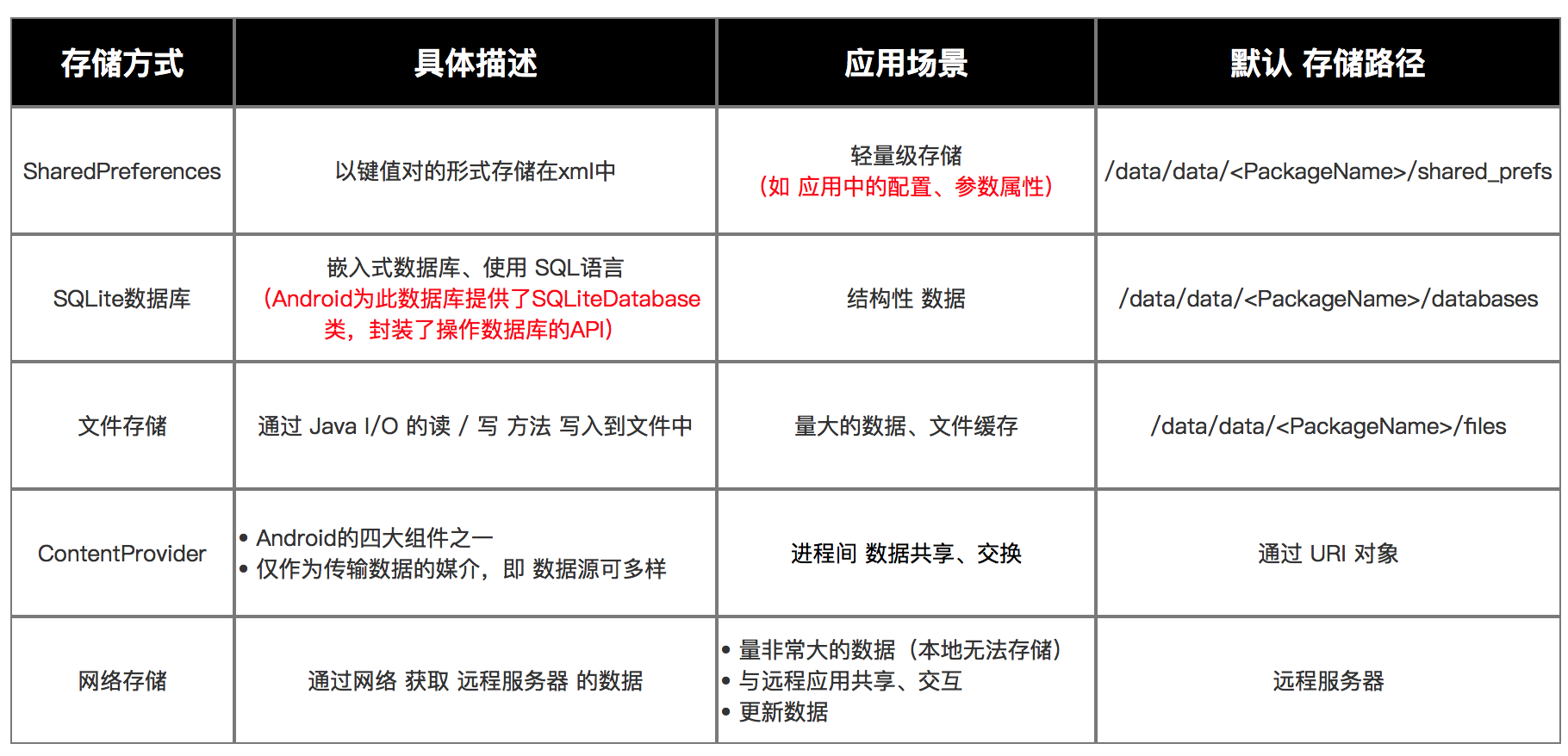 示意图
示意图
3. 具体使用
对于SharePreferences的使用,主要包括保存数据 & 读取数据。
3.1 保存数据
- 本质:以键值对的形式存储在xml文件中
- 文件存放在/data/data/<packagename>/shared_prefs目录下
- 使用步骤如下:
// 步骤1
SharedPreferences sharedPreferences =getSharedPreferences("mltest", Context.MODE_PRIVATE);
// 参数1:指定该文件的名称,名称不用带后缀,后缀会由Android自动加上
// 参数2:指定文件的操作模式,共有4种操作模式,分别是:
// Context.MODE_PRIVATE = 0:为默认操作模式,代表该文件是私有数据,只能被应用本身访问,在该模式下,写入的内容会覆盖原文件的内容
// Context.MODE_APPEND = 32768:模式会检查文件是否存在,存在就往文件追加内容,否则就创建新文件。
// Context.MODE_WORLD_READABLE = 1:表示当前文件可以被其他应用读取
// Context.MODE_WORLD_WRITEABLE = 2:表示当前文件可以被其他应用写入
// 步骤2:通过Editor获取编辑器对象
Editor editor = sharedPreferences.edit();
// 步骤3:以键值对的方式写入数据
editor.putString("name", "四种模式");
editor.putInt("age", 4);
// 步骤4:提交修改
editor.commit();
3.2 读取数据
// 步骤1
SharedPreferences sharedPreferences = getSharedPreferences("ljq", Context.MODE_PRIVATE);
// 参数1:指定该文件的名称,名称不用带后缀,后缀会由Android自动加上
// 参数2:指定文件的操作模式,共有4种操作模式,分别是:
// Context.MODE_PRIVATE = 0:为默认操作模式,代表该文件是私有数据,只能被应用本身访问,在该模式下,写入的内容会覆盖原文件的内容
// Context.MODE_APPEND = 32768:模式会检查文件是否存在,存在就往文件追加内容,否则就创建新文件。
// Context.MODE_WORLD_READABLE = 1:表示当前文件可以被其他应用读取
// Context.MODE_WORLD_WRITEABLE = 2:表示当前文件可以被其他应用写入
// 步骤2
String name = sharedPreferences.getString("name", "");
int age = sharedPreferences.getInt("age", 1);
// getxxx():xxx为获取数据的数据类型
// 参数1:要获取的key
// 参数2:缺省值,即preference中不存在该key时返回默认值
4. 实例说明
本节将采用完整实例来说明SharePreferences的使用 = 保存数据 + 读取数据。
main.xml布局文件
<?xml version="1.0" encoding="utf-8"?>
<LinearLayout xmlns:android="http://schemas.android.com/apk/res/android"
android:orientation="vertical"
android:layout_width="fill_parent"
android:layout_height="fill_parent">
<RelativeLayout
xmlns:android="http://schemas.android.com/apk/res/android"
android:layout_width="wrap_content"
android:layout_height="wrap_content">
<TextView android:layout_width="wrap_content"
android:layout_height="wrap_content"
android:text="@string/name"
android:textSize="20px"
android:id="@+id/nameLable" />
<EditText android:layout_width="80px"
android:layout_height="wrap_content"
android:layout_toRightOf="@id/nameLable"
android:layout_alignTop="@id/nameLable"
android:layout_marginLeft="10px"
android:id="@+id/name" />
</RelativeLayout>
<RelativeLayout
xmlns:android="http://schemas.android.com/apk/res/android"
android:layout_width="wrap_content"
android:layout_height="wrap_content">
<TextView android:layout_width="wrap_content"
android:layout_height="wrap_content"
android:textSize="20px"
android:text="@string/age"
android:id="@+id/ageLable" />
<EditText android:layout_width="80px"
android:layout_height="wrap_content"
android:layout_toRightOf="@id/ageLable"
android:layout_alignTop="@id/ageLable"
android:layout_marginLeft="10px"
android:id="@+id/age" />
</RelativeLayout>
<RelativeLayout
xmlns:android="http://schemas.android.com/apk/res/android"
android:layout_width="wrap_content"
android:layout_height="wrap_content">
<Button android:layout_width="wrap_content"
android:layout_height="wrap_content"
android:text="@string/button"
android:id="@+id/button" />
<Button android:layout_width="wrap_content"
android:layout_height="wrap_content"
android:text="@string/showButton"
android:layout_toRightOf="@id/button"
android:layout_alignTop="@id/button"
android:id="@+id/showButton" />
</RelativeLayout>
<TextView android:layout_width="fill_parent"
android:layout_height="wrap_content"
android:textSize="20px"
android:id="@+id/showText" />
</LinearLayout>
Java文件
package com.ljq.activity;
import android.app.Activity;
import android.content.Context;
import android.content.SharedPreferences;
import android.content.SharedPreferences.Editor;
import android.os.Bundle;
import android.view.View;
import android.widget.Button;
import android.widget.EditText;
import android.widget.TextView;
import android.widget.Toast;
public class SpActivity extends Activity {
private EditText nameText;
private EditText ageText;
private TextView resultText;
@Override
public void onCreate(Bundle savedInstanceState) {
super.onCreate(savedInstanceState);
setContentView(R.layout.main);
nameText = (EditText)this.findViewById(R.id.name);
ageText = (EditText)this.findViewById(R.id.age);
resultText = (TextView)this.findViewById(R.id.showText);
Button button = (Button)this.findViewById(R.id.button);
Button showButton = (Button)this.findViewById(R.id.showButton);
button.setOnClickListener(listener);
showButton.setOnClickListener(listener);
// 回显
SharedPreferences sharedPreferences=getSharedPreferences("ljq123",
Context.MODE_WORLD_READABLE+Context.MODE_WORLD_WRITEABLE);
String nameValue = sharedPreferences.getString("name", "");
int ageValue = sharedPreferences.getInt("age", 1);
nameText.setText(nameValue);
ageText.setText(String.valueOf(ageValue));
}
private View.OnClickListener listener = new View.OnClickListener(){
public void onClick(View v) {
Button button = (Button)v;
//ljq123文件存放在/data/data/<package name>/shared_prefs目录下
SharedPreferences sharedPreferences=getSharedPreferences("ljq123",
Context.MODE_WORLD_READABLE+Context.MODE_WORLD_WRITEABLE);
switch (button.getId()) {
case R.id.button:
String name = nameText.getText().toString();
int age = Integer.parseInt(ageText.getText().toString());
Editor editor = sharedPreferences.edit(); //获取编辑器
editor.putString("name", name);
editor.putInt("age", age);
editor.commit();//提交修改
Toast.makeText(SpActivity.this, "保存成功", Toast.LENGTH_LONG).show();
break;
case R.id.showButton:
String nameValue = sharedPreferences.getString("name", "");
int ageValue = sharedPreferences.getInt("age", 1);
resultText.setText("姓名:" + nameValue + ",年龄:" + ageValue);
break;
}
}
};
}
5. 总结
- 本文全面讲解
Android中常用的数据存储方式SharePreferences - 接下来,我会继续讲解Androdi中其他常用的数据存储方式,具体包括:
SQLite数据库、文件存储、ContentProvider& 网络存储,感兴趣的同学可以继续关注本人的技术博客:carson_ho的技术博客
请点赞!因为你的鼓励是我写作的最大动力!
相关文章阅读
Android开发:最全面、最易懂的Android屏幕适配解决方案
Android事件分发机制详解:史上最全面、最易懂
Android开发:史上最全的Android消息推送解决方案
Android开发:最全面、最易懂的Webview详解
Android开发:JSON简介及最全面解析方法!
Android四大组件:Service服务史上最全面解析
Android四大组件:BroadcastReceiver史上最全面解析
欢迎关注Carson_Ho的简书!
不定期分享关于安卓开发的干货,追求短、平、快,但却不缺深度。
 上一篇 查看连载目录 下一篇 0人点赞
上一篇 查看连载目录 下一篇 0人点赞  Carson_Ho 拥有4730钻 (约577.15元) 关注 "关注微信公众号:【carson带你解析Android】,带你高效、系统地学习Android知识" 赞赏
Carson_Ho 拥有4730钻 (约577.15元) 关注 "关注微信公众号:【carson带你解析Android】,带你高效、系统地学习Android知识" 赞赏  Android常用 47486字 647302阅读 977人关注 关注
广告
Android常用 47486字 647302阅读 977人关注 关注
广告
 Carson_Ho关注 拥有4730钻 (约577.15元) 一文带你全面了解MVC、MVP、MVVM模式(含实例讲解) 阅读 3775 Android:关于 Intent的那些小事(介绍、使用方法等) 阅读 734 Android:图文解析带你快速了解RxJava原理 阅读 2141
Carson_Ho关注 拥有4730钻 (约577.15元) 一文带你全面了解MVC、MVP、MVVM模式(含实例讲解) 阅读 3775 Android:关于 Intent的那些小事(介绍、使用方法等) 阅读 734 Android:图文解析带你快速了解RxJava原理 阅读 2141
精彩继续
3分钟学会如何在饭局上尬聊 阅读 4962 成年人社交中,没人告诉你的3个潜规则 阅读 5004 广告
评论0 赞 赞1赞 赞赏
广告
评论0 赞 赞1赞 赞赏