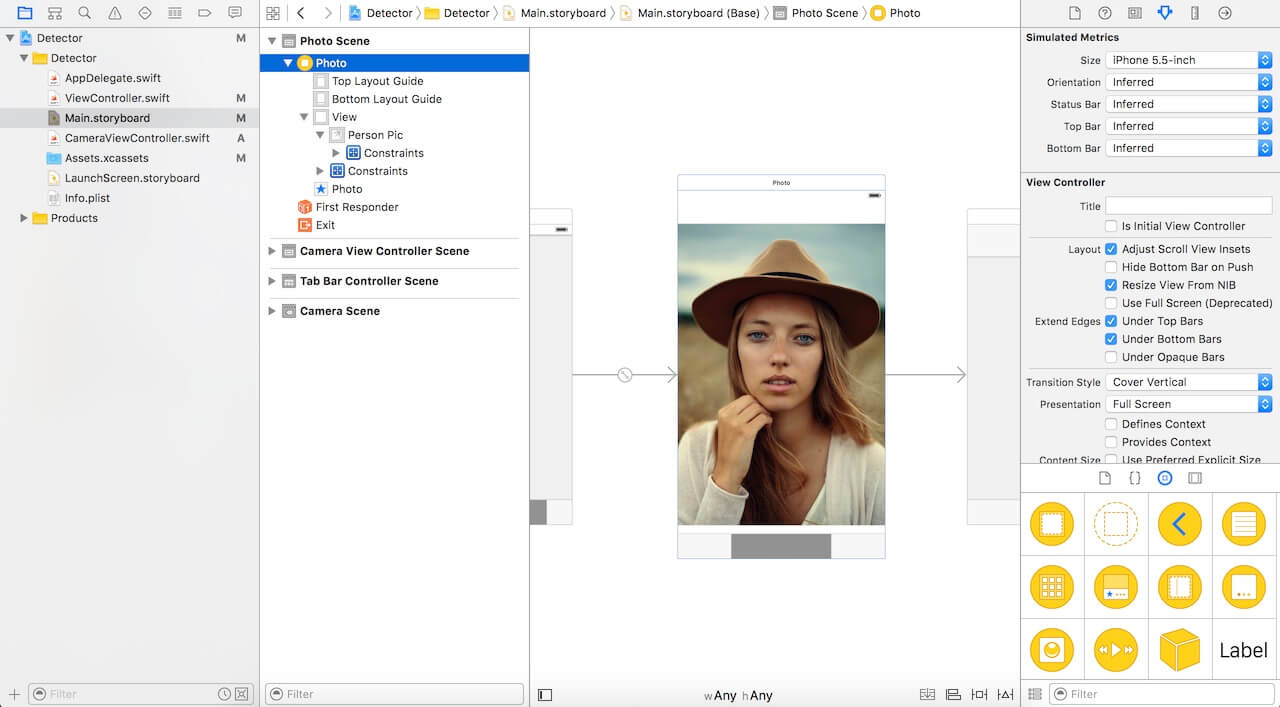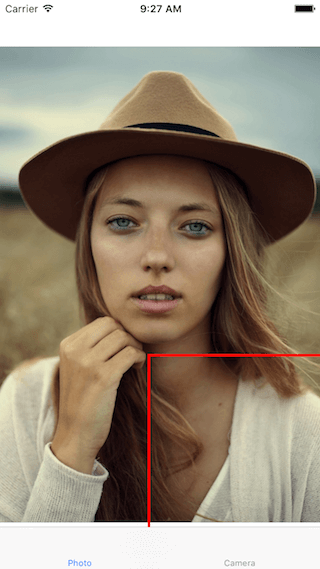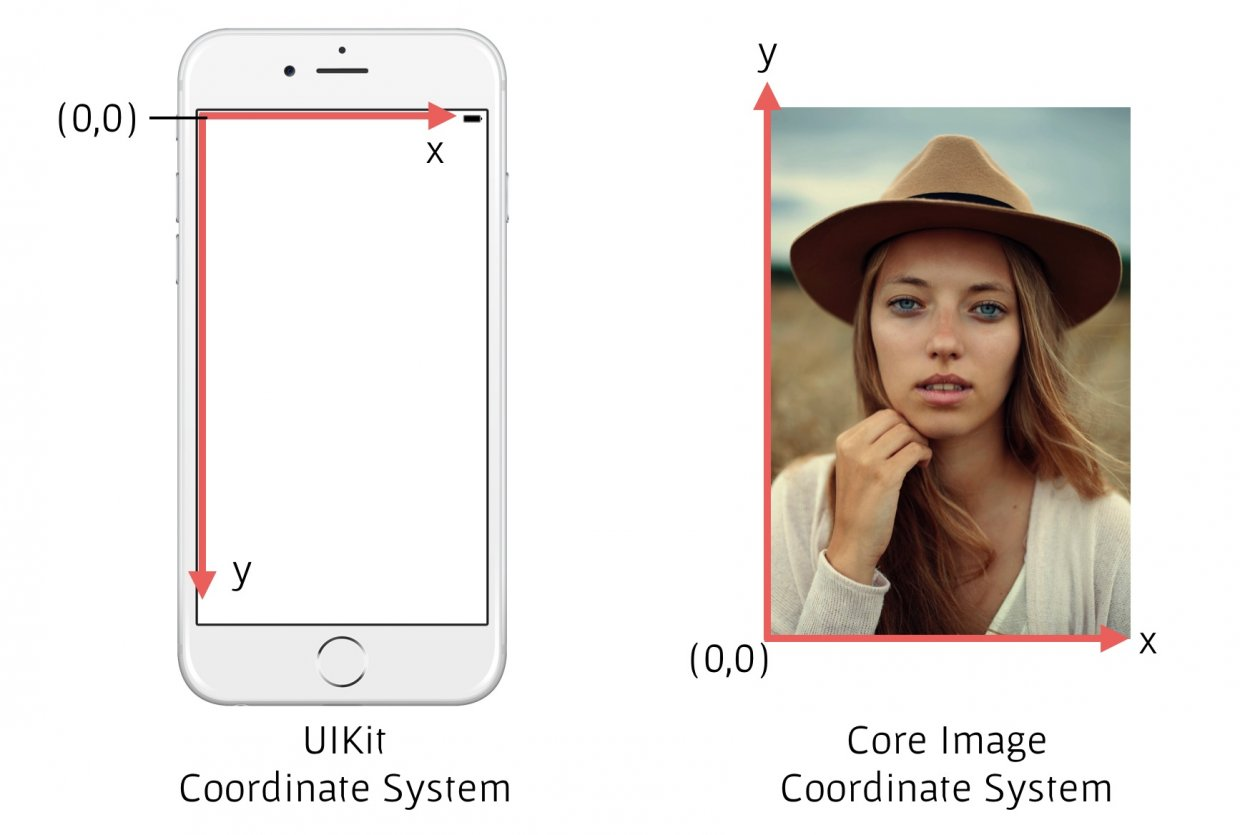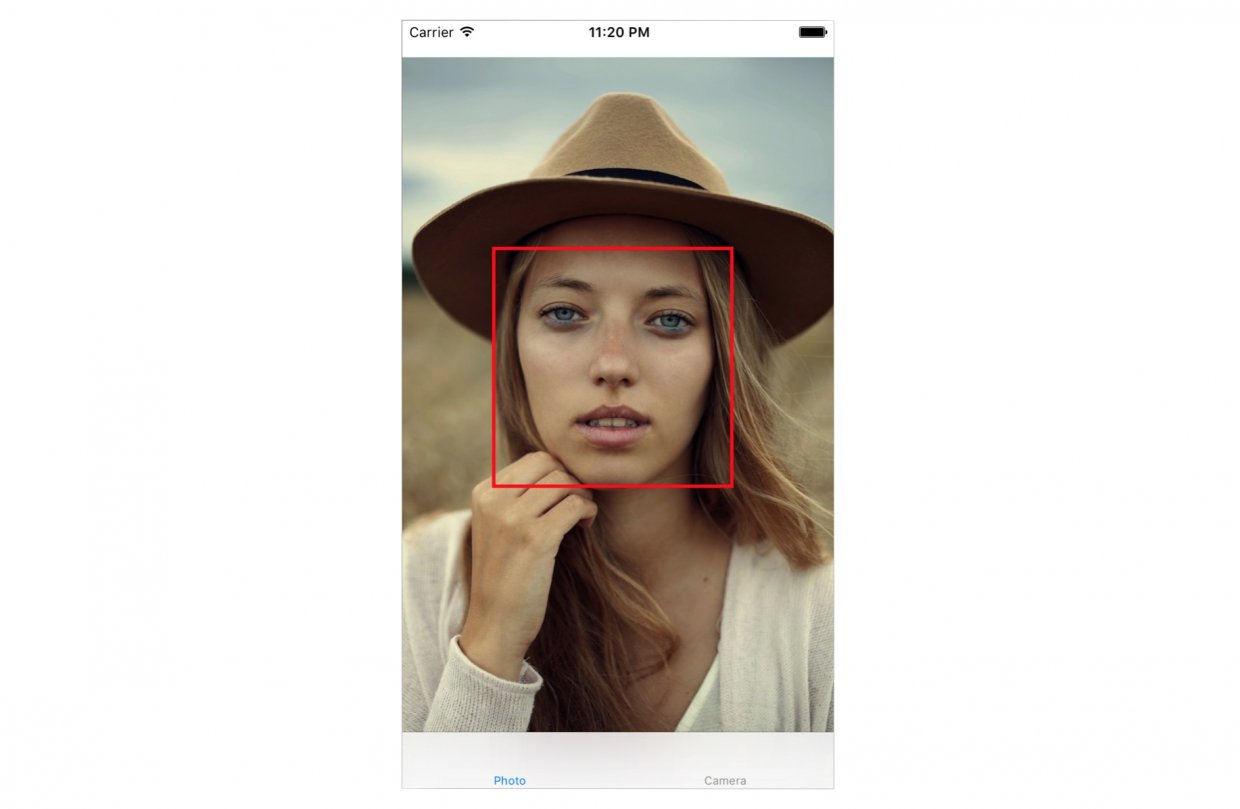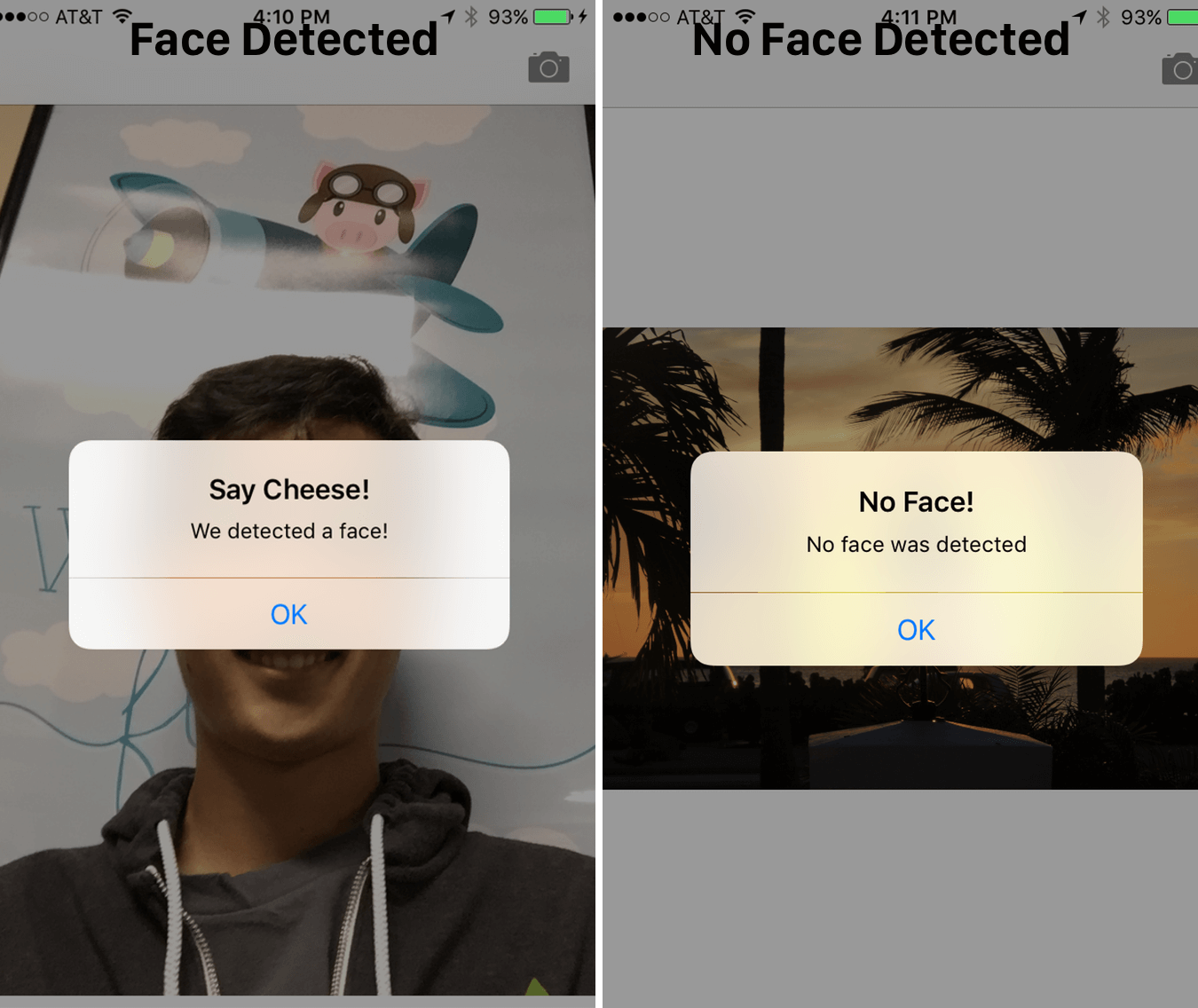作者:Gregg Mojica,原文链接,原文日期:2016-09-06
译者:智多芯;校对:Crystal Sun;定稿:CMB
Core Image 是 Cocoa Touch 框架提供的功能强大的 API,是 iOS SDK 中常常被忽视的关键部件。本教程将尝试探索 Core Image 提供的人脸识别功能,并将其应用到 iOS App 中。
注:这是中高级 iOS 教程,本教程假设你已经使用过类似 UIImagePicker,Core Image 等技术。如果你对这些还不熟悉,先看看我们的 iOS 教程系列,等你准备好了再看这篇文章。
接下来要做的事
自从 iOS 5(大概在2011年左右)之后,iOS 开始支持人脸识别,只是用的人不多。人脸识别 API 让开发者不仅可以进行人脸检测,还能识别微笑、眨眼等表情。
首先创建一个简单的应用,探索一下 Core Image 提供的人脸识别技术,该应用可以识别出照片中的人脸并用方框将人脸框起来。在第二个例子中,用户可以拍照并检测照片上是否有人脸出现,如果有则提取人脸坐标。通过这两个例子,你将学会 iOS 上所有关于人脸识别的技术,并充分利用它强大却经常被忽视的功能。
下面开始吧!
设置工程
下载并在 Xcode 中打开起始工程。该工程中的 Storyboard 仅包含一个已连接到代码的 IBOutlet 和 imageView。
注:项目中的图片由 unsplash.com 提供。
在开始使用 Core Image 进行人脸识别之前,需要将 Core Image 库导入项目中。打开 ViewController.swift 文件,在文件最上方插入如下代码:
import CoreImage
用 Core Image 实现人脸检测
在起始工程的 storyboard 里包含一个通过 IBOutlet 连接到代码中的 imageView。下一步将实现人脸检测的代码。先把以下代码加入 swift 文件中,后面再解释:
func detect() {
guard let personciImage = CIImage(image: personPic.image!) else {
return
}
let accuracy = [CIDetectorAccuracy: CIDetectorAccuracyHigh]
let faceDetector = CIDetector(ofType: CIDetectorTypeFace, context: nil, options: accuracy)
let faces = faceDetector?.features(in: personciImage)
for face in faces as! [CIFaceFeature] {
print("Found bounds are \(face.bounds)")
let faceBox = UIView(frame: face.bounds)
faceBox.layer.borderWidth = 3
faceBox.layer.borderColor = UIColor.red.cgColor
faceBox.backgroundColor = UIColor.clear
personPic.addSubview(faceBox)
if face.hasLeftEyePosition {
print("Left eye bounds are \(face.leftEyePosition)")
}
if face.hasRightEyePosition {
print("Right eye bounds are \(face.rightEyePosition)")
}
}
}
这里解释一下上面的代码:
- 第 3 行:从 storyboard 中的 UIImageView 提取出 UIImage 并转换成 CIImage,将其保存在新创建的
personciImage变量中。Core Image 需要用到 CIImage。 - 第 7 行:创建一个
accuracy变量并设置为CIDetectorAccuracyHigh。你可以选择CIDetectorAccuracyHigh或CIDetectorAccuracyLow。本文希望得到高精度的结果,因此选择了CIDetectorAccuracyHigh。 - 第 8 行:创建一个
faceDetector变量并设置为CIDetector的实例。实例化CIDetector时将前文创建的accuracy作为参数传入。 - 第 9 行:通过调用
faceDetector的features(in:)方法可检测出给定图像的所有人脸,最终以数组的形式返回所有人脸。 - 第 11 行:遍历数组中所有的人脸,并将其转换为
CIFaceFeature类型。 - 第 15 行:创建一个 UIView 实例并命名为
faceBox,然后根据faces.first设置其大小。这将画一个方框用于高亮检测到的人脸。 - 第 17 行:将
faceBox的边框宽度设为 3。 - 第 18 行:将边框颜色设置为红色。
- 第 19 行:将背景色设为透明,表示该视图没有可见的背景。
- 第 20 行:最后,将该视图添加到
personPic视图中。 - 第 22-28 行:这些 API 不仅可以检测出人脸,还能检测出人脸的左右眼,但本文就不在图像中高亮人眼了。本文只想展示一些
CIFaceFeature的相关属性。
接着调用在 viewDidLoad中调用 detect 方法,在方法中增加下列一行代码:
detect()
编译并运行程序,可以看到如下效果:
根据控制台的输出结果,似乎可以检测出人脸:
Found bounds are (177.0, 415.0, 380.0, 380.0)
还有几个问题没有处理:
- 人脸识别程序应用于原始图像上,而原始图像有着比 imageView 更高的分辨率。另外,工程中 imageView 的 content mode 被设置为 aspect fit。为了正确地画出检测框,还需要计算出 imageView 中识别到的人脸的实际位置和尺寸。
- 再者,Core Image 和 UIView(或者UIKit)使用了不同的坐标系(如下图所示),因此还需要实现 Core Image 坐标到 UIView 坐标的转换。
现在使用下面的代码替换 detect() 方法中的代码:
func detect() {
guard let personciImage = CIImage(image: personPic.image!) else {
return
}
let accuracy = [CIDetectorAccuracy: CIDetectorAccuracyHigh]
let faceDetector = CIDetector(ofType: CIDetectorTypeFace, context: nil, options: accuracy)
let faces = faceDetector?.features(in: personciImage)
// 将 Core Image 坐标转换成 UIView 坐标
let ciImageSize = personciImage.extent.size
var transform = CGAffineTransform(scaleX: 1, y: -1)
transform = transform.translatedBy(x: 0, y: -ciImageSize.height)
for face in faces as! [CIFaceFeature] {
print("Found bounds are \(face.bounds)")
// 实现坐标转换
var faceViewBounds = face.bounds.applying(transform)
// 计算实际的位置和大小
let viewSize = personPic.bounds.size
let scale = min(viewSize.width / ciImageSize.width,
viewSize.height / ciImageSize.height)
let offsetX = (viewSize.width - ciImageSize.width * scale) / 2
let offsetY = (viewSize.height - ciImageSize.height * scale) / 2
faceViewBounds = faceViewBounds.applying(CGAffineTransform(scaleX: scale, y: scale))
faceViewBounds.origin.x += offsetX
faceViewBounds.origin.y += offsetY
let faceBox = UIView(frame: faceViewBounds)
faceBox.layer.borderWidth = 3
faceBox.layer.borderColor = UIColor.red.cgColor
faceBox.backgroundColor = UIColor.clear
personPic.addSubview(faceBox)
if face.hasLeftEyePosition {
print("Left eye bounds are \(face.leftEyePosition)")
}
if face.hasRightEyePosition {
print("Right eye bounds are \(face.rightEyePosition)")
}
}
}
首先,上面的代码使用放射变换将 Core Image 坐标转换成了 UIKit 坐标。然后,添加了一些额外的代码用于计算框视图的实际位置和尺寸。
现在再一次运行程序,应该可以看到检测框将识别出的人脸框起来了,这样就成功地用 Core Image 检测到人脸了。
开发一个支持人脸识别的摄像应用
假设有一个用于摄像或拍照的应用程序,我们希望在拍照后检测是否有人脸出现。如果出现了人脸,可能想将这张照片打上一些标签并对其分类。下面结合 UIImagePicker 类,拍照完成时立刻运行上面的人脸检测代码。
上面的起始工程中已经创建了一个 CameraViewController 类,将其代码更新成下面这样,用以实现摄像功能:
class CameraViewController: UIViewController, UIImagePickerControllerDelegate, UINavigationControllerDelegate {
@IBOutlet var imageView: UIImageView!
let imagePicker = UIImagePickerController()
override func viewDidLoad() {
super.viewDidLoad()
imagePicker.delegate = self
}
@IBAction func takePhoto(sender: AnyObject) {
if !UIImagePickerController.isSourceTypeAvailable(.camera) {
return
}
imagePicker.allowsEditing = false
imagePicker.sourceType = .camera
present(imagePicker, animated: true, completion: nil)
}
func imagePickerController(_ picker: UIImagePickerController, didFinishPickingMediaWithInfo info: [String : Any]) {
if let pickedImage = info[UIImagePickerControllerOriginalImage] as? UIImage {
imageView.contentMode = .scaleAspectFit
imageView.image = pickedImage
}
dismiss(animated: true, completion: nil)
self.detect()
}
func imagePickerControllerDidCancel(_ picker: UIImagePickerController) {
dismiss(animated: true, completion: nil)
}
}
开始的几行代码设置了 UIImagePicker 代理。在 didFinishPickingMediaWithInfo 方法(这是一个 UIImagePicker 代理方法)中,将传入的图像设置到 imageView 上,最后关闭拾取器并调用 detect 函数。
上面的代码还未实现 detect 函数,将下面的代码加上:
func detect() {
let imageOptions = NSDictionary(object: NSNumber(value: 5) as NSNumber, forKey: CIDetectorImageOrientation as NSString)
let personciImage = CIImage(cgImage: imageView.image!.cgImage!)
let accuracy = [CIDetectorAccuracy: CIDetectorAccuracyHigh]
let faceDetector = CIDetector(ofType: CIDetectorTypeFace, context: nil, options: accuracy)
let faces = faceDetector?.features(in: personciImage, options: imageOptions as? [String : AnyObject])
if let face = faces?.first as? CIFaceFeature {
print("found bounds are \(face.bounds)")
let alert = UIAlertController(title: "Say Cheese!", message: "We detected a face!", preferredStyle: UIAlertControllerStyle.alert)
alert.addAction(UIAlertAction(title: "OK", style: UIAlertActionStyle.default, handler: nil))
self.present(alert, animated: true, completion: nil)
if face.hasSmile {
print("face is smiling");
}
if face.hasLeftEyePosition {
print("Left eye bounds are \(face.leftEyePosition)")
}
if face.hasRightEyePosition {
print("Right eye bounds are \(face.rightEyePosition)")
}
} else {
let alert = UIAlertController(title: "No Face!", message: "No face was detected", preferredStyle: UIAlertControllerStyle.alert)
alert.addAction(UIAlertAction(title: "OK", style: UIAlertActionStyle.default, handler: nil))
self.present(alert, animated: true, completion: nil)
}
}
这里的 detect() 函数和之前的实现非常相似,不过这一次我们使用的是临时拍到的图像。根据检测结果会显示一个提示框,提示是否检测到人脸。运行程序来快速测试一下。
CIFaceFeature 中的一些属性和方法前面已经尝试过了。例如,若要判断照片中的人是否正在微笑,可以通过 hasSmile 属性判断。还可以通过 hasLeftEyePosition (或hasRightEyePosition)属性检查是否有左眼(或右眼)出现(希望有)。
还可以通过 hasMouthPosition 来判断是否出现了嘴巴。如果出现了,可以通过 mouthPosition 属性得到其坐标,代码如下:
if (face.hasMouthPosition) {
print("mouth detected")
}
如你所见,通过 Core Image 进行人脸识别极其简单。除了检测嘴、微笑、眼睛位置等,还可以通过 leftEyeClosed (或rightEyeClosed)判断左眼(或右眼)是否睁开。
结语
本教程探索了 Core Image 提供的人脸识别 API,并展示了如何在摄像机应用中使用该功能。本文通过 UIImagePicker 拍摄图像,并检测该图像中是否有人的出现。
如你所见,Core Image 的人脸识别 API 有着非常多的用处!希望你能觉得本教程有所帮助,让你了解到了这一鲜为人知的 iOS API!
注:欢迎继续关注让人脸识别更加强大的神经网络系列教程。
你可以从这里下载到最终的工程代码。
本文由 SwiftGG 翻译组翻译,已经获得作者翻译授权,最新文章请访问 swift.gg。