简书支持打包下载所有文章功能,可以方便作者转移或保存。但是图片不支持自动下载,最近在学Python,便写了一个md图片下载器。
目标
本人 Python 新手,欢迎大佬指点。本文主要是对源码进行解读,期望实现以下目标:
- 一键下载所有Markdown文件中的图片,并保存到本地。
- 图片根据文章分类
- 简单易用。
先上最终效果:
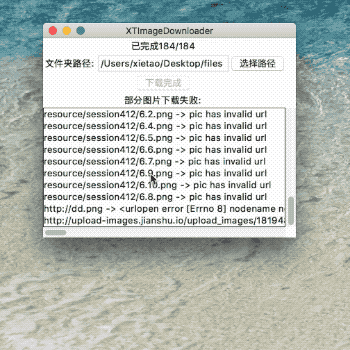
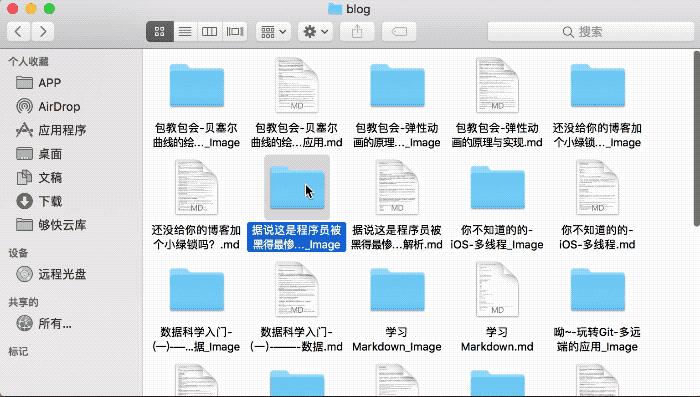
实现步骤
- 搜索指定文件夹,找出文件夹及子文件包含的md文件。
- 匹配出md文件中所有的图片。
- 所有图片异步下载。
- 下载报告与GUI。
- Python 打包工具。

1. 搜索文件夹中md文件
首先我们要根据用户指定的文件夹,搜索出该文件夹及其子文件夹中包含的md文件,并将这些文件的绝对路径加到数组当中。
class Directory(object):
@classmethod
def find_sub_path(cls, path):
# 初始化一个空的文章列表
article_list = []
# 获取该文件夹下的所以子文件
temp_files = os.listdir(path)
# 遍历子文件
for temp_file in temp_files:
# 拼接该文件绝对路径
full_path = os.path.join(path, temp_file)
# 匹配.md文件
if os.path.isfile(full_path) and os.path.splitext(full_path)[1] == ".md":
# 如果是.md文件 加入文章列表
article = Article(full_path)
article_list.append(article)
# 如果是文件夹 进行递归继续搜索
elif os.path.isdir(full_path):
# 将子文件夹中的文章列表拼接到上级目录的文章列表中
article_list.extend(cls.find_sub_path(full_path))
return article_list
2. 匹配出md文件中的图片
为每一篇文章新建一个存放该文章中图片的文件夹,然后利用正则匹配出该文章中的所以图片,并保存到图片数组中。
# 文章类
class Article(object):
def __init__(self, path):
# 文章的绝对路径
self.article_path = path
# 拼接文章图片下载后保存的路径
self.article_pic_dir = path.replace(".md", "_Image")
# 新建保存文章图片的文件夹
self.mkdir_image_dir()
# 开始搜索图片
self.pic_list = self.find_pics(self.article_path)
# 查找图片
def find_pics(self, article_path):
# 打开md文件
f = open(article_path, 'r')
content = f.read()
pics = []
# 匹配正则 match ![]()
results = re.findall(r"!\[(.+?)\)", content)
index = 0
for result in results:
temp_pic = result.split("](")
# 将图片加入到图片数组当中
if len(temp_pic) == 2:
pic = Picture(temp_pic[0], temp_pic[1], self.article_pic_dir, index)
pics.append(pic)
index += 1
f.close()
return pics
# 新建图片的保存文件夹
def mkdir_image_dir(self):
# 如果该文件夹不存在 则新建一个
if not os.path.exists(self.article_pic_dir):
os.mkdir(self.article_pic_dir)
3. 下载图片
简单地判断了图片是否有类型,拼接图片的保存路径与命名。检查图片是否重复下载,检查图片链接是否合法,下载并且保存图片,同时做了下载失败的处理和保存失败的处理,保存了下载失败的原因,以便后面生成报告。
# 图片类
class Picture(object):
def __init__(self, name, url, dir_path, index):
# 该图片顺序下标 用于设置默认图片名字
self.index = index
# 图片名
self.name = name
# 图片链接
self.url = url
# 图片保存路径
self.dir_path = dir_path
# 图片下载失败原因
self.error_reason = None
# 开始下载
def start_download_pic(self, download_pic_callback):
pic_path = self.build_pic_name()
# 已存在则不重复下载
if os.path.exists(pic_path):
print ('pic has existed:' + self.url)
self.error_reason = "pic has existed:"
download_pic_callback(self)
return
# 图片链接前缀不包含http
if not self.url.startswith("http"):
print ('pic has invalid url:' + self.url)
self.error_reason = "pic has invalid url"
download_pic_callback(self)
return
header = {
'User-Agent': 'Mozilla/5.0 (Windows NT 6.1; WOW64) AppleWebKit/537.36 (KHTML, like Gecko) Chrome/35.0.1916.114 Safari/537.36',
'Cookie': 'AspxAutoDetectCookieSupport=1',
}
# 下载图片
request = urllib2.Request(self.url, None, header)
try:
response = urllib2.urlopen(request, timeout=10)
# 下载失败
except Exception, error:
print ('pic cannot download:' + self.url)
self.error_reason = str(error)
download_pic_callback(self)
return
# 保存图片
try:
fp = open(pic_path, 'wb')
fp.write(response.read())
fp.close()
# 保存失败
except IOError, error:
print(error)
self.error_reason = str(error)
download_pic_callback(self)
return
# 下载完成回调
download_pic_callback(self)
# 组装图片保存命名
def build_pic_name(self):
# 剪去图片链接后的参数
pic_url = self.url.split("?")[0]
# 获取图片格式后缀 如果没有 默认jpg
urls = pic_url.split(".")
if len(urls) > 1:
pic_type = urls[len(urls)-1]
else:
pic_type = "jpg"
# 组装图片命名
if self.name is not None and len(self.name) > 0:
pic_name = self.name + "." + pic_type
else:
pic_name = "no_name_" + str(self.index) + "." + pic_type
pic_path = os.path.join(self.dir_path, pic_name)
return pic_path
4. 下载报告与GUI
a. 本来 XTImageDownloader 和 GUI 应该分开,但是对 Tkinter 理解还有限,所以就直接写,方便调用。
这部分代码主要是 选择文件夹 和 开始搜索并下载 的 UI 及逻辑处理。
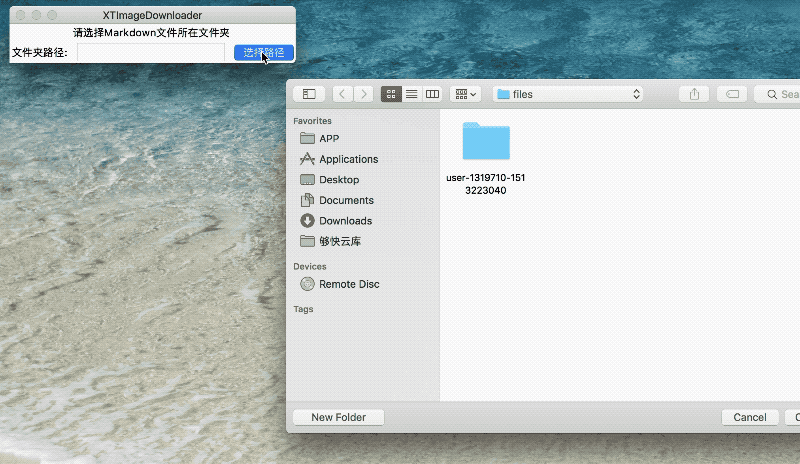
class XTImageDownloader(object):
def __init__(self):
# 数据
self.download_error_list = []
self.all_pic_count = 0
self.current_pic_index = 0
self.thread_lock = threading.Lock()
self.search_button = None
# 图形界面相关
self.root = Tk()
self.root.title("XTImageDownloader")
self.path = StringVar()
self.title = StringVar()
self.title.set("请选择Markdown文件所在文件夹")
self.list_box = None
Label(self.root, textvariable=self.title).grid(row=0, column=1)
Label(self.root, text="文件夹路径:").grid(row=1, column=0)
Entry(self.root, textvariable=self.path).grid(row=1, column=1)
Button(self.root, text="选择路径", command=self.select_path).grid(row=1, column=2)
self.root.mainloop()
# 选择文件夹
def select_path(self):
self.path.set(tkFileDialog.askdirectory())
# 用户选中文件夹之后 显示下载按钮
if self.path.get() != "":
self.search_button = Button(self.root, text="开始搜索并下载", command=self.start_search_dir)
self.search_button.grid(row=2, column=1)
return self.path
# 开始搜索文件夹 并且下载
def start_search_dir(self):
self.search_button['state'] = DISABLED
self.search_button['text'] = "正在下载..."
self.all_pic_count = 0
self.current_pic_index = 0
self.download_error_list = []
# 获取Markdown文件列表
article_list = Directory.find_sub_path(self.path.get())
# 更新搜索进度 刷新UI
for article in article_list:
self.all_pic_count += len(article.pic_list)
self.change_title(self.all_pic_count, self.current_pic_index)
# 开始下载图片
for article in article_list:
for pic in article.pic_list:
# 开启异步线程下载图片 并且传入下载完成的回调
thread = threading.Thread(target=pic.start_download_pic, args=(self.download_pic_callback,))
thread.start()
b. 开启异步线程下载图片,回调函数作为入参传入。
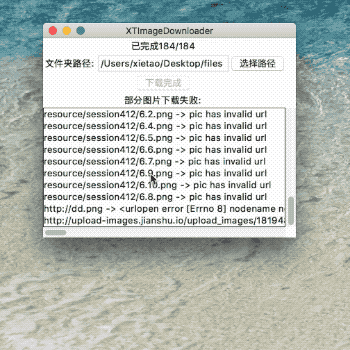
// 异步下载
thread = threading.Thread(target=pic.start_download_pic, args=(self.download_pic_callback,))
thread.start()
回调函数更新 UI 告知下载进度,由于开启了多线程,这里需要加锁,防止资源竞争。全部下载成功后生成报告。
# 下载图片完成后的回调函数
def download_pic_callback(self, pic):
# 获取线程锁
self.thread_lock.acquire()
# 如果下载失败 则保存到失败列表
if pic.error_reason is not None and len(pic.error_reason) > 0:
self.download_error_list.append(pic)
self.current_pic_index += 1
# 更新下载进度 刷新UI
print('finish:' + str(self.current_pic_index) + '/' + str(self.all_pic_count))
self.change_title(self.all_pic_count, self.current_pic_index)
# 全部下载成功 刷新UI 生成失败报告
if self.all_pic_count == self.current_pic_index:
self.search_button['text'] = "下载完成"
self.print_error(self.download_error_list)
# 释放锁
self.thread_lock.release()
# 更新下载进度 刷新UI
def change_title(self, total_num, current_num):
self.title.set("已完成" + str(current_num) + "/" + str(total_num))
c. 生成失败报告,利用 list_box 来展示错误列表,并且添加了滑块,可以滑动浏览。
# 生成失败列表
def print_error(self, download_error_list):
# python log
print("-----------------------------------")
print("some pic download failure:")
for pic in download_error_list:
print("")
print("name:" + pic.name)
print("url:" + pic.url)
print("error_reason:" + pic.error_reason)
Label(self.root, text="部分图片下载失败:").grid(row=4, column=1)
# GUI
# 新建listbox
self.list_box = Listbox(self.root)
for pic in download_error_list:
self.list_box.insert(END, pic.url + " -> " + pic.error_reason)
self.list_box.grid(row=5, column=0, columnspan=3, sticky=W+E+N+S)
# 垂直 scrollbar
scr1 = Scrollbar(self.root)
self.list_box.configure(yscrollcommand=scr1.set)
scr1['command'] = self.list_box.yview
scr1.grid(row=5, column=4, sticky=W+E+N+S)
# 水平 scrollbar
scr2 = Scrollbar(self.root, orient='horizontal')
self.list_box.configure(xscrollcommand=scr2.set)
scr2['command'] = self.list_box.xview
scr2.grid(row=6, column=0, columnspan=3, sticky=W+E+N+S)
d. 最后贴上引用到的标准库(Python 2.7):
#!/usr/bin/env python和# -*- coding:utf-8 -*-这两行是为了支持中文。os和os.path用于系统及文件查找。re正则匹配。urllib2网络库,用于下载图片。Tkinter和tkFileDialog是 GUI 库。threading多线程库。
#!/usr/bin/env python
# -*- coding:utf-8 -*-
import os
import os.path
import re
import urllib2
from Tkinter import *
import tkFileDialog
import threading
5. Python 打包工具
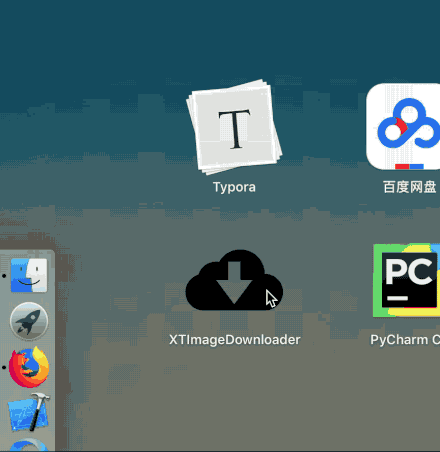
这部分主要是讲如何把 Python 脚本打包打包成可以在 Mac 上运行的应用。
PyInstaller
[图片上传失败...(image-fd72fe-1516382674300)]
PyInstaller 是一个打包工具,可以帮助你打包 Python 脚本,生成应用。
安装 PyInstaller
$ pip install pyinstaller
打包后在dist文件夹中可找到可执行文件
$ pyinstaller yourprogram.py
生成 app
$ pyinstaller --onedir -y main.spec
py2app
py2app 也是打包工具,这里只是简单介绍一下,想要深入了解详细内容可以自行搜索。
切换到你的工程目录下
$ cd ~/Desktop/yourprogram
生成 setup.py 文件
$ py2applet --make-setup yourprogram.py
生成你的应用
$ python setup.py py2app
DMG Canvas

DMG Canvas 可以将 Mac 应用打包成 DMG 镜像文件,并且傻瓜式操作。
总结
刚开始只是写了很简单的一部分功能,后来慢慢完善,逐渐才有了现在的样子,在这个过程中学到了很多东西,包括 Python 中的 GUI 和多线程操作,如何生成应用程序。希望能对一部分人有所帮助。
最后贴上Demo,本人 Python 2.7 环境下运行的, Python 3以上是无法运行的。