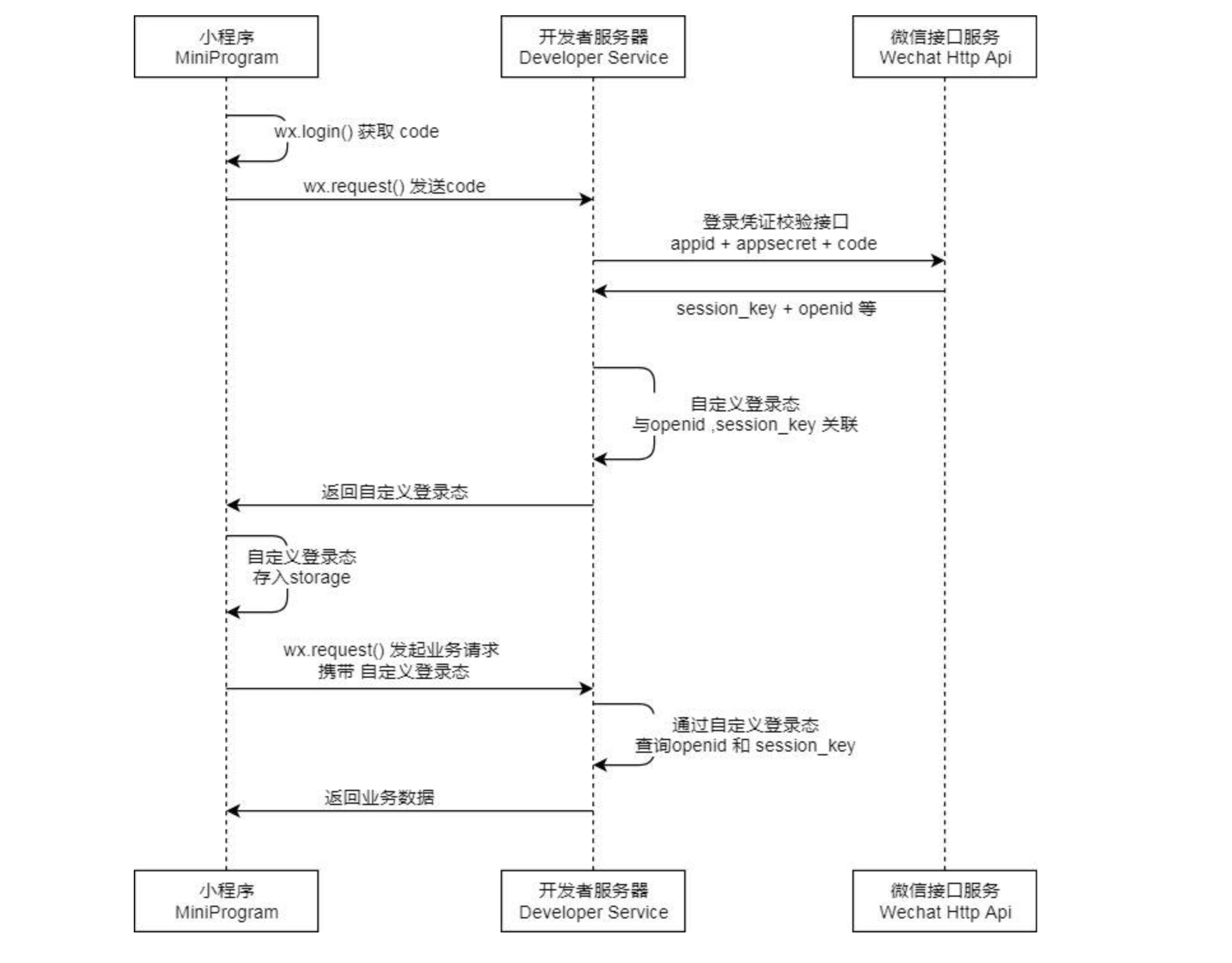背景
一直以来进行了比较多的微信小程序开发... 总会接触到一些和官方组件或api相关或其无法解决的需求,于是决定在这里小小的整理一下自己的实现(次序不分先后)
自定义组件的使用
-
创建 右键新建
Component -
引用 在你需要引用的文件的
json中定义
"注释": "前面为组件名,后面为路径,这里仅供参考"
{
"usingComponents": {
"Menu": "../Components/Menu/Menu",
"Loading": "../Components/Loading/Loading"
}
}
- 传入属性
在组件的js中定义你需要的属性名,类型及默认值
properties: {
theme: {
type: String,
value: 'gray'
}
...
},
注意
properties为父组件要传入的数据,组件自身状态还是在data中
然后在wxml中引用即可
<Menu theme="{{theme}}"></Menu>
一键换肤
先创建一个color.wxss来存你的皮肤样式(文件名和位置随意)
/* 黑色主题 */
.bg-black{
background-color: #363636;
}
.col-black-title{
color: #ffffff;
}
.col-black-name{
color: #c3c3c3;
}
class名中必须带一个标志来区分不同主题,推荐使用颜色的英文名..然后在app.wxss中引用
// ~ 为你的文件路径
@import '~/color.wxss';
之后在app.js的globalData中定义一个字段储存你当前主题
globalData: {
themeArr: ['gray', 'black', 'green', 'orange', 'pink', 'blue'],
theme: 'black' // gray, black, green, orange, pink, blue
}
然后在js里引用app.js,然后在onLoad里获取theme后setData即可,这里贴上代码
<Menu theme="{{theme}}"></Menu>
<block wx:for="{{themeArr}}" wx:key="{{index}}">
<view
class="theme-view-item bg-{{item}} select-{{item == theme}}"
bindtap='changeTheme'
data-theme="{{item}}"
></view>
</block>
.theme-view-item{
width: 80rpx;
height: 40rpx;
margin: 20rpx;
border-radius: 10rpx;
}
.select-true{
transform: scale(1.2,1.2);
}
var app = getApp()
Page({
data: {
theme: '',
themeArr: app.globalData.themeArr
},
onLoad: function (options) {
this.setData({
theme: app.globalData.theme
})
},
changeTheme(e){
var theme = e.currentTarget.dataset.theme
app.globalData.theme = theme
this.setData({
theme: theme
})
}
})
来个效果图
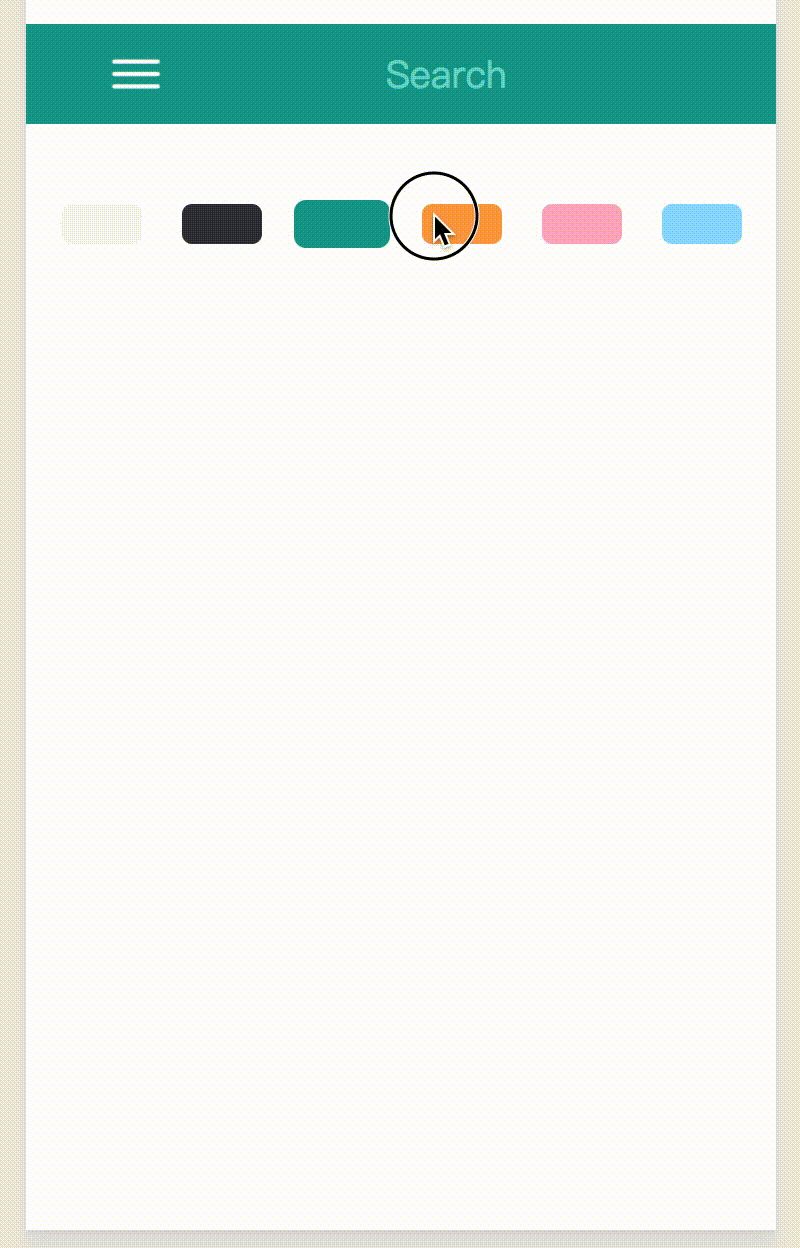
这里你也可以使用
storage来保存theme
加载更多
使用scroll-view
<scroll-view
scroll-y
bindscrolltolower='toLow'
style="height: {{height}}px"
>
scroll-y允许纵向滚动,bindscrolltolower定义了滚动到底部时应该执行的函数,style中使用了js中获取的屏幕可用高度
使用
scroll-y需要指定scroll的高度
onLoad: function (options) {
wx.getSystemInfo({
success: (res) => {
this.setData({
height: res.windowHeight
})
}
})
},
toLow(){
this.setData({
isLoading: true
})
},
然后在scroll下面放你的loading组件就可以了..
<scroll-view
scroll-y
bindscrolltolower='toLow'
style="height: {{height}}px"
>
......
<view hidden="{{!isLoading}}">
<Loading></Loading>
</view>
</scroll-view>
下拉刷新
这个功能用到的都是官方的api,先在app.json中定义允许下拉刷新
"window": {
......
"enablePullDownRefresh": true
}
然后在你的js文件中定义相应的函数
onPullDownRefresh: function () {
......
wx.stopPullDownRefresh()
},
这个点可以看官方文档
自适应
rpx单位是微信小程序中css的尺寸单位,rpx可以根据屏幕宽度进行自适应,如在 iPhone6 上,屏幕宽度为375px,共有750个物理像素,则750rpx= 375px = 750物理像素,1rpx = 0.5px = 1物理像素
如果不懂的话不用考虑太多,在用
px的时候将其大小翻倍使用rpx即可
阻止事件冒泡
假设有如下结构
<view class='A' bindtap='funcA'>
<view class='B' bindtap='funcB'></view>
</view>
我们在A,B上定义了两个独立的点击事件,懂得事件冒泡的童鞋会发现,如果点击B的话,不仅会执行funcB还会执行funcA,那么如何避免这个问题?
很简单,只需要将不需要冒泡的的绑定函数改成catchtap
<view class='A' bindtap='funcA'>
<view class='B' catchtap='funcB'></view>
</view>
如何去掉Button的默认边框
微信小程序里button的边框其实是写在after里的,可以在after中进行更改
button::after{
border: none;
}
或者更改button的position让其不为relative
button{
position: static;
}
小程序登录接入流程
一张图