开篇
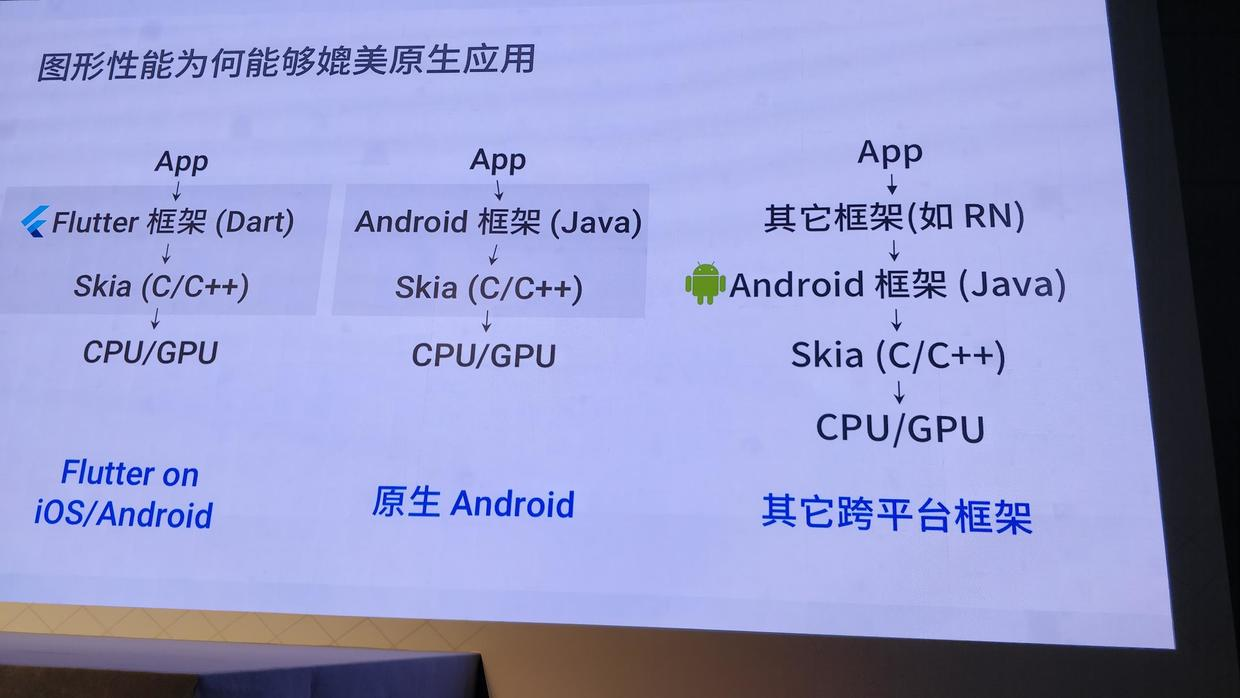
开局一张图,其他全靠_?
目前flutter框架还比较新,又是谷歌家的东西,所以网上的文章基本都是讲安卓和flutter混合开发的,没有iOS和Flutter混合开发的比较详细的步骤实操。
混编的前提是你的电脑必须有flutter环境,不会配的请先谷歌教程配置完后再来查看此混编教程。
正题
因为本文要讲的是iOS,所以正常情况下的环境是macOS + Xcode + flutter环境(v0.8.2-beta);再加上flutter 需要的的dart语言编辑器 Android Studio 、IntelliJ IDEA 或 Visual Studio Code (VS Code) ;因为flutter是多平台,所以也要安装安卓相关的SDK。
本教程是基于flutter环境版本v0.8.2-beta
环境配好后,命令行输入:flutter doctor -v , 确保Flutter 、 Android toolchain 、iOS toolchain 、 Connected devices (连接中的设备,这个列表是你打开你Xcode虚拟机或者安卓虚拟机的时候才会有) 都不是[✗]这个符号,则说明你的环境OK了 【也要注意编辑器的flutter环境】
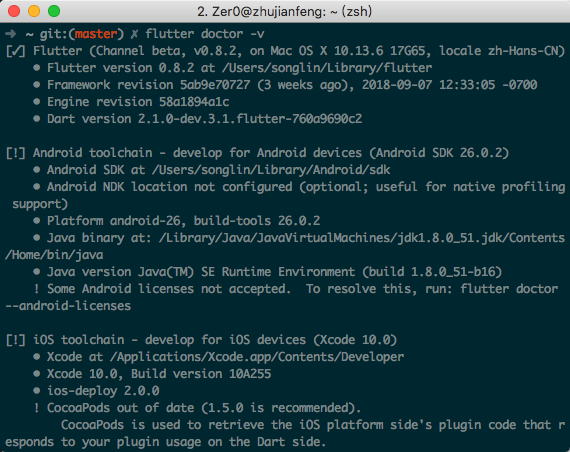
Xcode工程项目配置
Xcode项目的开始
最权威的教程当然是flutter自家的混编wiki,iOS部分我英文理解能力不是很好,实际操作的时候也按照教程操作了一遍,再和网上教程总结了一遍,一路踏坑而出。
- Flutter混合开发还不支持bit code,所以在iOS工程检查项目并关闭bit code
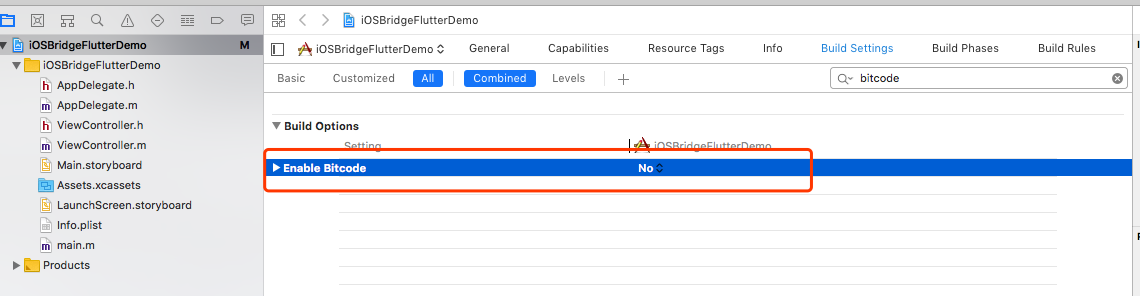
- flutter module创建 (不要耦合近Xcode项目中,最好放到与项目目录同级)
这里因为使用的是flutter环境(v0.8.2-beta),应该也是很新的分支。看网上说明flutter的master才是最新的分支。先用beta创建module,如果创建不成功再切换master分支进行创建
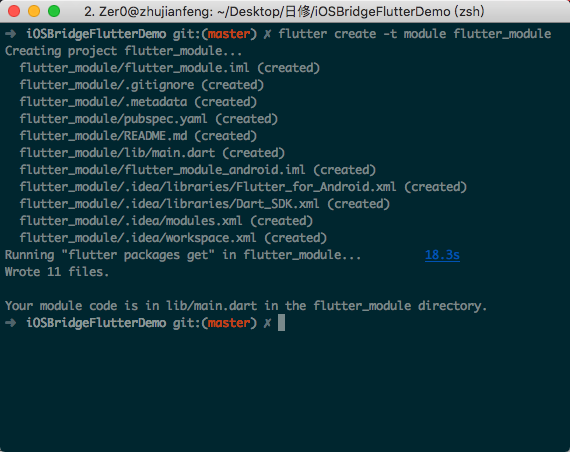
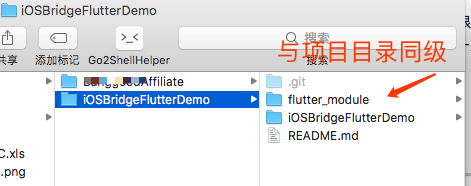
如果创建不成功,请切换master分支试一下;执行
flutter channel master
- flutter module 重要文件分析 (部分是隐藏文件,记得查看全部)
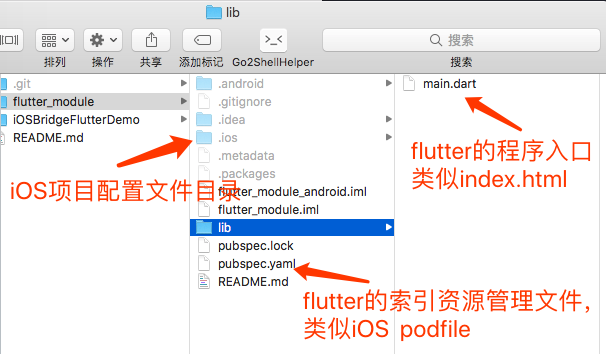
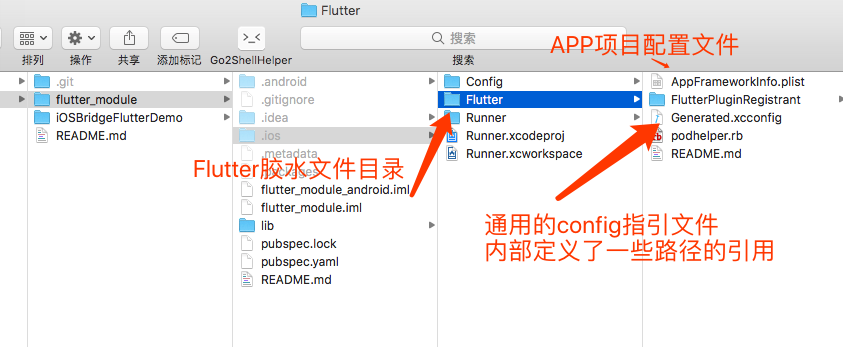
-
创建Xcode项目中的Config文件,引向flutter module
新建
Config目录,管理Xcode工程的配置衔接文件,分别创建Flutter.xcconfig、Debug.xcconfig、Release.xcconfig三个配置文件;其中Flutter.xcconfig是指向外目录flutter module的Generated.xcconfig文件路径引用文件,其他两个代表Xcode的环境配置文件。

- 三个文件的引入内容 (所引用的都是绝对路径,最终都是指引到
Generated.xcconfig)
In Flutter.xcconfig:
#include "../../flutter_module/.ios/Flutter/Generated.xcconfig"
ENABLE_BITCODE=NO
In Debug.xcconfig:
#include "Flutter.xcconfig"
In Release.xcconfig:
#include "Flutter.xcconfig"
FLUTTER_BUILD_MODE=release
这里有个值得注意的地方,如果你是使用的pod管理你的项目,则
Debug.xcconfig、Release.xcconfig都需要添加一行pod的引用
- Xcode project环境配置选择
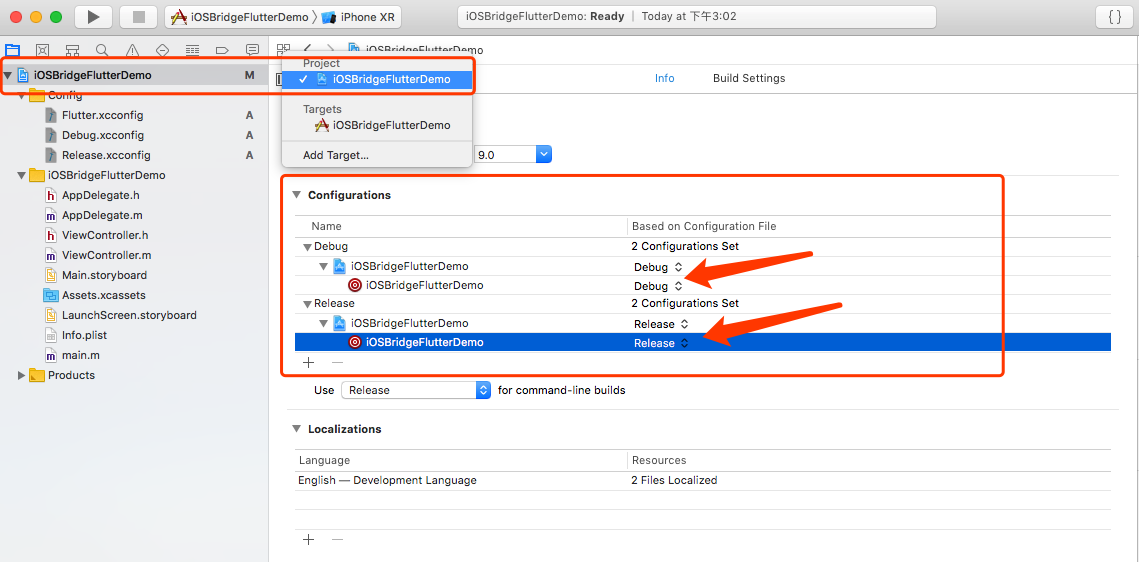
- 最重要: 引入
xcode-backend.sh
在iOS工程里添加运行脚本 "$FLUTTER_ROOT/packages/flutter_tools/bin/xcode_backend.sh" build,并且确保Run Script这一行在"Target dependencies" 或者 "Check Pods Manifest.lock"后面。
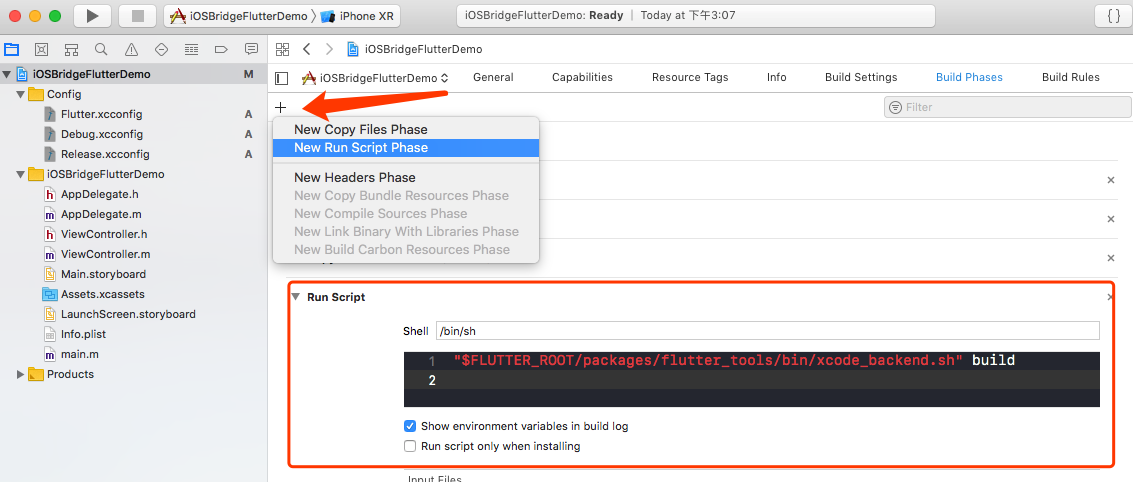
此时点击Xcode的运行,会执行到xcode-backend.sh脚本;此时在iOS工程目录,也会生成一个Flutter文件夹,里面是Flutter工程的产物(这个就是flutter最终与Native交互的产物)
- 添加flutter编译产物
右键项目 - Add Files to 'xxx' 【Options先选Create groups】,选择Flutter目录
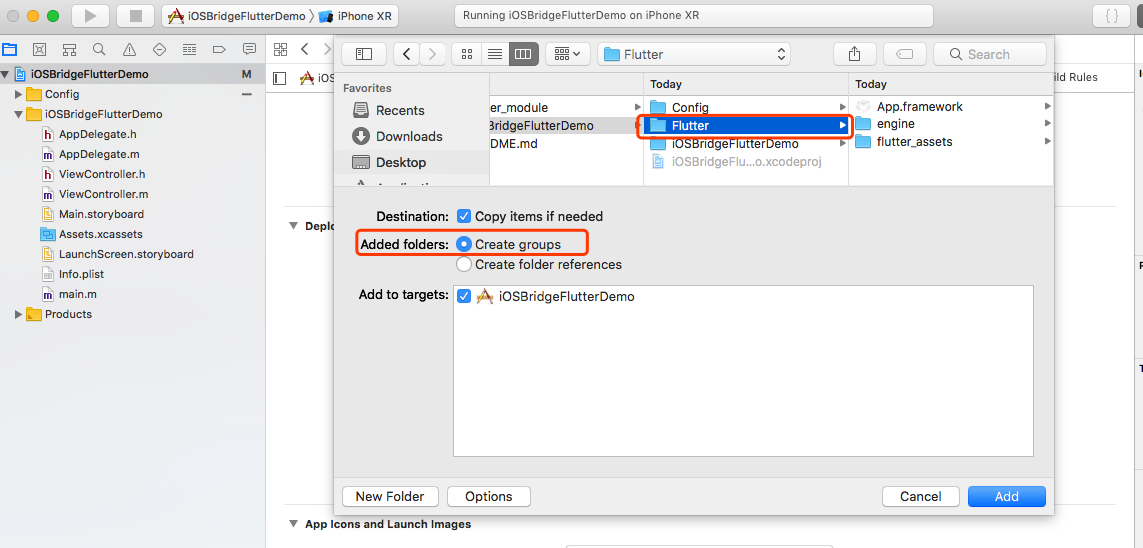
但是flutter_assets 并不能使用Create groups 的方式添加,只能使用Creat folder references 的方式添加进Xcode项目内,否则跳转flutter会页面渲染失败(页面空白)。
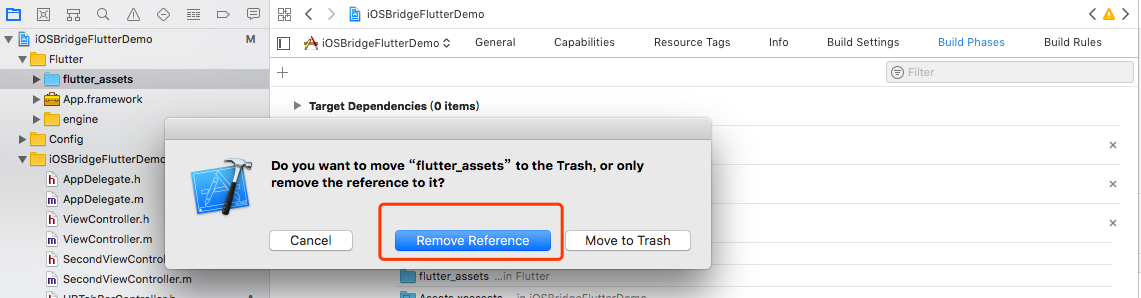
flutter_assets,文件夹再Add Files to 'xxx',选择Creat folder references ;最终如下图
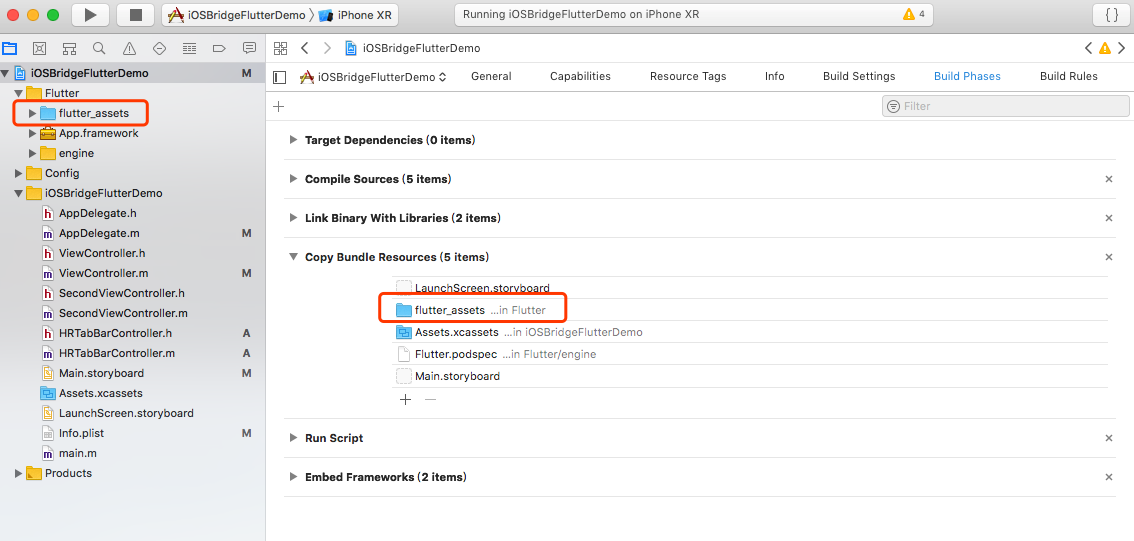
将iOS工程目录下的Flutter文件夹添加到工程,然后确保文件夹下的两个framework添加到Embeded Binaries里
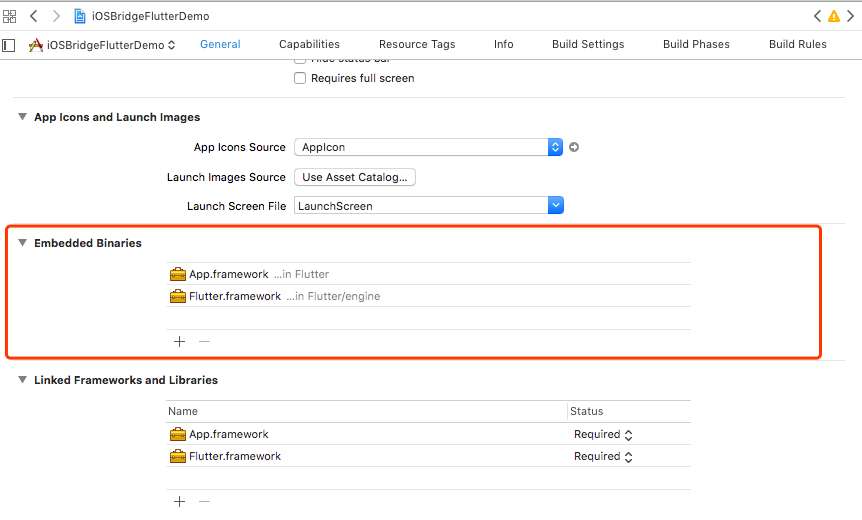
至此,Xcode与Flutter之间混编配置完成,两个项目文件已经关联上了。这时候你就可以修改main.dart 文件内容,重新编译运行Xcode 则APP.framework自动会被编译成最新的flutter代码。
项目中使用pod管理情况
一、旧项目没使用pod管理,混编后又想pod管理
- 1、先删除Xcode工程项目中的Run Script
- 2、
pod init - 3、在生成的pod file文件写你要增加的第三方框架,如
pod 'AFNetworking’ - 4、
pod install - 5、(使用.xcworkspace打开项目)重新配置Run Script
- 6、修改
Debug.xcconfig、Release。xcconfig都需要增加一行pod config文件引用:(自己查看自己的Pods目录文件路径, release就使用.release.xcconfig)
#include "Flutter.xcconfig"
// 下面为pod引入需要增加的一行
#include "Pods/Target Support Files/Pods-iOSBridgeFlutterDemo/Pods-iOSBridgeFlutterDemo.debug.xcconfig"
- 7、项目重新编译,Success
二、如果旧项目已经使用pod管理
- 如果项目ignore Pods文件夹, 则走一方法中的1、4、5、6、7步骤
- 如果项目Pods文件夹存在,则走一方法中的6、7步骤
PS: 每次pod update或者pod install都会报错,因为Run Script的原因,所以每次添加或更新pod都得删除Run Script更新pod再添加回Run Script(1、4、6、7步骤);这些繁琐的操作不知道有没有办法避免,知道的朋友可以回复一下?不吝赐教,谢谢!
Xcode 与 Flutter 交互
AppDelegate 改造
改造AppDelegate.h,使其继承FlutterAppDelegate:
#import <Flutter/Flutter.h>
@interface AppDelegate : FlutterAppDelegate <UIApplicationDelegate, FlutterAppLifeCycleProvider>
@end
改造AppDelegate.m :
#import "AppDelegate.h"
@interface AppDelegate ()
@end
@implementation AppDelegate
{
FlutterPluginAppLifeCycleDelegate *_lifeCycleDelegate;
}
- (instancetype)init {
if (self = [super init]) {
_lifeCycleDelegate = [[FlutterPluginAppLifeCycleDelegate alloc] init];
}
return self;
}
- (BOOL)application:(UIApplication*)application
didFinishLaunchingWithOptions:(NSDictionary*)launchOptions {
return [_lifeCycleDelegate application:application didFinishLaunchingWithOptions:launchOptions];
}
- (void)applicationDidEnterBackground:(UIApplication*)application {
[_lifeCycleDelegate applicationDidEnterBackground:application];
}
- (void)applicationWillEnterForeground:(UIApplication*)application {
[_lifeCycleDelegate applicationWillEnterForeground:application];
}
- (void)applicationWillResignActive:(UIApplication*)application {
[_lifeCycleDelegate applicationWillResignActive:application];
}
- (void)applicationDidBecomeActive:(UIApplication*)application {
[_lifeCycleDelegate applicationDidBecomeActive:application];
}
- (void)applicationWillTerminate:(UIApplication*)application {
[_lifeCycleDelegate applicationWillTerminate:application];
}
- (void)application:(UIApplication*)application
didRegisterUserNotificationSettings:(UIUserNotificationSettings*)notificationSettings {
[_lifeCycleDelegate application:application
didRegisterUserNotificationSettings:notificationSettings];
}
- (void)application:(UIApplication*)application
didRegisterForRemoteNotificationsWithDeviceToken:(NSData*)deviceToken {
[_lifeCycleDelegate application:application
didRegisterForRemoteNotificationsWithDeviceToken:deviceToken];
}
- (void)application:(UIApplication*)application
didReceiveRemoteNotification:(NSDictionary*)userInfo
fetchCompletionHandler:(void (^)(UIBackgroundFetchResult result))completionHandler {
[_lifeCycleDelegate application:application
didReceiveRemoteNotification:userInfo
fetchCompletionHandler:completionHandler];
}
- (BOOL)application:(UIApplication*)application
openURL:(NSURL*)url
options:(NSDictionary<UIApplicationOpenURLOptionsKey, id>*)options {
return [_lifeCycleDelegate application:application openURL:url options:options];
}
- (BOOL)application:(UIApplication*)application handleOpenURL:(NSURL*)url {
return [_lifeCycleDelegate application:application handleOpenURL:url];
}
- (BOOL)application:(UIApplication*)application
openURL:(NSURL*)url
sourceApplication:(NSString*)sourceApplication
annotation:(id)annotation {
return [_lifeCycleDelegate application:application
openURL:url
sourceApplication:sourceApplication
annotation:annotation];
}
- (void)application:(UIApplication*)application
performActionForShortcutItem:(UIApplicationShortcutItem*)shortcutItem
completionHandler:(void (^)(BOOL succeeded))completionHandler NS_AVAILABLE_IOS(9_0) {
[_lifeCycleDelegate application:application
performActionForShortcutItem:shortcutItem
completionHandler:completionHandler];
}
- (void)application:(UIApplication*)application
handleEventsForBackgroundURLSession:(nonnull NSString*)identifier
completionHandler:(nonnull void (^)(void))completionHandler {
[_lifeCycleDelegate application:application
handleEventsForBackgroundURLSession:identifier
completionHandler:completionHandler];
}
- (void)application:(UIApplication*)application
performFetchWithCompletionHandler:(void (^)(UIBackgroundFetchResult result))completionHandler {
[_lifeCycleDelegate application:application performFetchWithCompletionHandler:completionHandler];
}
- (void)addApplicationLifeCycleDelegate:(NSObject<FlutterPlugin>*)delegate {
[_lifeCycleDelegate addDelegate:delegate];
}
#pragma mark - Flutter
// Returns the key window's rootViewController, if it's a FlutterViewController.
// Otherwise, returns nil.
- (FlutterViewController*)rootFlutterViewController {
UIViewController* viewController = [UIApplication sharedApplication].keyWindow.rootViewController;
if ([viewController isKindOfClass:[FlutterViewController class]]) {
return (FlutterViewController*)viewController;
}
return nil;
}
- (void)touchesBegan:(NSSet*)touches withEvent:(UIEvent*)event {
[super touchesBegan:touches withEvent:event];
// Pass status bar taps to key window Flutter rootViewController.
if (self.rootFlutterViewController != nil) {
[self.rootFlutterViewController handleStatusBarTouches:event];
}
}
@end
Flutter主动,Native被动 (MethodChannel)
Flutter 代码: 引入import 'package:flutter/services.dart';
请用下面代码替换class _MyHomePageState extends State<MyHomePage> 这个类内容
class _MyHomePageState extends State<MyHomePage> {
// 创建一个给native的channel (类似iOS的通知)
static const methodChannel = const MethodChannel('com.pages.your/native_get');
int _counter = 0;
void _incrementCounter() {
setState(() {
_counter++;
print('flutter的log打印:现在输出count=$_counter');
// 当个数累积到3的时候给客户端发参数
if(_counter == 3) {
_toNativeSomethingAndGetInfo();
}
// 当个数累积到5的时候给客户端发参数
if(_counter == 1002) {
Map<String, String> map = { "title": "这是一条来自flutter的参数" };
methodChannel.invokeMethod('toNativePush',map);
}
// 当个数累积到8的时候给客户端发参数
if(_counter == 1005) {
Map<String, dynamic> map = { "content": "flutterPop回来","data":[1,2,3,4,5]};
methodChannel.invokeMethod('toNativePop',map);
}
});
}
// 给客户端发送一些东东 , 并且拿到一些东东
Future<Null> _toNativeSomethingAndGetInfo() async {
dynamic result;
try {
result = await methodChannel.invokeMethod('toNativeSomething','大佬你点击了$_counter下');
} on PlatformException {
result = 100000;
}
setState(() {
// 类型判断
if (result is int) {
_counter = result;
}
});
}
@override
Widget build(BuildContext context) {
return new Scaffold(
// appBar: new AppBar(
// // Here we take the value from the MyHomePage object that was created by
// // the App.build method, and use it to set our appbar title.
// title: new Text(widget.title),
// ),
body: new Center(
child: new Column(
mainAxisAlignment: MainAxisAlignment.center,
children: <Widget>[
new Text(
'You have pushed the button this many times:',
),
new Text(
'$_counter',
style: Theme.of(context).textTheme.display1,
),
],
),
),
floatingActionButton: new FloatingActionButton(
onPressed: _incrementCounter,
tooltip: 'Increment',
child: new Icon(Icons.add),
), // This trailing comma makes auto-formatting nicer for build methods.
);
}
}
Native 代码:
- (void)pushFlutterViewController {
FlutterViewController* flutterViewController = [[FlutterViewController alloc] initWithProject:nil nibName:nil bundle:nil];
flutterViewController.navigationItem.title = @"Flutter Demo";
__weak __typeof(self) weakSelf = self;
// 要与main.dart中一致
NSString *channelName = @"com.pages.your/native_get";
FlutterMethodChannel *messageChannel = [FlutterMethodChannel methodChannelWithName:channelName binaryMessenger:flutterViewController];
[messageChannel setMethodCallHandler:^(FlutterMethodCall * _Nonnull call, FlutterResult _Nonnull result) {
// call.method 获取 flutter 给回到的方法名,要匹配到 channelName 对应的多个 发送方法名,一般需要判断区分
// call.arguments 获取到 flutter 给到的参数,(比如跳转到另一个页面所需要参数)
// result 是给flutter的回调, 该回调只能使用一次
NSLog(@"flutter 给到我:\nmethod=%@ \narguments = %@",call.method,call.arguments);
if ([call.method isEqualToString:@"toNativeSomething"]) {
UIAlertView *alertView = [[UIAlertView alloc] initWithTitle:@"flutter回调" message:[NSString stringWithFormat:@"%@",call.arguments] delegate:self cancelButtonTitle:@"确定" otherButtonTitles:nil];
[alertView show];
// 回调给flutter
if (result) {
result(@1000);
}
} else if ([call.method isEqualToString:@"toNativePush"]) {
ThirdViewController *testVC = [[ThirdViewController alloc] init];
testVC.parames = call.arguments;
[weakSelf.navigationController pushViewController:testVC animated:YES];
} else if ([call.method isEqualToString:@"toNativePop"]) {
[weakSelf.navigationController popViewControllerAnimated:YES];
}
}];
[self.navigationController pushViewController:flutterViewController animated:YES];
}
Native主动,Flutter被动 (EventChannel)
一般用于flutter初始化需要从客户端获取一些参数作为渲染条件;类似iOS这边的KVO,监听flutter是否已经在监听,监听的时候回调到代理【这步其实还是flutter监听的时候,内部发了一个通知,iOS这边收到并回调】,iOS Native处理代理,并回调给flutter所需要参数
Flutter 代码 (class中):
// 注册一个通知
static const EventChannel eventChannel = const EventChannel('com.pages.your/native_post');
// 渲染前的操作,类似viewDidLoad
@override
void initState() {
super.initState();
// 监听事件,同时发送参数12345
eventChannel.receiveBroadcastStream(12345).listen(_onEvent,onError: _onError);
}
String naviTitle = '你好,大佬' ;
// 回调事件
void _onEvent(Object event) {
setState(() {
naviTitle = event.toString();
});
}
// 错误返回
void _onError(Object error) {
}
Native代码:
- (void)pushFlutterViewController_EventChannel {
FlutterViewController* flutterViewController = [[FlutterViewController alloc] initWithProject:nil nibName:nil bundle:nil];
flutterViewController.navigationItem.title = @"EventChannel Demo";
// 要与main.dart中一致
NSString *channelName = @"com.pages.your/native_post";
FlutterEventChannel *evenChannal = [FlutterEventChannel eventChannelWithName:channelName binaryMessenger:flutterViewController];
// 代理
[evenChannal setStreamHandler:self];
[self.navigationController pushViewController:flutterViewController animated:YES];
}
#pragma mark - <FlutterStreamHandler>
// // 这个onListen是Flutter端开始监听这个channel时的回调,第二个参数 EventSink是用来传数据的载体。
- (FlutterError* _Nullable)onListenWithArguments:(id _Nullable)arguments
eventSink:(FlutterEventSink)events {
// arguments flutter给native的参数
// 回调给flutter, 建议使用实例指向,因为该block可以使用多次
if (events) {
events(@"我是标题");
}
return nil;
}
/// flutter不再接收
- (FlutterError* _Nullable)onCancelWithArguments:(id _Nullable)arguments {
// arguments flutter给native的参数
return nil;
}
交互总结
这两种方式都差不多,一个使用的时候使用block,一个使用的时候使用delegate;最终回调给flutter的都是通过block。
MethodChannel 使用block,上下文更加明确;同一个channel name可以根据flutter给回的call.method、call.arguments更加灵活的处理回调handle, 回调只能使用一次(意思就是就算你创建一个实例指向block,单block回调只能使用一次,回调之后flutter block那边不再接收);
EventChannel 使用delegate,代码层次更鲜明;同一个channel name只能通过判断arguments参数处理回调handle, 回调可以使用多次(创建一个实例指向block,该block可以向flutter发送多次);
BasicMessageChannel 请自行学习。
疑问
创建使用FlutterViewController Xcode的Memory一直在增加到一个水平,分类重写- (void)dealloc 也没有进来,估计是内存泄漏了。于是去查了官方的Issues ,确实有几个关联:
- Flutter SSL Memory Leaks #20409
- Unable to release FlutterViewController even when there is nothing referencing it. #21347
Native 简单push FlutterViewController, pop回,内存到达一个阶段后不降,FlutterViewController不会执行dealloc方法。不知道这谁知道有没有解决方案?不吝赐教,谢谢!