最近闲暇时间在看鑫爷的《CSS世界》,内容真的是非常精彩,很多细节分析的非常透彻,值得推荐。在日常开发中实现某种效果有很多方式,但是下面的css code我以前都很少用到,原来css还可以这么玩 。。
实现hover改变成另一张图片效果
/**css**/
img: hover {
content: url( laugh-tear.png);
}
/**html code**/
< img src=" laugh.png">
局限性:content 属性 改变 的 仅仅是 视觉 呈现, 当 我们 以 右键 或 其他 形式 保存 这张 图片 的 时候, 所 保存 的 还是 原来 src 对应 的 图片。
显示网站logo
< h1>logo</ h1>
h1{
content: url( logo. svg);
}
优点:
1,不会影响网站SEO。
2,使用.svg矢量图为了适应移动 端 retina 屏幕(如果用.svg会模 糊)。
注:千万不要自以为是地把重要的文本信息使用content 属性生成,因为这对可访问性和SEO都很不友好,content 属性只能用来生成 一些 无关紧要的内容, 如装饰性图形或者序号之类; 同样,也不要担心 原本重要的文字信息会被content替换,替换的仅仅是视觉层。
设置内容无法选中、无法复制
user-select: none
“三道 杠” 小 图标 示意
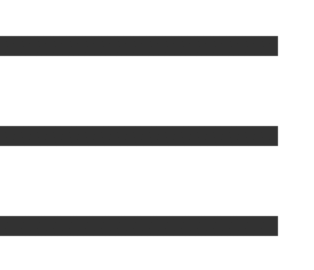
.icon-menu {
display: inline-block;
width: 140px;
height: 10px;
padding: 35px 0;
border-top: 10px solid;
border-bottom: 10px solid;
background-color: currentColor;
background-clip: content-box;
}
双层 圆点 图形 示意
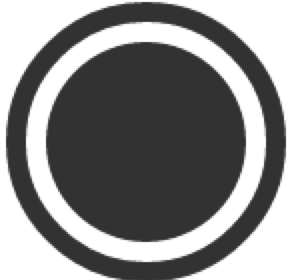
.icon-dot {
display: inline-block;
width: 100px;
height: 100px;
padding: 10px;
border: 10px solid;
border-radius: 50%;
background-color: currentColor;
background-clip: content-box;
}
去掉最右边的margin-right:20
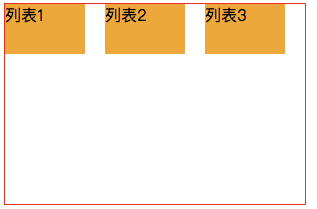
/**方案一:使用css3 nth-of-type属性(不考虑兼容IE8**/
li: nth-of-type(3n) {
margin-right: 0;
}
/**方案二:通过给父容器添加margin属性, 增加容器的可用宽度来实现**/
ul {
margin-right: -20px;
}
ul > li {
float: left;
width: 100px;
margin-right: 20px;
}
margin:auto的妙用
水平垂直居中
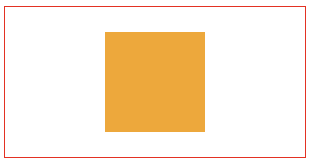
<!DOCTYPE html>
<html lang="en">
<head>
<meta charset="UTF-8">
<title>demo</title>
<style>
.father {
position: relative;
width: 300px;
height: 150px;
border: red solid 1px;
}
.son {
position: absolute; /**key code here**/
background-color: orange;
width: 100px;
height: 100px;
top: 0;
right: 0;
left: 0;
bottom: 0;
margin: auto; /**key code here**/
}
</style>
</head>
<body>
<div class="father">
<div class="son"></div>
</div>
</body>
</html>
左/右对齐效果。
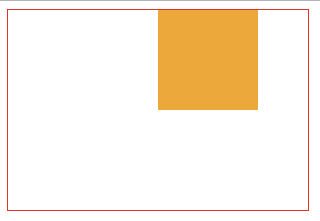
...
.father {
width: 300px;
height: 200px;
border: red solid 1px;
}
.son {
width: 100px;
height: 100px;
background-color: orange;
margin-right: 50px; /**左对齐margin-right、margin-left值交换**/
margin-left: auto; /**key code here**/
}
...
水平居中
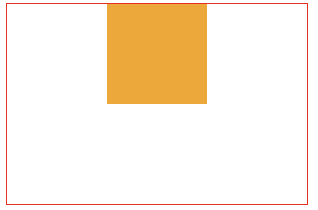
...
.father {
width: 300px;
height: 200px;
border: red solid 1px;
}
.son {
width: 100px;
height: 100px;
background-color: orange;
margin-right: auto; /**key code here**/
margin-left: auto; /**key code here**/
}
...
###垂直居中
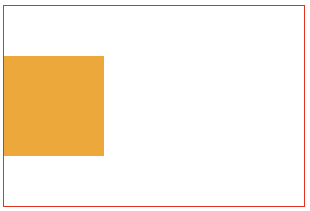
...
.father {
width: 300px;
height: 200px;
writing-mode: vertical-lr; /**key code here**/
border: red solid 1px;
}
.son {
width: 100px;
height: 100px;
background-color: orange;
margin: auto; /**key code here**/
}
...
实现最高渲染性能的去除下边框css
div {  
border: 1px solid;
border-bottom: 0 none; /**key code here**/
}
优雅的增加icon按钮点击区域
点击 区域 大小 从 16 × 16 一下子 提升 到 38 × 38,
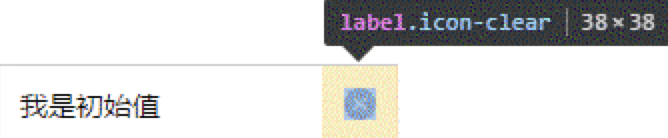
.icon-clear {
width: 16px;
height: 16px;
border: 11px solid transparent; /**key code here**/
}
最高性能等边三角图形绘制
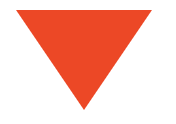
div {
width: 0;
border-width: 50px 34px;
border-style: solid;
border-color: #f30 transparent transparent;
}
最高性能等腰三角图形绘制

div {
width: 0;
border-width: 20px 10px;
border-style: solid;
border-color: #f30 transparent transparent;
}
又或者是这种三角形(对话框气泡下的三角形)

div {
width: 0;
border-width: 20px 10px;
border-style: solid;
border-color: #f30 #f30 transparent transparent;
}
最高性能梯形图形绘制
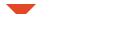
div {
width: 10px;
height: 10px;
border: 10px solid;
border-color: #f30 transparent transparent;
}
逼真 的 3D 效果

div {
width: 10px;
height: 10px;
border: 10px solid;
border-color: #f30 #00f #396 #0f0;
}
被遗忘的ex单位
实现箭头居中文字垂直方向(不受字体、字号影响)

<!DOCTYPE html>
<html lang="en">
<head>
<meta charset="UTF-8">
<title>demo</title>
<style>
.icon-arrow {
display: inline-block;
width: 20px;
height: 1ex;
background: url(arrow.svg) no-repeat center/20px 20px;
}
</style>
</head>
<body>
<div style="font-size: 18px">
箭头居中对齐
<i class="icon-arrow"></i>
</div>
</body>
</html>
永远居中的dialog(可兼容到IE7)
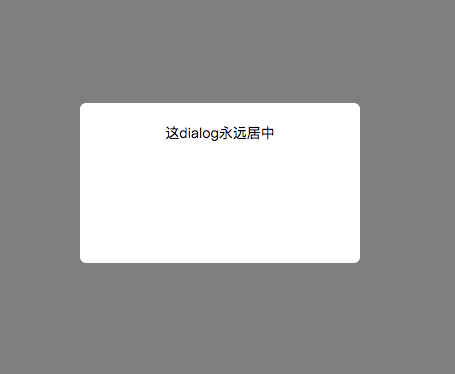
<!DOCTYPE html>
<html lang="en">
<head>
<meta charset="UTF-8">
<title>demo</title>
<style>
.container {
position: fixed;
top:0;
right: 0;
left: 0;
bottom: 0;
background-color: rgba(0,0,0,.5);
text-align: center;
font-size: 0;
white-space: nowrap;
overflow: auto;
}
.container:after {
content: '';
display: inline-block;
height: 100%;
vertical-align: middle;
}
.content {
width: 240px;
height: 120px;
padding: 20px;
}
.dialog {
display: inline-block;
vertical-align: middle;
border-radius: 6px;
background-color: #fff;
font-size: 14px;
white-space: normal;
}
</style>
</head>
<body>
<div class="container">
<div class="dialog">
<div class="content">这dialog永远居中</div>
</div>
</div>
</body>
</html>
去除页面默认滚动条(PC端有效)
/**good code**/
html {
overflow: hidden;
}
/**bad code**/
html, body {
overflow: hidden;
}
本次写作到此,欢迎❤️⭐️👏指出错误或者发布自己的见解探讨,共勉。🤝