Flutter Scaffold 控件介绍
一、使用方法
//脚手架
Scaffold({
Key key,
this.appBar,//设置应用栏,显示在脚手架顶部
this.body,//设置脚手架内容区域控件
this.floatingActionButton,//设置显示在上层区域的按钮,默认位置位于右下角
this.floatingActionButtonLocation,//设置floatingActionButton的位置
this.floatingActionButtonAnimator,//floatingActionButtonAnimator 动画 动画,但是设置了没有效果?
this.persistentFooterButtons,//一组显示在脚手架底部的按钮(在bottomNavigationBar底部导航栏的上面)
this.drawer,//设置左边侧边栏
this.endDrawer,//设置右边侧边栏
this.bottomNavigationBar,//设置脚手架 底部导航栏
this.bottomSheet,//底部抽屉栏
this.backgroundColor,//设置脚手架内容区域的颜色
this.resizeToAvoidBottomPadding = true,// ? 控制界面内容 body 是否重新布局来避免底部被覆盖,比如当键盘显示的时候,重新布局避免被键盘盖住内容。
this.primary = true,//脚手架是否显示在最低部
})
二、常用属性
- 设置应用栏,显示在脚手架顶部
appBar: AppBar(
title: Text('Sample Code'),
)
2.设置脚手架内容区域控件
body: Column(
children: <Widget>[
Text('You have pressed the button $_count times.'),
TextField(
keyboardType: TextInputType.number,
decoration: InputDecoration(
contentPadding: EdgeInsets.all(10.0),
icon: Icon(Icons.text_fields),
labelText: '请输入你的姓名)',
helperText: '请输入你的真实姓名',
),
autofocus: false,
),
],
),
3.设置显示在上层区域的按钮,默认位置位于右下角
floatingActionButton: FloatingActionButton(
onPressed: () => setState(() {
_count++;
showModalBottomSheet(context: context, builder: (BuildContext context){
return new Container(
height: 500,
width: 200,
child: new Image.network("https://flutter.io/images/homepage/header-illustration.png"),
);
});
}),
tooltip: 'Increment Counter',
child: Icon(Icons.add),
),
4.设置floatingActionButton的位置
floatingActionButtonLocation: FloatingActionButtonLocation.centerDocked
5.floatingActionButtonAnimator 动画
floatingActionButtonAnimator:FloatingActionButtonAnimator.scaling
6.一组显示在脚手架底部的按钮(在bottomNavigationBar底部导航栏的上面)
persistentFooterButtons:_footerButton
7.设置左边侧边栏
drawer:MyDrawer(title: '左边',)
8.设置右边侧边栏
endDrawer:MyDrawer(title: '右边',)
- 设置脚手架 底部导航栏
bottomNavigationBar: BottomAppBar(
child: Container(height: 50.0,),
)
- 底部抽屉
bottomSheet:BottomSheet(
onClosing: (){
// print("bottomSheet onClosing");
}, builder: (BuildContext context) {
return Container(
height: 50,
width: 50,
child: Image(image: NetworkImage("http://c.hiphotos.baidu.com/image/pic/item/a8773912b31bb0516a13ec1d387adab44aede0d4.jpg")),
);
}
)
- 设置脚手架内容区域的颜色
backgroundColor: Colors.yellow
- ? 控制界面内容 body 是否重新布局来避免底部被覆盖,比如当键盘显示的时候,重新布局避免被键盘盖住内容
resizeToAvoidBottomPadding:true
- 脚手架是否显示在最低部
primary: false
三、一个完整的例子
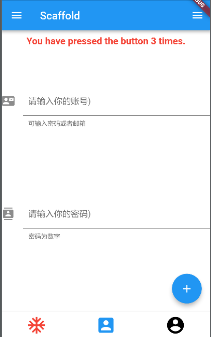
import 'package:flutter/material.dart';
void main() => runApp(MyApp());
class MyApp extends StatelessWidget{
@override
Widget build(BuildContext context) {
return MaterialApp(
title: 'Text Demo',
theme: ThemeData(
primarySwatch: Colors.green
),
home: MyHomePage(title: 'Text Demo'),
);
}
}
// //脚手架
// Scaffold({
// Key key,
// this.appBar,//设置应用栏,显示在脚手架顶部
// this.body,//设置脚手架内容区域控件
// this.floatingActionButton,//设置显示在上层区域的按钮,默认位置位于右下角
// this.floatingActionButtonLocation,//设置floatingActionButton的位置
// this.floatingActionButtonAnimator,//设置floatingActionButton 动画,但是设置了没有效果?
// this.persistentFooterButtons,//一组显示在脚手架底部的按钮(在bottomNavigationBar底部导航栏的上面)
// this.drawer,//设置左边侧边栏
// this.endDrawer,//设置右边侧边栏
// this.bottomNavigationBar,//设置脚手架 底部导航栏
// this.bottomSheet,//底部抽屉栏
// this.backgroundColor,//设置脚手架内容区域的颜色
// this.resizeToAvoidBottomPadding = true,// ? 控制界面内容 body 是否重新布局来避免底部被覆盖,比如当键盘显示的时候,重新布局避免被键盘盖住内容。
// this.primary = true,//脚手架是否显示在最低部
// })
class MyHomePage extends StatefulWidget {
MyHomePage({Key key, this.title}) : super(key: key);
final String title;
@override
_MyHomePageState createState() => _MyHomePageState();
}
class _MyHomePageState extends State<MyHomePage>{
int _count = 0;
@override
Widget build(BuildContext context) {
var _name = "flutter ";
var _footerButton = List<Widget>();
_footerButton..add(
Icon(Icons.accessibility_new,color: Colors.red,size: 40),
)..add(
Icon(Icons.ac_unit,color: Colors.blue,size: 80,)
)..add(
Icon(Icons.account_balance,color: Colors.green,size: 50,)
);
return Scaffold(
//1.设置应用栏,显示在脚手架顶部
appBar: AppBar(
title: Text('Sample Code'),
),
//2.设置脚手架内容区域控件
body: Column(
children: <Widget>[
Text('You have pressed the button $_count times.'),
TextField(
keyboardType: TextInputType.number,
decoration: InputDecoration(
contentPadding: EdgeInsets.all(10.0),
icon: Icon(Icons.text_fields),
labelText: '请输入你的姓名)',
helperText: '请输入你的真实姓名',
),
autofocus: false,
),
],
),
//3.设置显示在上层区域的按钮,默认位置位于右下角
floatingActionButton: FloatingActionButton(
onPressed: () => setState(() {
_count++;
showModalBottomSheet(context: context, builder: (BuildContext context){
return new Container(
height: 500,
width: 200,
child: new Image.network("https://flutter.io/images/homepage/header-illustration.png"),
);
});
}),
tooltip: 'Increment Counter',
child: Icon(Icons.add),
),
//4.设置floatingActionButton的位置
floatingActionButtonLocation: FloatingActionButtonLocation.centerDocked,
//5.floatingActionButtonAnimator 动画
floatingActionButtonAnimator:FloatingActionButtonAnimator.scaling ,
//6.一组显示在脚手架底部的按钮(在bottomNavigationBar底部导航栏的上面)
persistentFooterButtons:_footerButton,
//7.设置左边侧边栏
drawer:MyDrawer(title: '左边',),
//8.设置右边侧边栏
endDrawer:MyDrawer(title: '右边',) ,
//9. 设置脚手架 底部导航栏
bottomNavigationBar: BottomAppBar(
child: Container(height: 50.0,),
),
//10. 底部抽屉
bottomSheet:BottomSheet(
onClosing: (){
// print("bottomSheet onClosing");
}, builder: (BuildContext context) {
return Container(
height: 50,
width: 50,
child: Image(image: NetworkImage("http://c.hiphotos.baidu.com/image/pic/item/a8773912b31bb0516a13ec1d387adab44aede0d4.jpg")),
);
}
),
//11. 设置脚手架内容区域的颜色
backgroundColor: Colors.yellow,
//12. ? 控制界面内容 body 是否重新布局来避免底部被覆盖,比如当键盘显示的时候,重新布局避免被键盘盖住内容。
resizeToAvoidBottomPadding:true,
//13. 脚手架是否显示在最低部
primary: false,
);
}
}
class MyDrawer extends StatefulWidget {
MyDrawer({Key key, this.title}) : super(key: key);
final String title;
@override
_Drawer createState() => _Drawer();
}
class _Drawer extends State<MyDrawer>{
var netImageUrl1 = "http://c.hiphotos.baidu.com/image/pic/item/a8773912b31bb0516a13ec1d387adab44aede0d4.jpg";
var netImageUrl2 = "https://flutter.io/images/homepage/header-illustration.png";
var localImageUrl = "images/2.0x/treasure_default_card.png";
var fileTest = "/storage/emulated/0/cache/111.png";
@override
Widget build(BuildContext context) {
return Scaffold(
appBar: AppBar(
title: Text(widget.title),
),
body: Container(
width: MediaQuery.of(context).size.width,
height: MediaQuery.of(context).size.height,
child: ListView(
children: <Widget>[
//从新建的image文件中获取
Image.asset(localImageUrl),
//加载网络图片
Image.network(netImageUrl2),
// 本地文件图片
// Image.file(File(fileTest)),
//使用ImageProvider加载图片
Image(image: NetworkImage(netImageUrl1),),
Image(
width: 100,
height: 100,
image: AssetImage(localImageUrl),
),
Image(
//设置imageProvider
image: AssetImage(localImageUrl),
//设置图像在宽高范围内的对齐方式
alignment: Alignment.bottomLeft,
//设置边缘裁剪形式
// centerSlice: Rect.fromLTWH(20, 20, 100, 100),
// centerSlice: Rect.fromLTRB(100, 100, 100, 100),
//color 与 colorBlendMode 结合使用,用于颜色与每个图像像素混合
color: Colors.greenAccent,
colorBlendMode: BlendMode.exclusion,
// ? 图像过滤器的质量级别
filterQuality: FilterQuality.high,
//绘制图像未覆盖的布局边界的任何部分
// repeat:ImageRepeat.repeat,
// repeat:ImageRepeat.repeatY,
// repeat:ImageRepeat.repeatX,
//设置宽高
width: 300,
height: 300,
//设置图片怎么分布到对应的宽高中
fit: BoxFit.fill,
)
],
),
),
);
}
}