基于vue-cli3从零开始开发个人博客
创建github仓库
- 点击github主面板new按钮
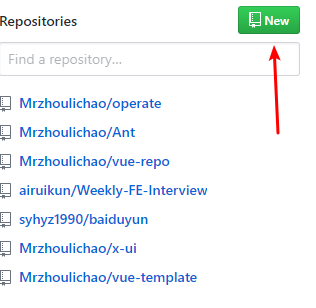
- 仓库预设
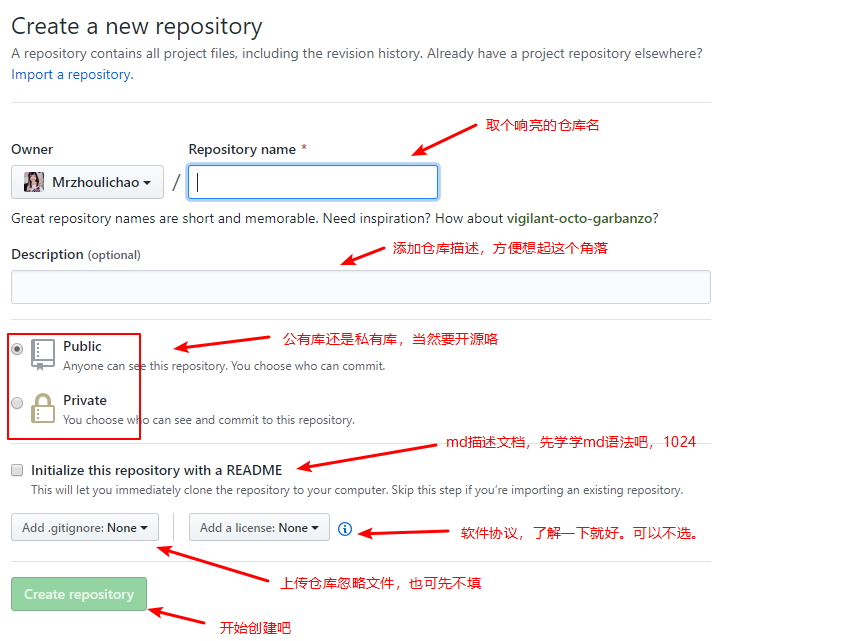
- 给仓库加点料
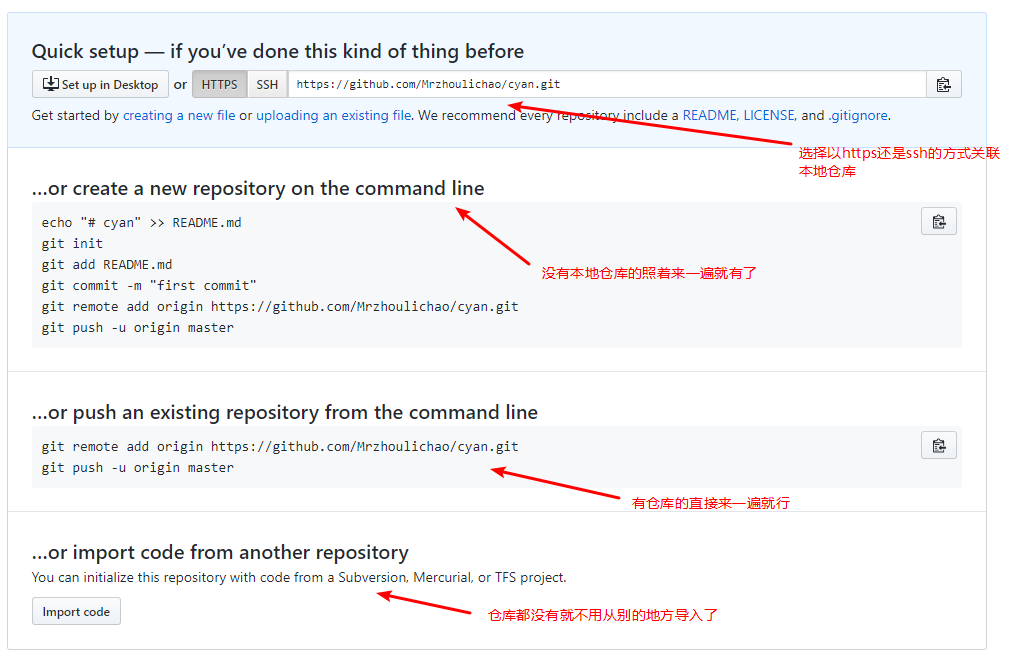
- 创建本地仓库
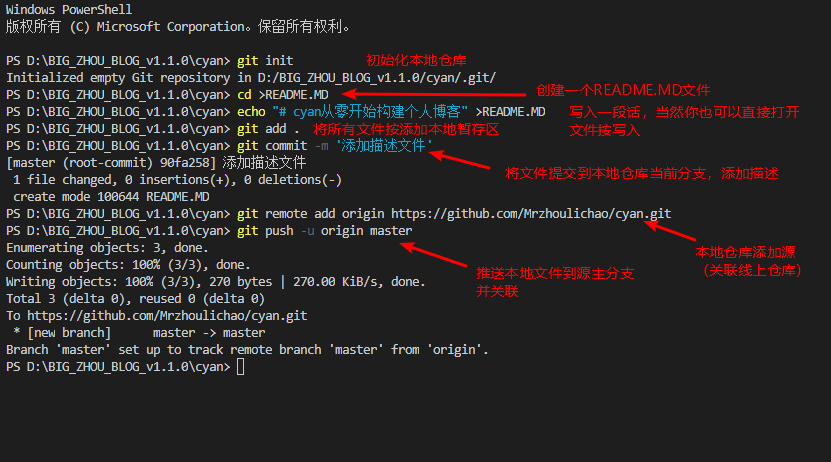
- 创建忽略文件
.gitignore
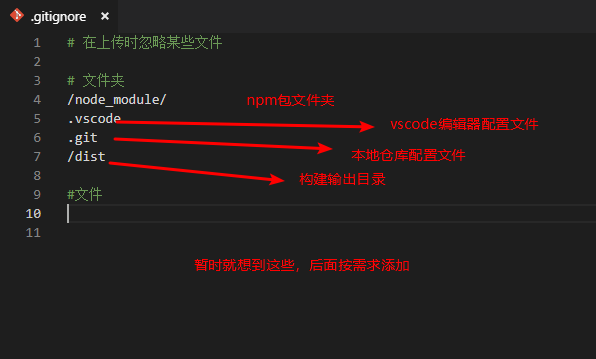
以上都是废话,现在开始构建vue-cli3的项目。
- 初始化一个项目

- 选择配置

-
从第三步的給仓库加点料开始走一遍,当然你会发现
README.MD和.gitignore已经存在了,不要紧。因为上面写的都是废话。 -
按提示输入命令进入项目
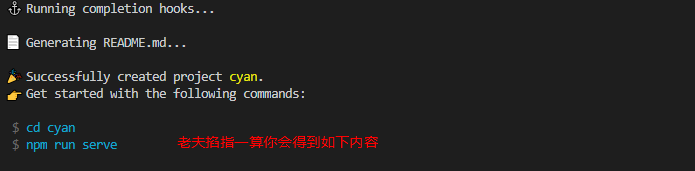
- 访问本地运行项目
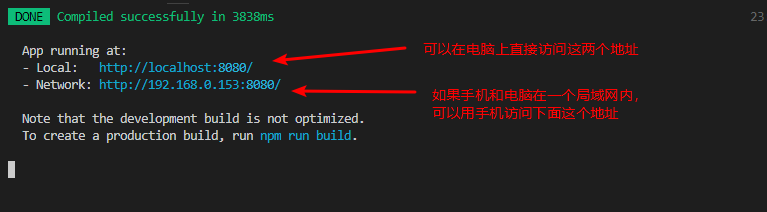
- 基本上你能看到如下页面
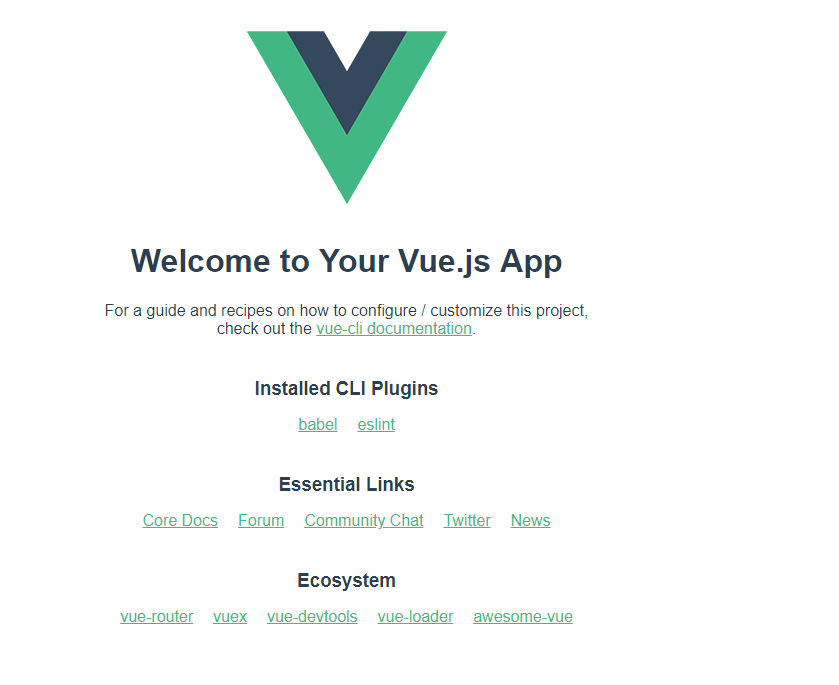
基本配置环节
- 根目录下创建 vue.config.js
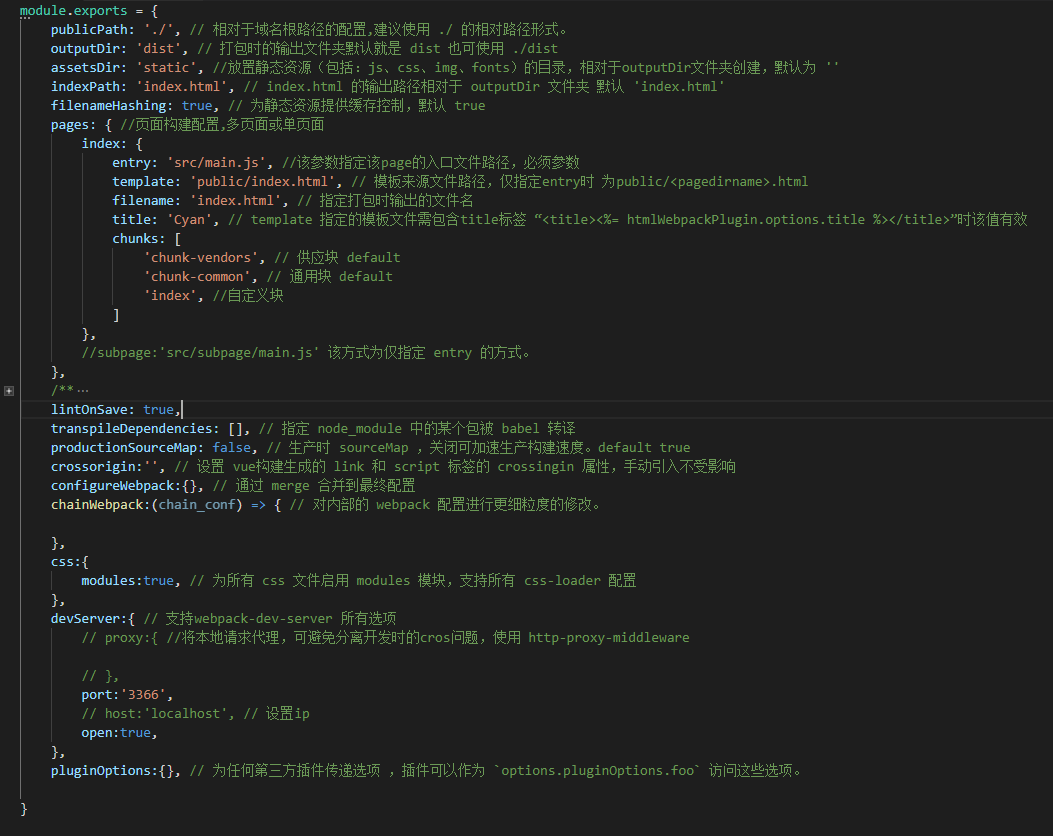
- 配置目标浏览器支持列表,用于不同环境下的浏览器支持同步,在
package.json中配置
使用命令查看你的支持的目标浏览器
npx browserslist
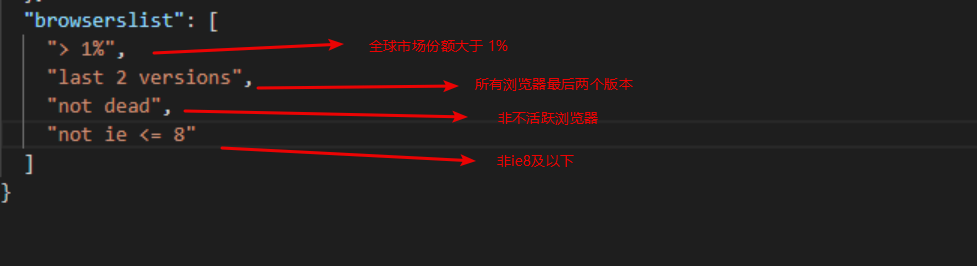
3.bable 通过浏览器列表获得用户产品对于浏览器的支持程度,从而进行语法支持。该选项目前采用预设,因为你不确定最终构建时将使用到的垫片支持
- 使用现代模式 在
package.json中添加 现代模式
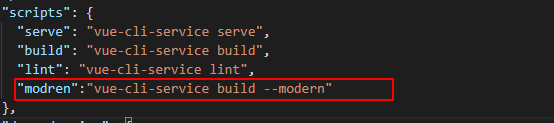
- 添加样式预处理器,我用less 因为sass安装麻烦,二者语法比较相像
npm install -D less-loader less
- 根目录下创建全局变量配置文件

.env //基本全局变量
.env.devlopment //对应开发模式的全局变量
.env.production // 生产模式
- 添加chain 和 conf的颗粒度控制文件

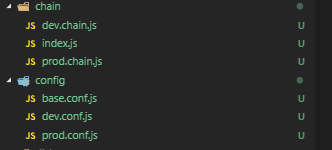

conf具有同等的配置
- 添加单元测试 mocha
vue add @vue/unit-mocha
- 添加mockjs 分离开发模拟数据在easy mock上编写你的mock
npm i -D mockjs
src目录下创建 mock.js

在项目根目录添加mocks文件夹
mock.js
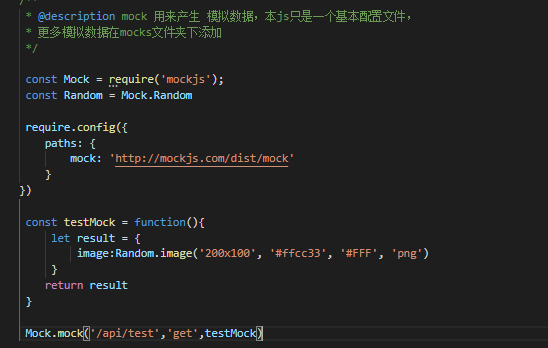
- 添加 vuex, vue-router,axios等文件与配置
axios 在src目录下创建 api文件夹,加入index.js文件
import Axios from 'axios'
const instance = Axios.create({
// baseURL: 'http://localhost:4560',
headers: {
// 'Content-Type': 'application/json',
'Content-Type':'application/x-www-form-urlencoded'
}
})
// 请求拦截
instance.interceptors.request.use(function (conf) {
window.console.log(conf)
return conf
}, function (err) {
window.console.log(err)
return Promise.reject(err)
})
// 响应拦截
instance.interceptors.response.use(res => {
window.console.log(res)
return res
}, err => {
window.console.log(err)
return Promise.reject(err)
})
export default {
/* eslint-disable */
install(Vue, options) {
Vue.prototype.$api = Object.create(null)
Vue.prototype.$api.get = function(url, data){
return new Promise((resolve, reject) => {
instance.get(url,data).then(res => {
resolve(res)
}).catch( err => {
reject(err)
} )
})
}
}
}
在main.js使用 Vue.use(axios)挂载插件

创建src/routers/router.js
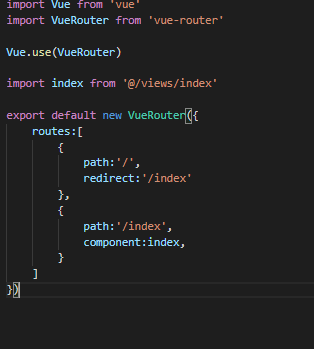
挂载vue-router
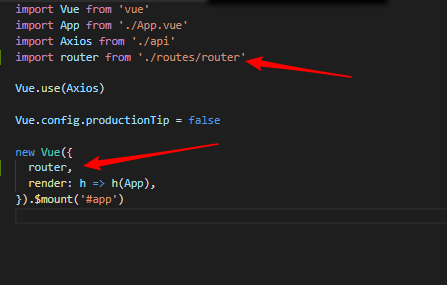
修改你的app.vue 并添加src/views/index.vue
app.vue
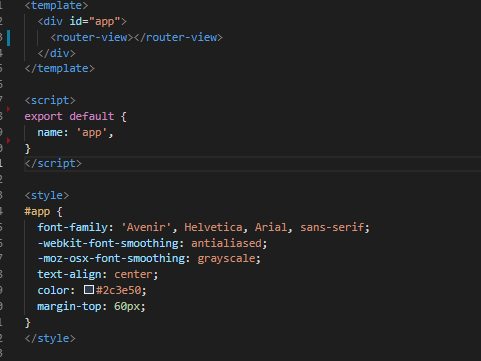
index.vue(主页面文件)
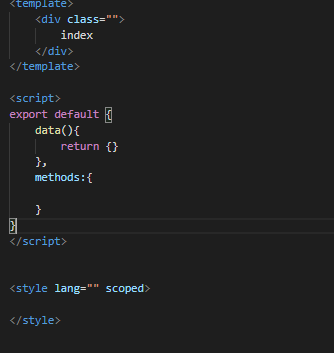
对于之前sass安装失败目前的解决方法是
npm install node-sass sass-loader scss-loader --save-dev
如果使用简写命令安装可能会报错,导致安装失败
编码环节
1. 在public文件夹下添加资源文件夹
├─fonts
├─icons
├─images
├─lib
└─svg
2. 在 styles 下添加各种scss文件,包括样式重置,兼容性,混入,变量,媒体查询等样式表
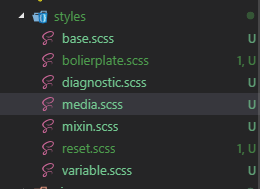
3. 在index.vue 页面划分页面结构
<template>
<div class="index-container">
<!-- 左侧边栏 -->
<left-side-bar class="left-sidebar__comp">
</left-side-bar>
<!-- 右侧主体 -->
<div class="content">
</div>
</div>
</template>
<script>
import SideBar from '@/components/LeftSidebar.vue';
export default {
components:{
/* eslint-enable */
// eslint-disable-next-line
"left-side-bar":SideBar,
},
data(){
return {}
},
methods:{
}
}
</script>
<style lang="scss" scoped>
.index-container{
display: flex;
}
.left-sidebar__comp{
background-color: $bg-cl;
position: fixed;
top:0;
bottom: 0;
left: 0;
}
.content{
width: 100%;
min-height: 100vh;
margin-left: $left-wd;
}
</style>
采用组件的方式编写侧边栏 LeftSideBar.vue
<template>
<div class="left-sidebar-container">
<div class="sidebar__top">
<div class="top__user-info">
<div class="user-info__left">
<img :src="user_face_url" alt class="user-info__left--user-face">
</div>
<div class="user-info__content">dwadwa</div>
<div class="user-info__tip">dwawd</div>
</div>
<div class="top__search">
<div class="search--bar">
<div class="search__btn--bar">
<img class="search__btn" src alt>
</div>
<div class="search__input--bar">
<input type="text" name id class="search__input">
</div>
</div>
</div>
</div>
<div class="sidebar__bottom">
<div class="sidebar__option">
<span class="option__btn" @click="option_btn = 0" :class="{'active':option_btn == 0}">卡片</span>
<span class="option__btn" @click="option_btn = 1" :class="{'active':option_btn == 1}">时间线</span>
</div>
<div class="sidebar__cards" v-show="option_btn == 0">
<about-card v-if="cards['about-card']"></about-card>
</div>
<div class="sidebar__time" v-show="option_btn == 1">sidebar__time</div>
</div>
</div>
</template>
<script>
import AboutCard from "@/components/AboutCard.vue";
export default {
name: "side_bar",
components: {
"about-card": AboutCard
},
data() {
return {
user_info: {},
option_btn: 0,
cards: {}
};
},
props: {
user_face_url: {
type: String,
default: "https://secure.gravatar.com/avatar/3456813585?s=30&d=robohash"
}
},
methods: {},
created() {
this.cards = {
"about-card": true
};
}
};
</script>
<style lang="scss" scoped>
$base-height: $nav-height - $base-pd * 2;
.left-sidebar-container {
background-color: $bg-cl;
position: relative;
}
.sidebar__top {
min-height: $nav-height * 2;
background-color: $bg-fff;
}
.top__user-info {
display: flex;
padding: $base-pd;
.user-info__left {
display: inline-block;
height: $base-height;
width: $base-height;
}
.user-info__content {
flex: 2;
}
.user-info__tip {
flex: 1;
}
* {
line-height: 30px;
}
.user-info__left--user-face {
display: inline-block;
height: 100%;
width: 100%;
border-radius: 50%;
}
}
.top__search {
padding: $base-pd;
.search--bar {
background-color: $bg-cl;
border-radius: ($base-height)/2;
display: flex;
overflow: hidden;
}
.search__btn--bar {
width: $base-height;
height: $base-height;
}
.search__input--bar {
height: $base-height;
width: 100%;
display: inline-block;
}
.search__btn,
.search__input {
display: inline-block;
height: 100%;
width: 100%;
line-height: $base-height;
height: $base-height;
box-sizing: border-box;
border: none;
padding: $base-pd 10px;
background-color: $bg-cl;
}
}
.sidebar__bottom {
top: 80px;
position: absolute;
left: 0;
right: 0;
bottom: 0;
margin-top: 1px;
.sidebar__option {
background-color: $bg-fff;
height: $nav-height;
display: flex;
.active {
border-bottom-color: $active-bg-b;
}
}
.option__btn {
line-height: $nav-height;
border-bottom: 5px solid $bg-fff;
text-align: center;
display: inline-block;
flex: 1;
}
}
.sidebar__cards {
position: absolute;
top: $nav-height + 1px;
left: 0;
bottom: 0;
right: 0;
padding: $base-pd * 2;
@include touch;
}
</style>
<style lang="scss">
.sidebar__cards {
.open-card {
height: auto;
}
}
</style>
添加侧边栏的子组件
<template>
<div class="about-card-container">
<!-- 大标题 -->
<h1 class="card__head">
<span class="card__head--title">
最近
</span>
<span class="card__head--icon">
---
</span>
</h1>
<!-- 图片 -->
<div class="about__photo--bar">
<div class="about__photo__overflow">
<div :class="'photo__item-' + (index + 1)" v-for="(item,index) in photo_list" :key="index">
<img src="" alt="">
</div>
</div>
</div>
<!-- 留言 -->
<div class="about__msg--bar">
<div class="msg__item">
<div class="msg__item--face">
<img src="" alt="">
</div>
<div class="msg__item--title">
飞啊飞肺癌共和国
</div>
<div class="msg__item--time">
12-24
</div>
<div class="msg__item--describe">
feahnfejnahfeaghfgaheF ehgafjae风格哈格环境
</div>
</div>
<div class="msg__item">
<div class="msg__item--face">
<img src="" alt="">
</div>
<div class="msg__item--title">
飞啊飞肺癌共和国
</div>
<div class="msg__item--time">
12-24
</div>
<div class="msg__item--describe">
feahnfejnahfeaghfgaheF ehgafjae风格哈格环境
</div>
</div>
</div>
<div class="card__foolter">
<div class="foolter__btn">
展开
<span class="foolter__btn--icon"></span>
</div>
</div>
</div>
</template>
<script>
export default {
name:'about_card',
data(){
return {
photo_list:[]
}
},
methods:{
},
created(){
this.photo_list = [
1,2,3,4,5
]
}
}
</script>
<style lang="scss" scoped>
.about-card-container{
padding-bottom: $base-pd * 2;
padding: 0 ($base-pd * 2);
background-color: $bg-fff;
}
.card__head{
display: flex;
.card__head--title,
.card__head--icon{
line-height: $nav-2;
display: inline-block;
flex: 1;
}
.card__head--title{
text-align: left;
}
.card__head--icon{
text-align: right;
}
}
.about__photo--bar{
height: $left-wd / 2;
position: relative;
.about__photo__overflow{
width: $left-wd;
position: absolute;
top: 0;
bottom: 0;
left: - ($base-pd * 4);
right:- ($base-pd * 4);
background-color: $bg-fff;
box-shadow: $base-shadow;
display: grid;
grid-gap: 0rem;
grid-template-columns: 2fr 1fr 1fr;
grid-template-rows: 1fr 1fr;
grid-template-areas:
"one two three"
"one four five";
}
div[class^="photo__item"]{
img{
display: inline-block;
border: 1px solid $bg-fff;
width: 100%;
height: 100%;
box-sizing: border-box;
border: 1px solid red;
}
}
.photo__item-1{
grid-area: one;
}
.photo__item-2{
grid-area: two;
}
.photo__item-3{
grid-area: three;
}
.photo__item-4{
grid-area: four;
}
.photo__item-5{
grid-area: five;
}
}
.about__msg--bar{
.msg__item{
display: grid;
grid-template-columns: $nav-height 3fr 1fr;
grid-template-rows: ($nav-height/2) ($nav-height/2);
grid-template-areas:
"face title time"
"face describe describe";
margin: $base-mg;
}
.msg__item--face{
grid-area: face;
}
.msg__item--title{
grid-area: title;
}
.msg__item--time{
grid-area: time;
}
.msg__item--describe{
grid-area: describe;
}
.msg__item--title,
.msg__item--time,
.msg__item--describe{
line-height: $nav-height / 2;
overflow: hidden;
text-overflow: ellipsis;
white-space: nowrap;
}
}
.card__foolter{
padding: $base-pd $base-pd * 3;
text-align: right;
color: $active-bg-b;
.foolter__btn{
line-height: $nav-height - $base-pd * 2;
padding: 0 $base-pd * 2;
display: inline-block;
overflow: hidden;
}
.foolter__btn--icon{
width: $base-pd * 3;
display: inline-block;
height: $nav-height - $base-pd * 2;
position: relative;
vertical-align: middle;
overflow: hidden;
&::after{
content: '';
display: inline-block;
box-sizing: border-box;
border: 1px solid $active-bg-b;
width: $base-pd * 2;
height: $base-pd * 2;
position: absolute;
bottom: 52%;
left: 55%;
transform: rotateZ(45DEG);
transform-origin: 0% 100%;
}
}
}
</style>
目前的基本效果图
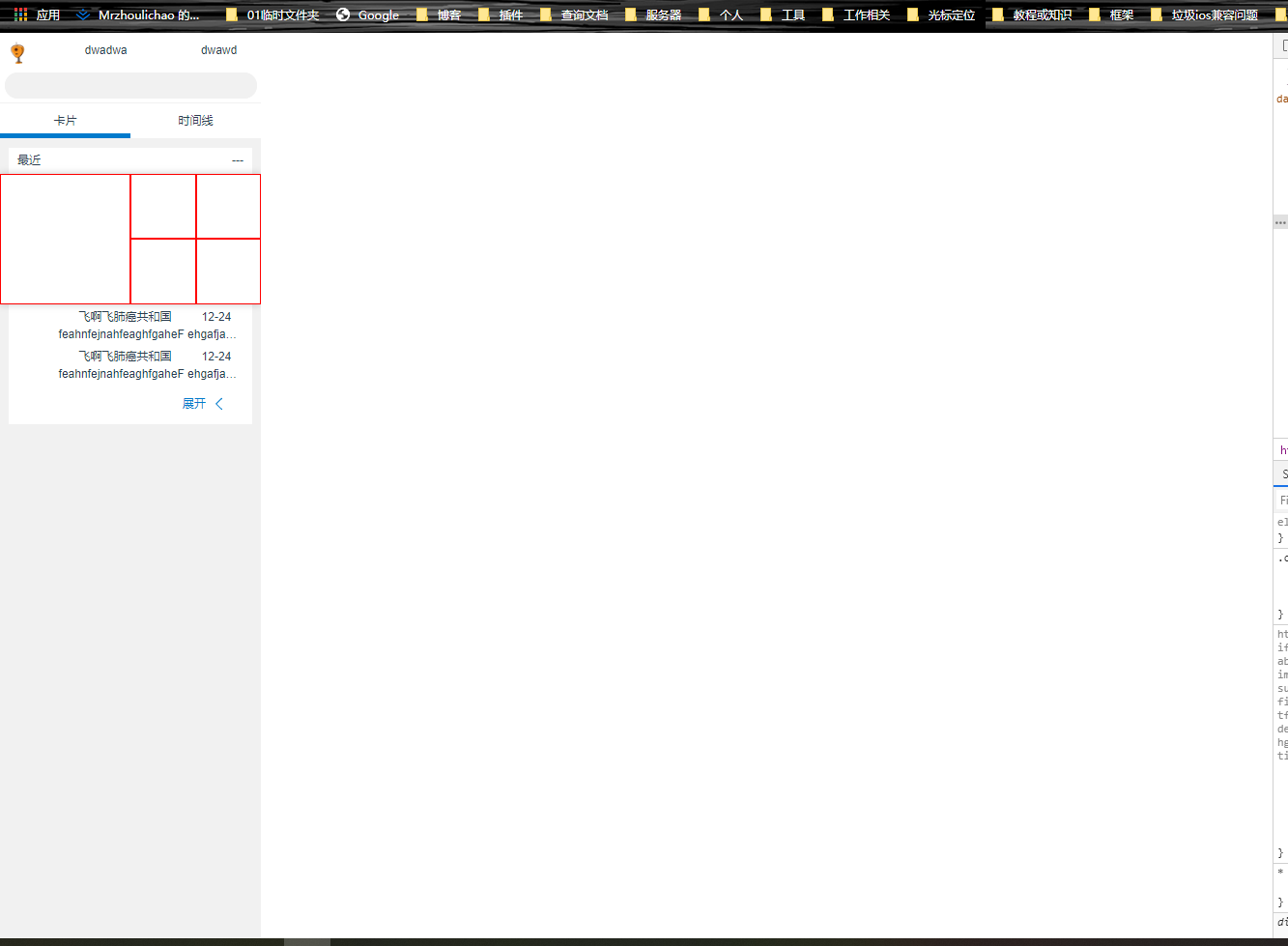
避免篇幅过长后面将不展示源码
4. 使用easy开发api和模拟数据
-
打开easy mock 添加账号
-
创建项目

- 点击创建接口,左侧注入灵魂,右侧加入接口配置
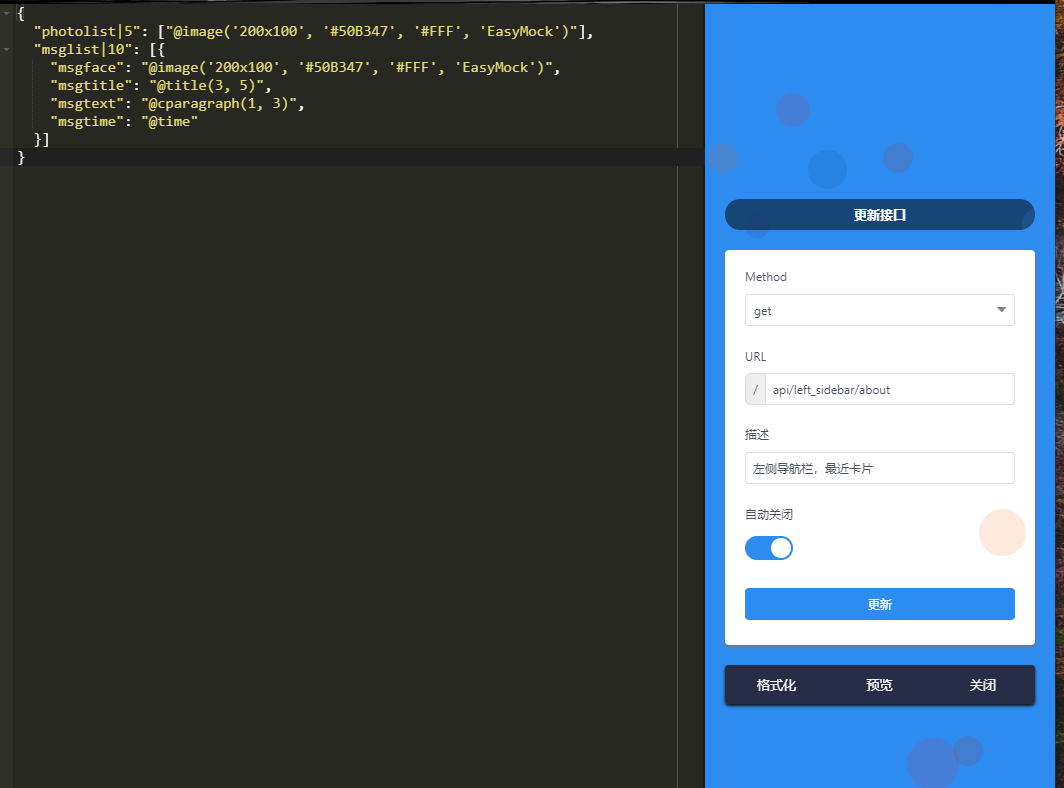
- 接下来编写 右侧主要内容区的nav组件,为组件添加动图 logo。
使用ps6 裁剪你要的图形大小,打开一个 80x60 的gif图
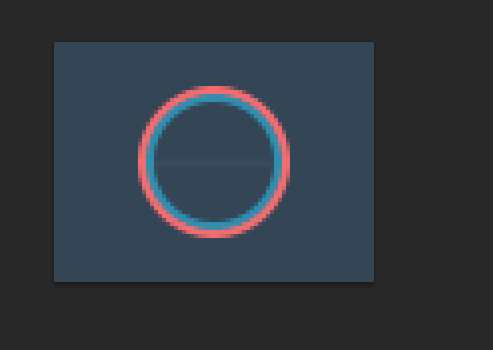
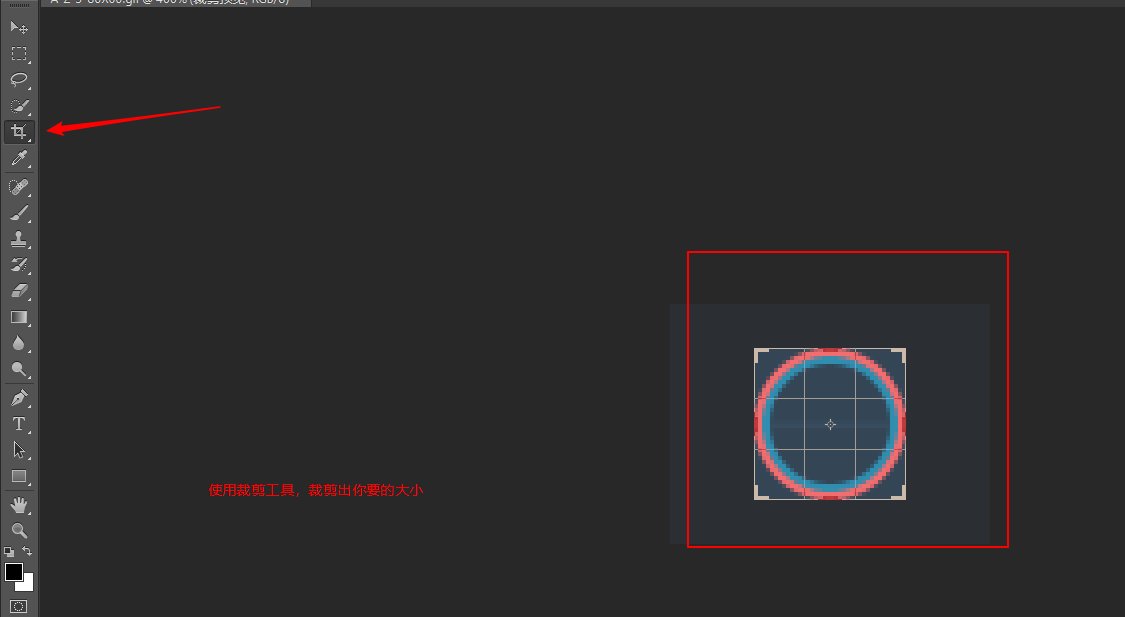
按enter应用裁剪
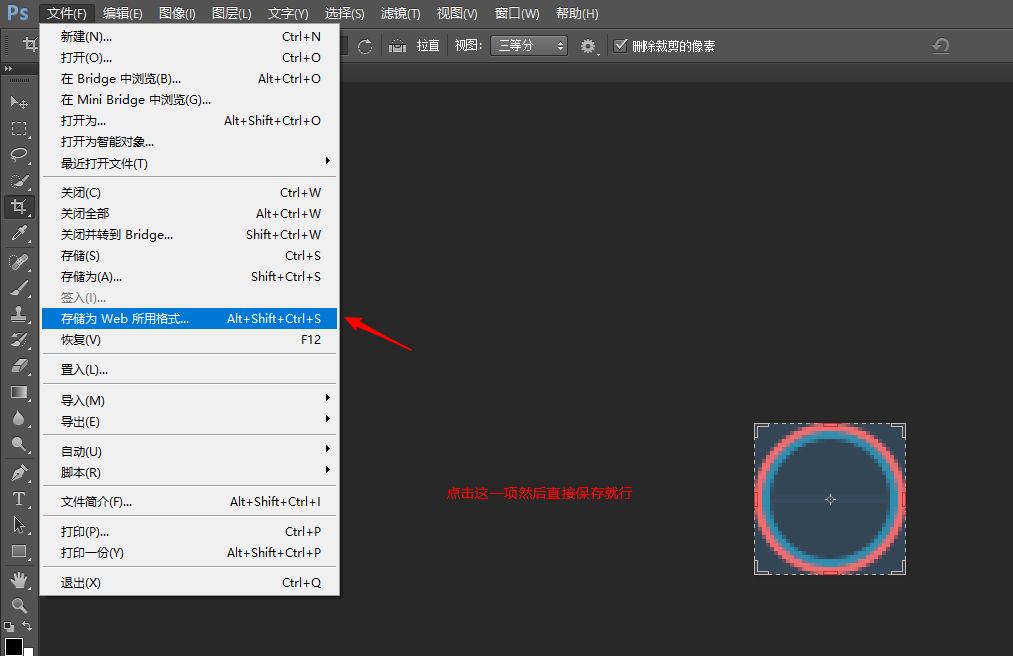
接下来使用 UGA5TBYB 压缩gif
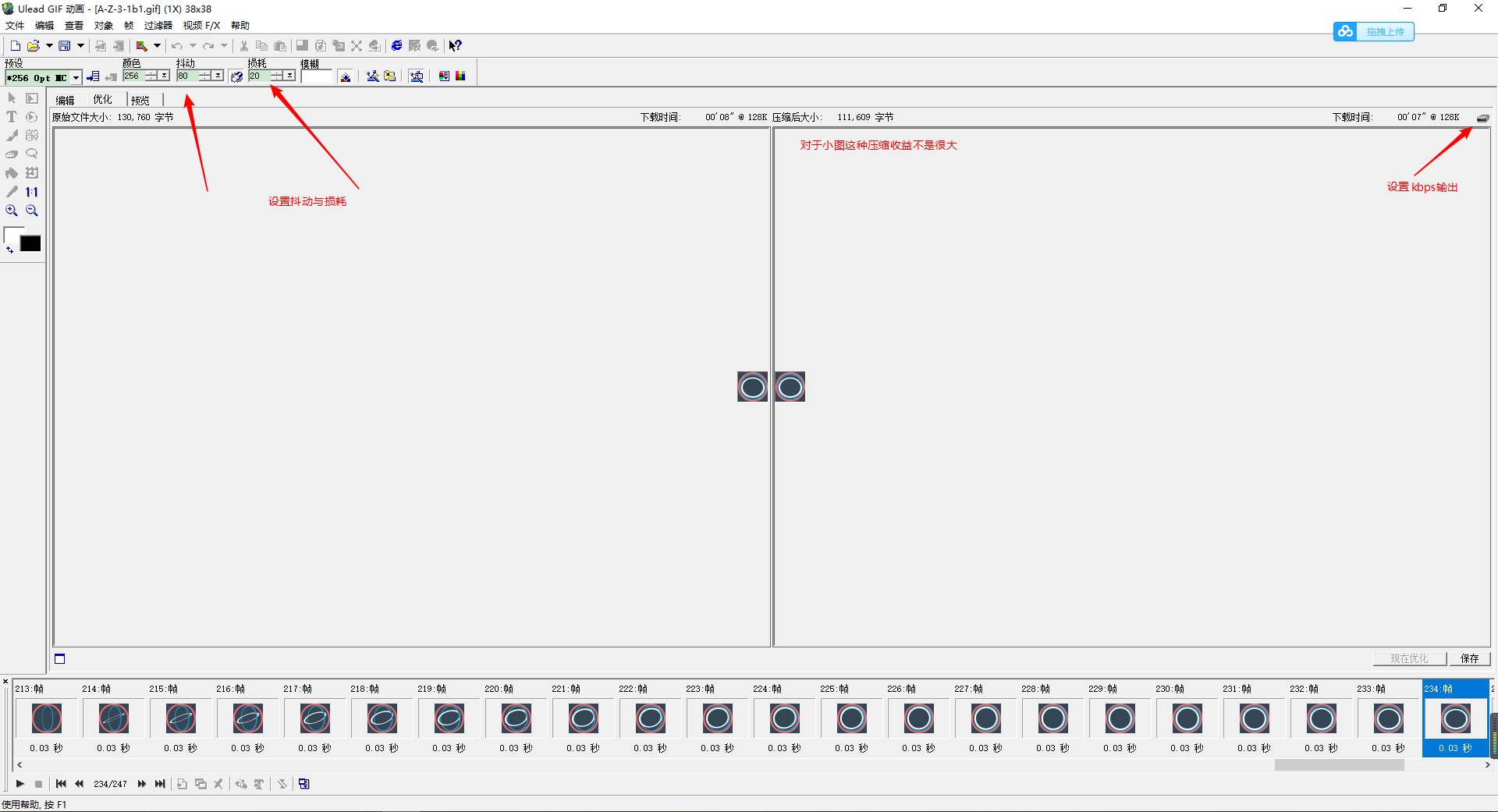
其实就缩小了20k,但是gif占字节比较大,不得不优化,另外使用该软件可以合并精灵图

妈耶,累死了,暂时出到这里。什么时候有时间了再写吧。