1. 背景
之前写过一篇文章 ES6 手写一个“辨色”小游戏, 感觉好玩挺不错。岂料评论区大神频出,其中有人指出,打开控制台,输入以下代码:
setInterval( ()=>document.querySelector('#special-block').click(),1)
即可破解,分数蹭蹭上涨,这不就是bug吗?同时评论区 【爱编程的李先森】建议,让我用 canvas 来画会更简单,因此有了这篇文章。
有趣的是,在我写完这篇文章之后,发现【爱编程的李先森】也写了一篇canvas手写辨色力小游戏,实现方式有所不同,可以对比下。
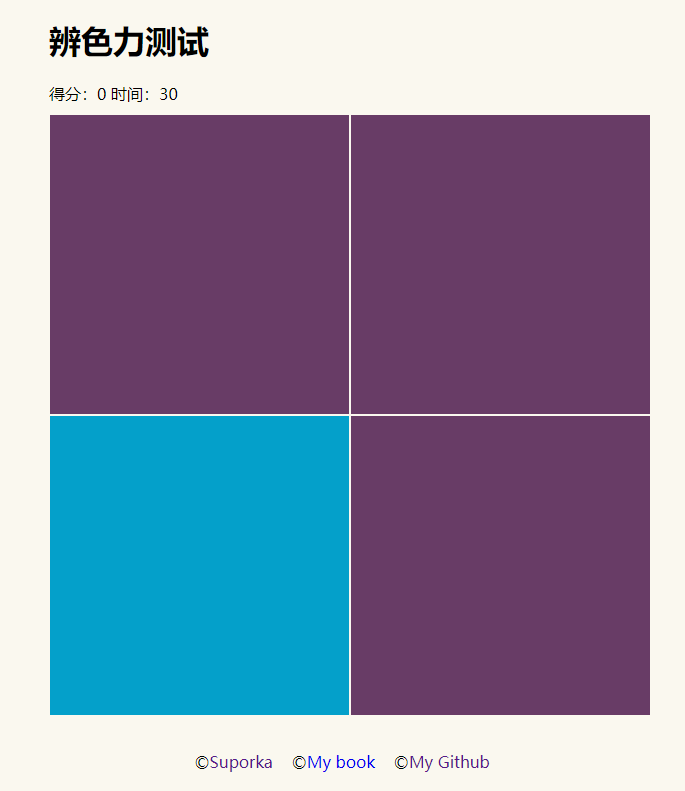
2. 实现
本项目基于 typescript 和 canvas 实现
(1) 首先定义配置项
一个canvas标签,游戏总时长time, 开始函数start, 结束函数end
interface BaseOptions {
time?: number;
end?: Function;
start?: Function;
canvas?: HTMLCanvasElement;
}
定义类 ColorGame 实现的接口 ColorGameType, init()初始化方法,nextStep()下一步,reStart()重新开始方法
interface ColorGameType {
init: Function;
nextStep: Function;
reStart: Function;
}
定义一个坐标对象,用于储存每个色块的起始点
interface Coordinate {
x: number;
y: number;
}
(2) 实现类 ColorGame
定义好了需要用到的接口,再用类去实现它
class ColorGame implements ColorGameType {
option: BaseOptions;
step: number; // 步
score: number; // 得分
time: number; // 游戏总时间
blockWidth: number; // 盒子宽度
randomBlock: number; // 随机盒子索引
positionArray: Array<Coordinate>; // 存放色块的数组
constructor(userOption: BaseOptions) {
// 默认设置
this.option = {
time: 30, // 总时长
canvas: <HTMLCanvasElement>document.getElementById("canvas"),
start: () => {
document.getElementById("result").innerHTML = "";
document.getElementById("screen").style.display = "block";
},
end: (score: number) => {
document.getElementById("screen").style.display = "none";
document.getElementById(
"result"
).innerHTML = `<div class="result" style="width: 100%;">
<div class="block-inner" id="restart"> 您的得分是: ${score} <br/> 点击重新玩一次</div>
</div>`;
// @ts-ignore
addEvent(document.getElementById("restart"), "click", () => {
this.reStart();
});
} // 结束函数
};
this.init(userOption); // 初始化,合并用户配置
}
init(userOption: BaseOptions) {
}
nextStep() {}
// 重新开始其实也是重新init()一次
reStart() {
this.init(this.option);
}
}
(3)实现 init() 方法
init() 方法实现参数初始化,执行 start() 方法,并在最后执行 nextStep() 方法,并监听 canvas的 mousedown 和 touchstart 事件。
这里用到 canvas.getContext("2d").isPointInPath(x, y) 判断点击点是否处于最后一次绘画的矩形内,因此特殊颜色的色块要放在最后一次绘制
init(userOption: BaseOptions) {
if (this.option.start) this.option.start();
this.step = 0; // 步骤初始化
this.score = 0;// 分数初始化
this.time = this.option.time; // 倒计时初始化
// 合并参数
if (userOption) {
if (Object.assign) {
Object.assign(this.option, userOption);
} else {
extend(this.option, userOption, true);
}
}
// 设置初始时间和分数
document.getElementsByClassName(
"wgt-score"
)[0].innerHTML = `得分:<span id="score">${this.score}</span>
时间:<span id="timer">${this.time}</span>`;
// 开始计时
(<any>window).timer = setInterval(() => {
if (this.time === 0) {
clearInterval((<any>window).timer);
this.option.end(this.score);
} else {
this.time--;
document.getElementById("timer").innerHTML = this.time.toString();
}
}, 1000);
this.nextStep(); // 下一关
["mousedown", "touchstart"].forEach(event => {
this.option.canvas.addEventListener(event, e => {
let loc = windowToCanvas(this.option.canvas, e);
// isPointInPath 判断是否在最后一次绘制矩形内
if (this.option.canvas.getContext("2d").isPointInPath (loc.x, loc.y)) {
this.nextStep();
this.score++;
document.getElementById("score").innerHTML = this.score.toString();
}
});
});
}
(4)实现 nextStep() 方法
nexStep() 这里实现的是每一回合分数增加,以及画面的重新绘画,这里我用了 this.blockWidth 存放每一级色块的宽度, this.randomBlock 存放随机特殊颜色色块的index, this.positionArray 用于存放每个色块的左上角坐标点,默认设置色块之间为2像素的空白间距。
有一个特殊的地方是在清除画布时ctx.clearRect(0, 0, canvas.width, canvas.width);,需要先 ctx.beginPath();清除之前记忆的路径。否则会出现以下的效果:
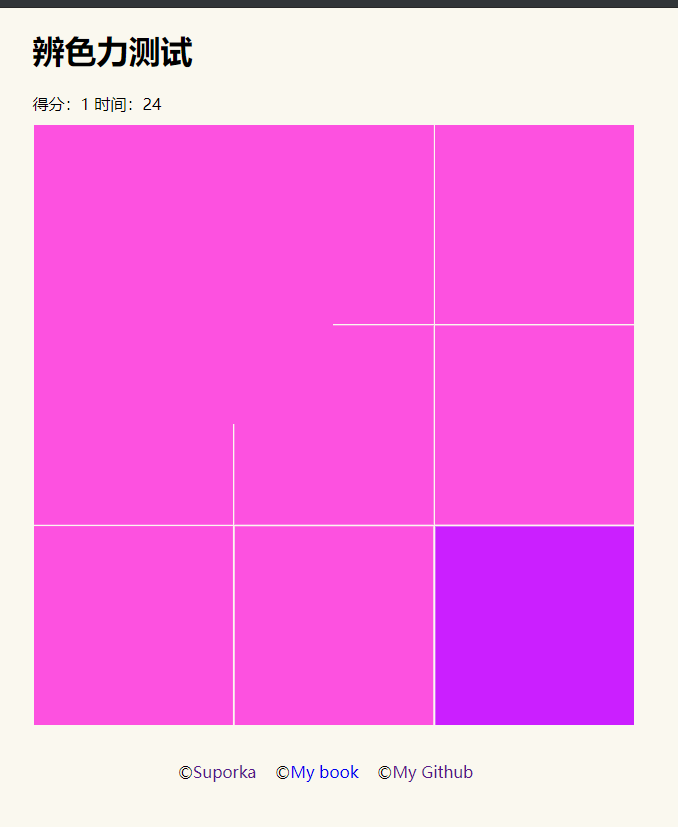
nextStep() {
// 记级
this.step++;
let col: number; // 列数
if (this.step < 6) {
col = this.step + 1;
} else if (this.step < 12) {
col = Math.floor(this.step / 2) * 2;
} else if (this.step < 18) {
col = Math.floor(this.step / 3) * 3;
} else {
col = 16;
}
let canvas = this.option.canvas;
let ctx = canvas.getContext("2d");
ctx.beginPath();
ctx.clearRect(0, 0, canvas.width, canvas.width); // 清除画布
ctx.closePath();
// 小盒子宽度
this.blockWidth = (canvas.width - (col - 1) * 2) / col;
// 随机盒子index
this.randomBlock = Math.floor(col * col * Math.random());
// 解构赋值获取一般颜色和特殊颜色
let [normalColor, specialColor] = getColor(this.step);
this.positionArray = [];
for (let i = 0; i < col ** 2; i++) {
let row = Math.floor(i / col);
let colNow = i % col;
let x = colNow * (this.blockWidth + 2),
y = row * (this.blockWidth + 2);
this.positionArray.push({
x,
y
});
if (i !== this.randomBlock)
drawItem(ctx, normalColor, x, y, this.blockWidth, this.blockWidth);
}
ctx.beginPath();
drawItem(
ctx,
specialColor,
this.positionArray[this.randomBlock].x,
this.positionArray[this.randomBlock].y,
this.blockWidth,
this.blockWidth
);
ctx.closePath();
}
drawItem()用于绘制每一个色块, 这里需要指出的是,isPointInPath 是判断是否处于矩形的路径上,只有使用 context.fill() 才能使整个矩形成为判断的路径。
function drawItem(
context: Context,
color: string,
x: number,
y: number,
width: number,
height: number
): void {
context.fillStyle = `#${color}`;
context.rect(x, y, width, height);
context.fill(); //替代fillRect();
}
(5) 其他共用方法 gameMethods.ts 和 utils.ts
// gameMethods.ts
/**
* 根据关卡等级返回相应的一般颜色和特殊颜色
* @param {number} step 关卡
*/
export function getColor(step: number): Array<string> {
let random = Math.floor(100 / step);
let color = randomColor(17, 255),
m: Array<string | number> = color.match(/[\da-z]{2}/g);
for (let i = 0; i < m.length; i++) m[i] = parseInt(String(m[i]), 16); //rgb
let specialColor =
getRandomColorNumber(m[0], random) +
getRandomColorNumber(m[1], random) +
getRandomColorNumber(m[2], random);
return [color, specialColor];
}
/**
* 返回随机颜色的一部分值
* @param num 数字
* @param random 随机数
*/
export function getRandomColorNumber(
num: number | string,
random: number
): string {
let temp = Math.floor(Number(num) + (Math.random() < 0.5 ? -1 : 1) * random);
if (temp > 255) {
return "ff";
} else if (temp > 16) {
return temp.toString(16);
} else if (temp > 0) {
return "0" + temp.toString(16);
} else {
return "00";
}
}
// 随机颜色 min 大于16
export function randomColor(min: number, max: number): string {
var r = randomNum(min, max).toString(16);
var g = randomNum(min, max).toString(16);
var b = randomNum(min, max).toString(16);
return r + g + b;
}
// 随机数
export function randomNum(min: number, max: number): number {
return Math.floor(Math.random() * (max - min) + min);
}
// utils.ts
/**
* 合并两个对象
* @param o 默认对象
* @param n 自定义对象
* @param override 是否覆盖默认对象
*/
export function extend(o: any, n: any, override: boolean): void {
for (var p in n) {
if (n.hasOwnProperty(p) && (!o.hasOwnProperty(p) || override)) o[p] = n[p];
}
}
/**
* 事件兼容方法
* @param element dom元素
* @param type 事件类型
* @param handler 事件处理函数
*/
export function addEvent(element: HTMLElement, type: string, handler: any) {
if (element.addEventListener) {
element.addEventListener(type, handler, false);
// @ts-ignore
} else if (element.attachEvent) {
// @ts-ignore
element.attachEvent("on" + type, handler);
} else {
// @ts-ignore
element["on" + type] = handler;
}
}
/**
* 获取点击点于canvas内的坐标
* @param canvas canvas对象
* @param e 点击事件
*/
export function windowToCanvas(canvas: HTMLCanvasElement, e: any) {
let bbox = canvas.getBoundingClientRect(),
x = IsPC() ? e.clientX || e.clientX : e.changedTouches[0].clientX,
y = IsPC() ? e.clientY || e.clientY : e.changedTouches[0].clientY;
return {
x: x - bbox.left,
y: y - bbox.top
};
}
/**
* 判断是否为 PC 端,若是则返回 true,否则返回 flase
*/
export function IsPC() {
let userAgentInfo = navigator.userAgent,
flag = true,
Agents = [
"Android",
"iPhone",
"SymbianOS",
"Windows Phone",
"iPad",
"iPod"
];
for (let v = 0; v < Agents.length; v++) {
if (userAgentInfo.indexOf(Agents[v]) > 0) {
flag = false;
break;
}
}
return flag;
}
3. 使用
将代码打包构建后引入 html 后,新建 new ColorGame(option) 即可实现。前提是页面结构如下:
<!DOCTYPE html>
<html lang="en">
<head>
<meta charset="UTF-8" />
<meta name="viewport" content="width=device-width, initial-scale=1.0" />
<meta http-equiv="X-UA-Compatible" content="ie=edge" />
<title>canvas 辨色小游戏</title>
<link
rel="stylesheet"
href="https://zxpsuper.github.io/Demo/color/index.css"
/>
</head>
<body>
<div class="container">
<div class="wgt-home" id="page-one">
<h1>辨色力测试</h1>
<p>找出所有色块里颜色不同的一个</p>
<a id="start" class="btn btn-primary btn-lg">开始挑战</a>
</div>
<header class="header">
<h1>辨色力测试</h1>
</header>
<aside class="wgt-score"></aside>
<section id="screen" class="screen">
<canvas id="canvas" width="600" height="600"></canvas>
</section>
<section id="result"></section>
<footer>
<div>
<a href="http://zxpsuper.github.io" style="color: #FAF8EF">
my blog</a
>
</div>
©<a href="https://zxpsuper.github.io">Suporka</a> ©<a
href="https://zxpsuper.github.io/Demo/advanced_front_end/"
>My book</a
>
©<a href="https://github.com/zxpsuper">My Github</a>
</footer>
</div>
<script src="./ColorGame2.js"></script>
<script>
function addEvent(element, type, handler) {
if (element.addEventListener) {
element.addEventListener(type, handler, false);
} else if (element.attachEvent) {
element.attachEvent("on" + type, handler);
} else {
element["on" + type] = handler;
}
}
window.onload = function() {
addEvent(document.querySelector("#start"), "click", function() {
document.querySelector("#page-one").style.display = "none";
new ColorGame({
time: 30
});
});
};
</script>
</body>
</html>
总结
这里主要是对 isPointInPath 的使用实践,在之后的文章《canvas绘制九宫格》也会用到此方法,敬请期待!
好了,等你们再次来破解,哈哈哈哈!!!😂😂😂😂😂
更多推荐
Canvas 进阶(二)写一个生成带logo的二维码npm插件
