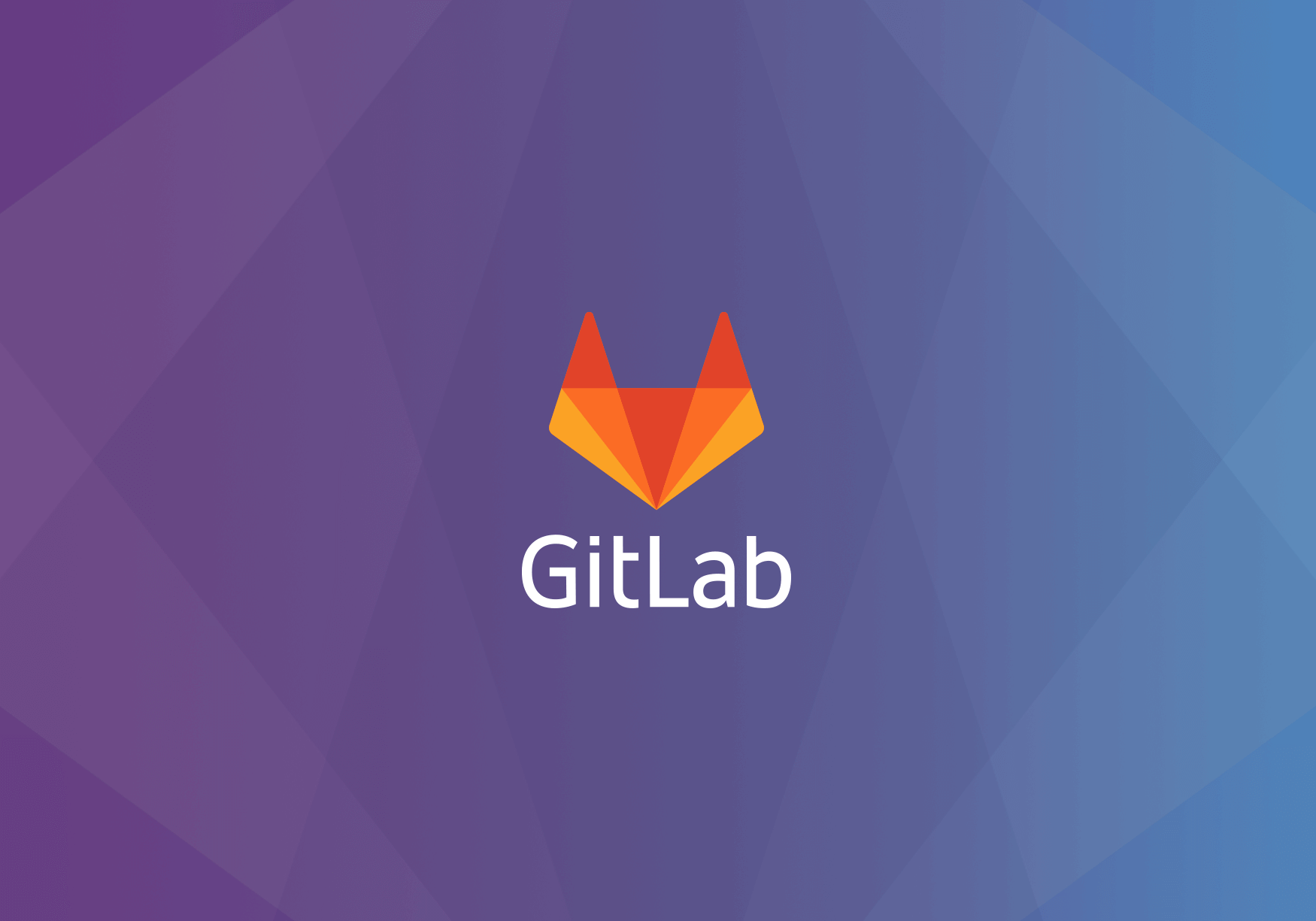
01 前言
本文Gitlab的安装为主机方式, 获取其他安装方式请点击git.lug.ustc.edu.cn/help/instal…
02 架构
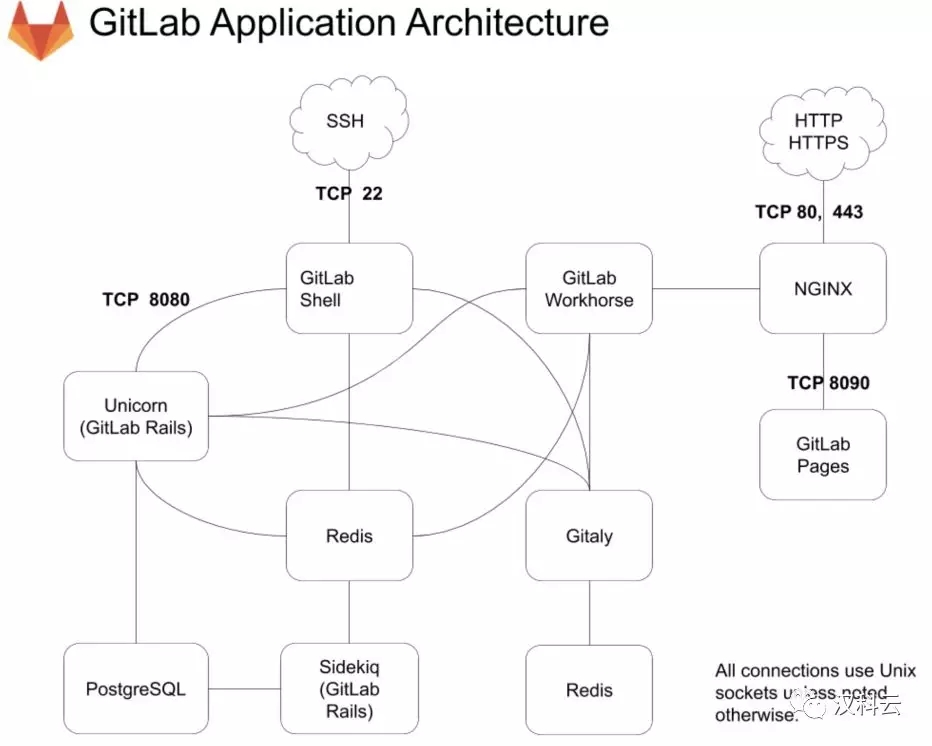
架构概述:
- Unicorn: Handles requests for the web interface and API, 一般gitlab站点,多数是因为这个服务有问题导致的
- Sidekiq: Background jobs processor
- Redis: Caching service
- PostgreSQL: Database
03 安装
1. 设置repo
[gitlab-ce]
name=Gitlab CE Repository
baseurl=https://mirrors.tuna.tsinghua.edu.cn/gitlab-ce/yum/el$releasever/
gpgcheck=0
enabled=1
EOF2. 安装GitLab
$ yum makecache
$ yum install gitlab-ce3. 修改配置
配置文件/etc/gitlab/gitlab.rb注: 你可根据注释修改配置文件,一般修改如下
external_url 'gitlab.xxxxxx.com' #改域名,修改成你自己的域名,如果你用的https,改成gitlab.xxxxxx.com
4. 启动服务
$ gitlab-ctl reconfigure ## 使配置生效
$ gitlab-ctl status ## 确认服务状态
04 如何备份
1. 设置备份目录
先打开/etc/gitlab/gitlab.rb配置文件,查看一个和备份相关的配置项:
gitlab_rails['backup_path'] = "/var/opt/gitlab/backups"
该项定义了默认备份出文件的路径,可以通过修改该配置,并执行 gitlab-ctl reconfigure 或者 gitlab-ctl restart 重启服务生效。
2. 执行备份
备份执行一条命令就搞定:/opt/gitlab/bin/gitlab-rake gitlab:backup:create ,也可以加到crontab中定时执行:
0 2 * * * /opt/gitlab/bin/gitlab-rake gitlab:backup:create
可以到 /var/opt/gitlab/backups找到备份包,解压查看,会发现备份的还是比较全面的,数据库、repositories、build、upload等分类还是比较清晰的。
3. 备份参数注释
每天执行备份,肯定有目录被爆满的风险,我们可以立马想到的可以通过find 查找一定的时间前的文件,配合rm进行删除。不过不需要这么麻烦,gitlab-ce自身集成的有自动删除配置。
同样打开/etc/gitlab/gitlab.rb配置文件,可以找到如下配置:
gitlab_rails['backup_keep_time'] = 604800这里是设置备份保留7天(7360024=604800),秒为单位,如果想增大或减小,可以直接在该处配置,并通过gitlab-ctl restart 重启服务生效。
05 GitLab迁移或数据恢复
1. 恢复前需要先停掉数据连接服务:
gitlab-ctl stop unicorn
gitlab-ctl stop sidekiq
如果是台空主机,没有任何操作,理论上不停这两个服务也可以。停这两个服务是为了保证数据一致性。
2. 迁移数据
如果你没修改过默认备份目录的话,将老服务器/var/opt/gitlab/backups目录下的备份文件拷贝到新服务器上的/var/opt/gitlab/backups
[root@localhost gitlab]# scp 1530773117_2018_07_05_gitlab_backup.tar 10.0.3.111:/var/opt/gitlab/backups/
## 600权限是无权恢复的。--- 这里改成了777
[root@localhost backups]# pwd
/var/opt/gitlab/backups
[root@localhost backups]# chmod 777 1530773117_2018_07_05_gitlab_backup.tar
[root@localhost backups]# ll
total 17328900
-rwxrwxrwx 1 git git 17744793600 Jul 5 14:47 1530773117_2018_07_05_gitlab_backup.tar
3. 执行数据恢复
执行下面的命令进行恢复:后面再输入两次yes就完成恢复了。
gitlab-rake gitlab:backup:restore BACKUP=1530773117_2018_07_05_gitlab_backup.tar
PS:根据版本不同恢复时可能有点小区别
06 附录1 常用命令
# 默认的log主目录为 /var/log/gitlab/
# 检查redis的日志
sudo gitlab-ctl tail redis
# 检查postgresql的日志
sudo gitlab-ctl tail postgresql
# 检查gitlab-workhorse的日志
sudo gitlab-ctl tail gitlab-workhorse
# 检查logrotate的日志
sudo gitlab-ctl tail logrotate
# 检查nginx的日志
sudo gitlab-ctl tail nginx
# 检查sidekiq的日志
sudo gitlab-ctl tail sidekiq
# 检查unicorn的日志
sudo gitlab-ctl tail unicorn
sudo gitlab-ctl status //检查所依赖的服务是否运行
sudo gitlab-ctl tail //检查gitlab所依赖的服务是否在运行时出错
sudo gitlab-rake gitlab:check //检查的配置是否正确,如果有错误,请根据提示解决它
07 FAQ
错误1
error: proxyRoundTripper: GET "/" failed with: "dial unix /var/opt/gitlab/gitlab-rails/sockets/gitlab.socket: connect: no such file or directory"
原因:unicorn 没有正常启动
解决:查看unicorn的日志, /var/log/gitlab/unicorn/*.log, 一般为端口冲突或是权限问题。依赖相应的日志,希望你可以很好的解决,enjoy it.