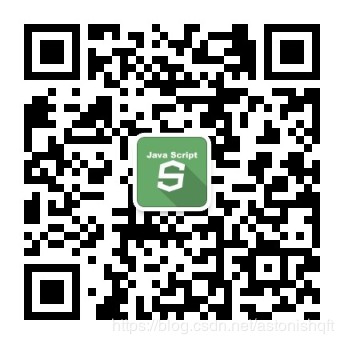大家在做前端开发的时候,为了保证团队成员提交代码的质量,一般都会对代码进行代码质量检查和代码美化工作,通常的做法是进行一系列的配置,借助于 eslint、prettier、lint-staged、husky 等工具实现代码的检测工作。但是这个过程涉及众多,配置起来也很繁琐,而且针对不同的项目都需要进行重复配置,无疑增加了大家的工作量,那么我要解决的就是这个问题,提供一个命令行工具来封装上述检测工具,简化配置步骤。
🚗如何开发一个命令行工具
首先大家要明白什么是命令行工具,命令行工具英文名叫 command-line interface,缩写,CLI,(下面都简称CLI)CLI可以让用户实时的与系统进行交互,获取系统的实时信息,完成用户自定义的功能。比如 git、create-react-app、vue-cli 等都是大家平时接触的比较多的命令行工具。
那么回到标题,如何开发一个命令行工具呢?
oclif
简介
这里我采用了oclif,一款可以帮我们快速构建 CLI 的框架,并且可以支持 Javascript 或者 Typescript语言。
oclif 提供了两种类型的命令行工具,Single-command 和 Multi-command。Single-command 比如 ls 或者 curl 命令,Multi-command 比如 git, 可以提供多个命令,类似于 git add、 git commit等。这里根据需要,选择了 Single-command。
快速创建
运行如下命令行可以快速创建一个 Single-command 命令行:
$ npx oclif single big-lint
然后根据命令行的提示,输入一些基本信息,就可以直接帮我们创建好一个 CLI 工程。
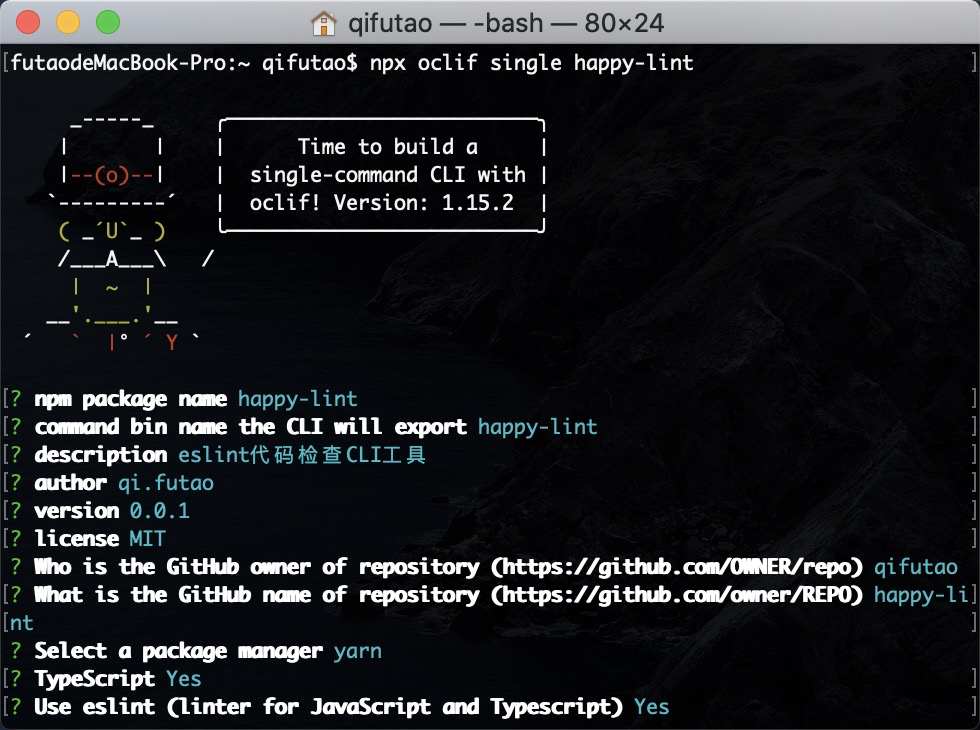
执行如下命令输入如下信息,表示一个 CLI 就创建成功了。这里我选择了使用 Typescript 来创建 CLI,毕竟都2020年了,再不会 Typescript有点说不过去了😅。
$ cd big-lint
$ ./bin/run
hello world from ./src/index.js!
$ ./bin/run --help
Describe the command here
describe the command here
USAGE
$ big-lint [FILE]
OPTIONS
-f, --force
-h, --help show CLI help
-n, --name=name name to print
-v, --version show CLI version
tips:这里需要注意的是,在给你的 CLI 起名字的时候,可以执行 npm view packageName来查看名字是否已经被别人占用,因为我们开发好的 CLI 工具最终是会发布到 npm 上的,如果名字被占用了是无法发布的,到时候再改起来比较麻烦。
此时打开 package.json 文件,可以看到其中的 main 字段:
{
"main": "src/index.js",
}
main 字段指定的是一个入口文件,就是我们执行 $ ./bin/run 命令的时候执行的文件。
src/index.js
import {Command, flags} from '@oclif/command'
class HappyLint extends Command {
static description = 'describe the command here'
static flags = {
// add --version flag to show CLI version
version: flags.version({char: 'v'}),
help: flags.help({char: 'h'}),
// flag with a value (-n, --name=VALUE)
name: flags.string({char: 'n', description: 'name to print'}),
// flag with no value (-f, --force)
force: flags.boolean({char: 'f'}),
}
static args = [{name: 'file'}]
async run() {
const {args, flags} = this.parse(HappyLint)
const name = flags.name || 'world'
this.log(`hello ${name} from ./src/index.ts`)
if (args.file && flags.force) {
this.log(`you input --force and --file: ${args.file}`)
}
}
}
export = HappyLint
如果想用 $ big-lint 代替 $ ./bin/run 命令,可以在工程目录下执行 $ npm link 命令,接下来你就可以愉快的使用 $ big-lint --help 查看效果了。
到这里,一个简单的 CLI 工具就完成了,接下来开始我们的正题,如何实现代码检测。
🚀如何实现代码检测和代码美化
检测工具
为了保证每次提交到 git 仓库代码的规范性,前端的解决方案一般会使用 eslint、prettier、lint-staged 配合 git hook 和 husky, 在 git commit 的时候就对代码进行 eslint 规范校验。接着需要安装上述依赖包,然后在 package.json 文件中进行配置:
{
"lint-staged": {
"src/**/*.js": [
"eslint --fix --ext .js",
"prettier --write",
"git add"
]
},
"husky": {
"hooks": {
"pre-commit": "lint-staged"
}
},
}
big-lint 存在的意义就是要简化这样一个过程,省略繁杂的配置。
构建自己的CLI
安装依赖
现在 cd 到我们之前创建的 big-lint 工程中,在根目录下执行如下命令,安装相应的包:
$ yarn add husky eslint prettier lint-staged eslint-config-airbnb eslint-config-airbnb-base eslint-config-airbnb-typescript eslint-config-prettier eslint-formatter-pretty eslint-plugin-babel eslint-plugin-compat eslint-plugin-eslint-comments eslint-plugin-import eslint-plugin-jest eslint-plugin-jsx-a11y eslint-plugin-react eslint-plugin-unicorn -S
大致思路
big-lint 将提供两种检测模式:
- 对提交的代码进行检测
- 通过指定 dir 参数,对指定路径下的代码进行检测
参数说明:
big-lint [options] [dir]
Arguments:
dir 指定校验的路径(支持node的glob语法) [string]
Flags:
--staged, -S only lint git staged files [boolean] [default: false]
--prettier, -p format code with prettier [boolean] [default: false]
--eslint, -e enable lint javascript [boolean] [default: false]
--fix, -f fix all eslint and stylelint auto-fixable problems [boolean] [default: false]
--format, -F output format of console [string] [default: stylish]
--cwd, -c current working directory [default: process.cwd()]
对提交的代码进行检测
通过 --staged 参数,来判断当前是否只对提交的代码进行检测,实现方式就是借助于 lint-staged、husky、eslint。下面用代码来实现:
定义 OPTIONS
src/utils/options.ts
import {flags} from '@oclif/command'
const flagConfig = {
staged: flags.boolean({
char: 'S',
default: false,
description: 'only lint git staged files',
}),
prettier: flags.boolean({
char: 'P',
default: false,
description: 'format code with prettier',
}),
eslint: flags.boolean({
char: 'e',
default: false,
description: 'enabel lint javascript',
}),
fix: flags.boolean({
char: 'f',
default: false,
description: 'fix all eslint and stylelint auto-fixable problems',
}),
cwd: flags.string({
char: 'c',
default: process.cwd(),
description: 'current working directory',
}),
format: flags.string({
char: 'F',
default: 'stylish',
description: 'output format of console',
}),
}
export default flagConfig
控制台行执行:
$ big-lint --help
可以看到如下信息,说明我们设置的 flags 生效了:
检测js(eslint)
USAGE
$ big-lint [DIR]
ARGUMENTS
DIR 指定路径
OPTIONS
-F, --format=format [default: stylish] output format of console
-P, --prettier format code with prettier
-S, --staged only lint git staged files
-c, --cwd=cwd [default: /Users/Documents/big-lint] current working directory
-e, --eslint enabel lint javascript
-f, --fix fix all eslint and stylelint auto-fixable problems
修改 src/index.js 下的 run 方法,根据 staged 参数来判断是走哪段逻辑。
async run() {
const {args, flags} = this.parse(HappyLint)
const {staged, ...rest} = flags
const {dir} = args
if (staged) {
await this.lintStaged(rest)
} else {
await this.lint({...rest, dir})
}
}
先看下 lintStaged 的代码:
async lintStaged(flags: any) {
const {prettier, eslint, fix, format} = flags
getEslintConfig()
let eslintCommon = fix ? `${eslintPath} --fix` : eslintPath
// 增加格式化输出
if (format !== 'stylish') {
eslintCommon = `${eslintCommon} -f ${format}`
}
const lintstagedrc = {
...(prettier && {
'*.{js,jsx,ts,tsx,less,scss,sass,css}': [
`${prettierPath} --write`,
'git add',
],
}),
...(eslint && {
'*{.js,.jsx,.ts,.tsx}': [
eslintCommon,
'git add',
],
}),
}
const rcPath = join(__dirname, '.lintstagedrc.json')
writeFileSync(rcPath, JSON.stringify(lintstagedrc))
try {
const child = spawn(lintStagedPath, ['-c', rcPath], {stdio: 'inherit'})
child.on('close', (code: any) => {
process.exit(code) // eslint-disable-line
})
} catch (error) {
}
}
getEslintConfig 方法会先判断在工程根路径下是否存在默认 .eslintrc.js、 .prettierrc 、.editorconfig 配置文件,如果没有的话默认会自动生成一份配置文件置于工程根目录下。
这里使用了 cross-spawn 来调用工程根路径下的 node_modules/.bin/lint-staged 执行命令, spawn 的第二个参数是一个数组,传入执行命令的参数, -c 参数指定了 lint-staged 命令的 配置文件路径。
spawn 函数的返回一个子进程,当子进程的 stdio 流已被关闭时会触发 close 事件,我们需要监听下这个事件,因为 lint-staged 检验不通过活,我们需要执行 process.exite(code) 方法将进程杀掉。
到这里, lintStaged 的逻辑就走完了,现在可以测试下效果了。
找一个测试工程,在 package.json 文件中进行如下配置:
{
"husky": {
"hooks": {
"pre-commit": "big-lint --eslint --staged"
}
},
}
在该工程下加入 .eslintrc.js 配置文件,执行 $ git add, $ git commit -m 'test',如果存在 eslint 报错,可以看到以下错误信息。
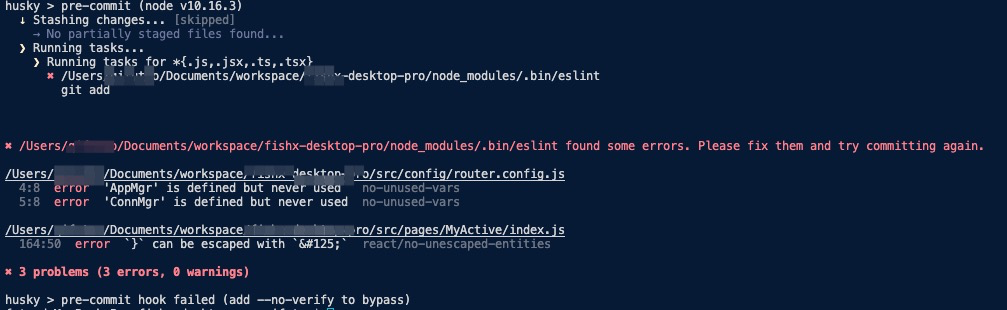
接下来再看下 lint 的代码:
async lint(flags: any) {
const {dir, cwd, prettier, eslint, fix, format} = flags
if (dir === undefined) {
this.error('please specify a path to lint')
}
// 支持多路径,以逗号分隔
let filePath: any
if (dir.split(',').length !== 0) {
filePath = dir.split(',')
} else {
filePath = dir
}
const allFiles = getFiles(filePath, cwd)
try {
if (eslint) {
getEslintConfig()
const eslintExtensions = ['.js', '.jsx', '.ts', '.tsx']
const files = allFiles.filter(item => endsWithArray(item, eslintExtensions))
if (files.length > 0) {
let args = fix ? ['--fix', ...files] : [...files]
args = format !== 'stylish' ? ['-f', format, ...args] : [...args]
spawn.sync(eslintPath, args, {stdio: 'inherit'})
}
}
if (prettier) {
const prettierExtensions = ['.js', '.jsx', '.ts', '.tsx', '.css', '.less', '.scss', '.sass']
const files = allFiles.filter(item =>
endsWithArray(item, prettierExtensions),
)
if (files.length > 0) {
spawn.sync(prettierPath, ['--write', ...files], {stdio: 'inherit'})
}
}
} catch (error) {
this.error(error)
}
}
通过 getFiles 方法获取指定路径下除去 node_modules 下的所有 js文件,对其进行代码校验。
src/utils/utils.ts
export const getFiles = (patterns: any, cwd: any) => {
const result = globby
.sync(patterns, {
gitignore: true,
ignore: ['**/node_modules/**', '.git'],
onlyFiles: true,
dot: true,
})
.map((item: any) => {
// ignore 包必须使用相对路径
return path.relative(cwd, item)
})
return ignore()
.add(getIgnores(cwd))
.filter(result)
}
在测试工程里面的 pacakge.json 文件里进行如下配置:
{
"scripts": {
"lint": "big-lint --eslint 'src/'",
"prettier": "big-lint --prettier 'src/'",
"fix": "big-lintpy-lint --eslint --fix 'src/'"
},
}
执行 $ npm run lint 命令,可以对src 目录下代码进行 eslint 规则校验,执行 npm run prettier 可以对 src 目录下的代码进行 prettier 代码美化, 执行 $ npm run fix 可以对 src 目录下的代码进行自动代码修复。
发布自己的CLI工具
要发布自己的 npm 包,首先要去 npm 官网上注册一个npm的账号,进入到 CLI 目录中,执行 $ npm login, 填写好登录信息。
修改 package.json 文件中的 keywords 字段,这里需要填写你要发布的 npm 包关键字信息,如果你想让你的 npm 包被更多人搜索使用的话,keywords 字段需要尽量描述精确。
name 字段和 version 字段是必填字段,name 要唯一,不能是别人已经使用过的,homepage 字段是你的 npm 包的主页,因为我的 npm 包是开源的,所以这里就填写了 github 地址。
以上信息确认无误后,执行 $ npm run prepack 命令, 再执行 npm publish 命令就可以完成 npm 包的发布了。
下面的是我的公众号二维码图片,欢迎关注。