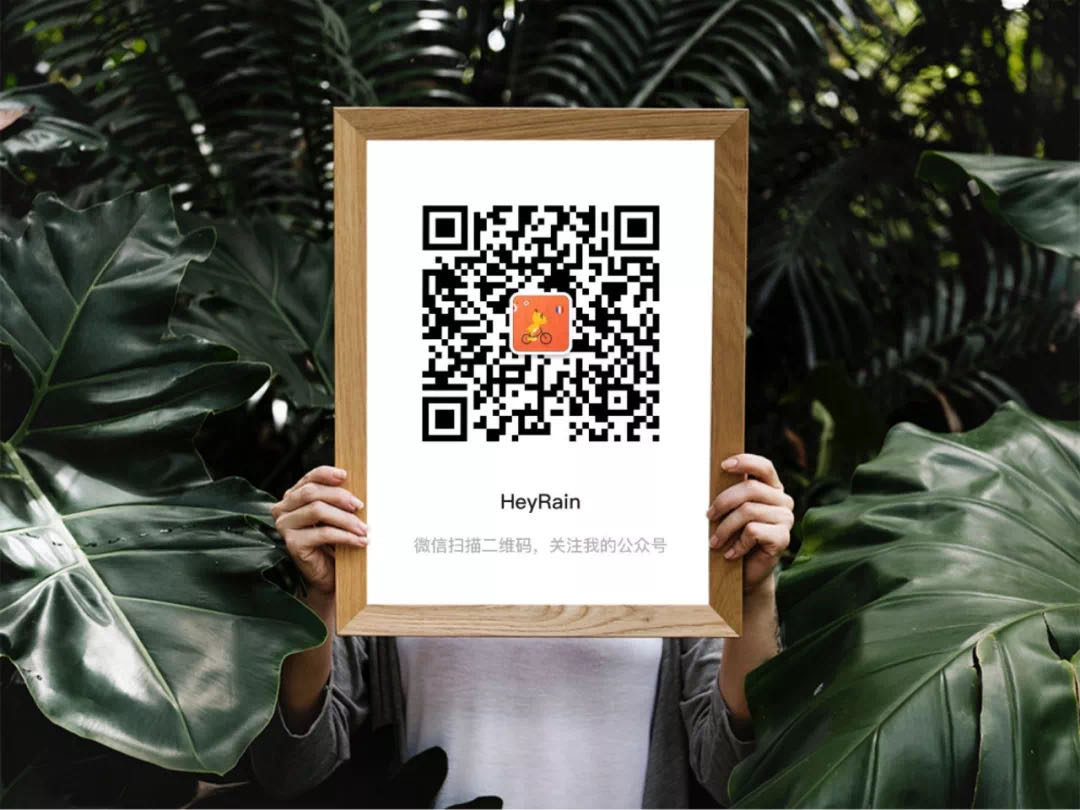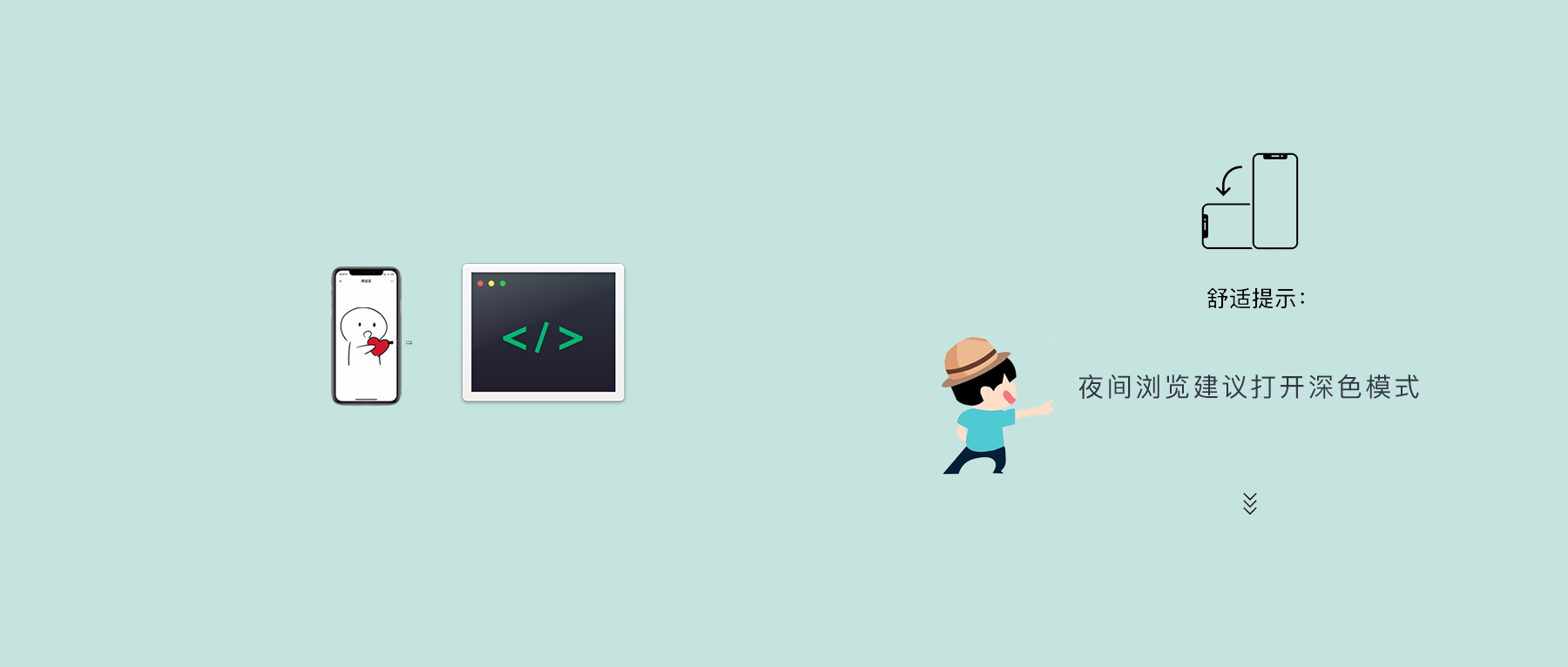
©design by HeyRain
声明
本文内容分享自公众号 @JavaScript ,
作者:Eno_Yao
https://github.com/Wscats/CV/issues/2
我觉得文章很实用,所以重新排版,分享出来,原文中有些错别字,已经加以修正。可能还有一些无关紧要的错别字,浏览的时候注意一下,但应该不影响阅读...
你也可以点击底部的「阅读原文」来浏览原文。
注:如果侵犯到您的权益,请联系我立马删除!
前言
这篇文章会记录我们平时常用到的 CSS 片段,使用这些 CSS 可以帮助我们解决许多实际项目中遇到的问题,强烈建议点赞收藏再看,方便日后查找。
01、清除浮动
浮动给我们的代码带来的麻烦,想必不需要多说,我们会用很多方式来避免这种麻烦,其中我觉得最方便也是兼容性最好的一种是,在同级目录下再创建一个<div style="clear: both;"></div>;不过这样会增加很多无用的代码。此时我们用:after这个伪元素来解决浮动的问题,如果当前层级有浮动元素,那么在其父级添加上 clearfix 类即可。
//清除浮动
.clearfix:after{
content: "\00A0";
display: block;
visibility: hidden;
width: 0;
height: 0;
clear: both;
font-size: 0;
line-height: 0;
overflow: hidden;
}
.clearfix{
zoom: 1;
}
02、垂直水平居中
在 css 的世界里水平居中比垂直居中来的简单一些,经过了多年的演化,依然没有好的方式来让元素垂直居中。各种方式各有优缺点,但都不能达到兼容性好,破坏力小的目标,以下是几种常见的实现方式:
1、绝对定位方式且已知宽高
position: absolute;
top: 50%;
left: 50%;
margin-top: -3em;
margin-left: -7em;
width: 14em;
height: 6em;
2、绝对定位+未知宽高+ translate
position: absolute;
left: 50%;
top: 50%;
transform: translate(-50%,-50%);
//需要补充浏览器前缀
3、flex 轻松搞定水平垂直居中(未知宽高)
display: flex;
align-items: center;
justify-content: center;
03、文本末尾添加省略号
当文本的内容超出容器的宽度的时候,我们希望在其默认添加省略号以达到提示用户内容省略显示的效果。
1、宽度固定,适合单行显示...
overflow: hidden;
text-overflow: ellipsis;
white-space: nowrap;
2、宽度不固定,适合多行以及移动端显示
overflow: hidden;
text-overflow: ellipsis;
display: -webkit-box;
-webkit-line-clamp: 3;
-webkit-box-orient: vertical;
04、制造文本的模糊效果
当我们希望给文本制造一种模糊效果感觉的时候,可以这样做
color: transparent;
text-shadow: 0 0 2px rgba(0, 0, 0, 0.5);
05、动画实现简洁 loading 效果
我们来实现一个非常简洁的 loading 效果
.loading:after {
display: inline-block;
overflow: hidden;
vertical-align: bottom;
content: "\2026";
-webkit-animation: ellipsis 2s infinite;
}
// 动画部分
@-webkit-keyframes ellipsis {
from {
width: 2px;
}
to {
width: 15px;
}
}
06、自定义文本选中样式
默认情况下,我们在网页上选中文字的时候,会给选中的部分一个深蓝色背景颜色(可以自己拿起鼠标试试),如果我们想自己定制被选中的部分的样式呢?
// 注意只能修改这两个属性 字体颜色 选中背景颜色
element::selection {
color: green;
background-color: pink;
}
element::-moz-selection {
color: green;
background-color: pink;
}
07、顶角贴纸效果
有时候我们会有这样的需求,在一个列表展示页面,有一些列表项是新添加的、或者热度比较高的,就会要求在其上面添加一个贴纸效果的小条就像 hexo 默认博客的 fork me on github 那个效果一样。 接下来我们开始一步步完成最左边的这个效果
html 代码如下:
<div class="wrap">
<div class="ribbon">
<a href="#">Fork me on GitHub</a>
</div>
</div>
css 代码如下:
/* 外层容器基本设置 */
.wrap {
width: 160px;
height: 160px;
overflow: hidden;
position: relative;
background-color: #f3f3f3;
}
.ribbon {
background-color: #a00;
overflow: hidden;
white-space: nowrap;
position: absolute;
/* shadom */
-webkit-box-shadow: 0 0 10px #888;
-moz-box-shadow: 0 0 10px #888;
box-shadow: 0 0 10px #888;
/* rotate */
-webkit-transform: rotate(-45deg);
-moz-transform: rotate(-45deg);
-ms-transform: rotate(-45deg);
-o-transform: rotate(-45deg);
transform: rotate(-45deg);
/* position */
left: -50px;
top: 40px;
}
.ribbon a {
border: 1px solid #faa;
color: #fff;
display: block;
font: bold 81.25% "Helvetica Neue", Helvetica, Arial, sans-serif;
margin: 1px 0;
padding: 10px 50px;
text-align: center;
text-decoration: none;
/* shadow */
text-shadow: 0 0 5px #444;
}
08、input 占位符
当我们给部分 input 类型的设置 placeholder 属性的时候,有的时候需要修改其默认的样式。
input::-webkit-input-placeholder {
color: green;
background-color: #f9f7f7;
font-size: 14px;
}
input::-moz-input-placeholder {
color: green;
background-color: #f9f7f7;
font-size: 14px;
}
input::-ms-input-placeholder {
color: green;
background-color: #f9f7f7;
font-size: 14px;
}
09、移动端可点击元素去处默认边框
在移动端浏览器上,当你点击一个链接或者通过 Javascript 定义的可点击元素的时候,会出现蓝色边框,说实话,这是很恶心的,怎么去掉呢?
-webkit-tap-highlight-color: rgba(255, 255, 255, 0);
10、首字下沉
要实现类似 word 中首字下沉的效果可以使用以下代码:
element:first-letter {
float: left;
color: green;
font-size: 30px;
}
11、小三角
在很多地方我们可以用得上小三角,接下来我们画一下四个方向的三角形。
.triangle {
/* 基础样式 */
border: solid 10px transparent;
}
/*下*/
.triangle.bottom {
border-top-color: green;
}
/*上*/
.triangle.top {
border-bottom-color: green;
}
/*左*/
.triangle.top {
border-right-color: green;
}
/*右*/
.triangle.top {
border-left-color: green;
}
可以看出画一个小三角非常简单,只要两行样式就可以搞定,对于方向只要想着画哪个方向则设置反方向的样式属性就可以
12、鼠标手型
一般情况下,我们希望在以下元素身上添加鼠标手型
- a
- submit
- input[type="image"]
- input[type="button"]
- button
- label
- select
a[href],
input[type="submit"],
input[type="image"],
input[type="button"],
label[for],
select,
button {
cursor: pointer;
}
13、屏蔽 Webkit 移动浏览器中元素高亮效果
-webkit-touch-callout: none;
-webkit-user-select: none;
-khtml-user-select: none;
-moz-user-select: none;
-ms-user-select: none;
user-select: none;
14、移除常用标签的浏览器默认的 margin 和 padding
pre、code、legend、fieldset、blockquote…等标签不是很常用,所以就不一一列举,如果项目中使用到,可以自己单独写。
body,
p,
h1,
h2,
h3,
h4,
h5,
h6,
dl,
dd,
ul,
ol,
th,
td,
button,
figure,
input,
textarea,
form {
margin: 0;
padding: 0;
}
15、统一 input、select、textarea 宽度
不同浏览器的 input、select、textarea 的盒子模型宽度计算方式不同,统一为最常见的 content-box。
input,
select,
textarea {
-webkit-box-sizing: content-box;
-moz-box-sizing: content-box;
box-sizing: content-box;
}
table {
/*table 相邻单元格的边框间的距离设置为 0*/
border-spacing: 0;
/*默认情况下给 tr 设置 border 没有效果,如果 table 设置了边框为合并模式:border-collapse: collapse;就可以了*/
border-collapse: collapse;
}
16、移除浏览器部分元素的默认边框
acronym、fieldset… 等其他标签不是很常用,就不会一一列举;如果项目中用到,可以自己单独写。
img,
input,
button,
textarea {
border: none;
-webkit-appearance: none;
}
input {
/*由于 input 默认不继承父元素的居中样式,所以设置:text-align: inherit*/
text-align: inherit;
}
textarea {
/*textarea 默认不可以放缩*/
resize: none;
}
17、取消元素 outline 样式
由于以下元素的部分属性没有继承父节点样式,所以声明这些元素的这些属性为父元素的属性。
a,
h1,
h2,
h3,
h4,
h5,
h6,
input,
select,
button,
option,
textarea,
optgroup {
font-family: inherit;
font-size: inherit;
font-weight: inherit;
font-style: inherit;
line-height: inherit;
color: inherit;
outline: none;
}
18、取消超链接元素的默认文字装饰
a {
text-decoration: none;
}
ol,
ul {
/*开发中 UI 设计的列表都是和原生的样式差太多,所以直接给取消 ol,ul 默认列表样式*/
list-style: none;
}
button,
input[type="submit"],
input[type="button"] {
/*鼠标经过是"小手"形状表示可点击*/
cursor: pointer;
}
input::-moz-focus-inner {
/*取消火狐浏览器部分版本 input 聚焦时默认的"padding、border"*/
padding: 0;
border: 0;
}
19、取消部分浏览器数字输入控件的操作按钮
input[type="number"] {
-moz-appearance: textfield;
}
input[type="number"]::-webkit-inner-spin-button,
input[type="number"]::-webkit-outer-spin-button {
margin: 0;
-webkit-appearance: none;
}
20、输入控件 placeholder 色设置 #999
input::-webkit-input-placeholder,
textarea::-webkit-input-placeholder {
color: #999;
}
input:-moz-placeholder,
textarea:-moz-placeholder {
color: #999;
}
input::-moz-placeholder,
textarea::-moz-placeholder {
color: #999;
}
input:-ms-input-placeholder,
textarea:-ms-input-placeholder {
color: #999;
}
template {
/*由于部分浏览 template 会显示出来,所以要隐*/
display: none;
}
21、position:fixed 的缩写
.pf {
position: fixed;
/*chrome 内核 浏览器 position: fixed 防止抖动*/
-webkit-transform: translateZ(0);
}
22、利用绝对定位宽高拉升原理,中心居中元素
.middle {
position: absolute;
top: 0;
right: 0;
bottom: 0;
left: 0;
margin: auto;
}
23、利用相对定位于 CSS3 使元素垂直居中
.v-middle {
position: relative;
top: 50%;
-webkit-transform: -webkit-translateY(-50%);
-moz-transform: -moz-translateY(-50%);
-o-transform: -o-translateY(-50%);
transform: translateY(-50%);
}
24、元素计算宽高的盒子模型以 border 为外界限 bb==>border-box
.bb {
-webkit-box-sizing: border-box;
-moz-box-sizing: border-box;
box-sizing: border-box;
}
25、单行文本溢出显示省略号 to==>text-overflow
.to {
overflow: hidden;
white-space: nowrap;
text-overflow: ellipsis;
}
26、初始化样式
不同的浏览器对各个标签默认的样式是不一样的,而且有时候我们也不想使用浏览器给出的默认样式,我们就可以用 reset.css 去掉其默认样式
body,
h1,
h2,
h3,
h4,
h5,
h6,
hr,
p,
blockquote,
dl,
dt,
dd,
ul,
ol,
li,
pre,
form,
fieldset,
legend,
button,
input,
textarea,
th,
td {
margin: 0;
padding: 0;
}
body,
button,
input,
select,
textarea {
font: 12px/1.5 tahoma, arial, \5b8b\4f53;
}
h1,
h2,
h3,
h4,
h5,
h6 {
font-size: 100%;
}
address,
cite,
dfn,
em,
var {
font-style: normal;
}
code,
kbd,
pre,
samp {
font-family: couriernew, courier, monospace;
}
small {
font-size: 12px;
}
ul,
ol {
list-style: none;
}
a {
text-decoration: none;
}
a:hover {
text-decoration: underline;
}
sup {
vertical-align: text-top;
}
sub {
vertical-align: text-bottom;
}
legend {
color: #000;
}
fieldset,
img {
border: 0;
}
button,
input,
select,
textarea {
font-size: 100%;
}
table {
border-collapse: collapse;
border-spacing: 0;
}
27、强制换行/自动换行/强制不换行
/* 强制不换行 */
div {
white-space: nowrap;
}
/* 自动换行 */
div {
word-wrap: break-word;
word-break: normal;
}
/* 强制英文单词断行 */
div {
word-break: break-all;
}
28、table 边界的样式
table {
border: 1px solid #000;
padding: 0;
border-collapse: collapse;
table-layout: fixed;
margin-top: 10px;
}
table td {
height: 30px;
border: 1px solid #000;
background: #fff;
font-size: 15px;
padding: 3px 3px 3px 8px;
color: #000;
width: 160px;
}
29、绝对定位与 margin
当我们提前知道要居中元素的长度和宽度时,可以使用这种方式:
.container {
position: relative;
width: 300px;
height: 200px;
border: 1px solid #333;
}
.content {
background-color: #ccc;
width: 160px;
height: 100px;
position: absolute;
top: 50%;
left: 50%;
margin-left: -80px; /* 宽度的一半 */
margin-top: -50px; /* 高度的一半 */
}
30、绝对定位与 transform
当要居中的元素不定宽和定高时,我们可以使用 transform 来让元素进行偏移。
.container {
position: relative;
width: 300px;
height: 200px;
border: 1px solid #333;
}
.content {
background-color: #ccc;
position: absolute;
top: 50%;
left: 50%;
transform: translate3d(-50%, -50%, 0);
text-align: center;
}
31、line-height
line-height其实是行高,我们可以用行高来调整布局!
不过这个方案有一个比较大的缺点是:文案必须是单行的,多行的话,设置的行高就会有问题。
.container {
width: 300px;
height: 200px;
border: 1px solid #333;
}
.content {
line-height: 200px;
}
32、table 布局
给容器元素设置display:table,当前元素设置display:table-cell:
.container {
width: 300px;
height: 200px;
border: 1px solid #333;
display: table;
}
.content {
display: table-cell;
vertical-align: middle;
text-align: center;
}
33、flex 布局
我们可以给父级元素设置为display:flex,利用 flex 中的align-items和justify-content设置垂直方向和水平方向的居中。这种方式也不限制中间元素的宽度和高度。
同时,flex 布局也能替换line-height方案在某些 Android 机型中文字不居中的问题。
.container {
width: 300px;
height: 200px;
border: 1px solid #333;
display: flex;
align-items: center;
justify-content: center;
}
.content {
background-color: #ccc;
text-align: center;
}
34、图片上下左右居中
一种常用的方式是把外层的 div 设置为 table-cell;然后让内部的元素上下左右居中。当然也还有一种方式,就是把 img 当做 div,参考 6 中的代码进行设置。 CSS 代码如下:
.content {
width: 400px;
height: 400px;
border: 1px solid #ccc;
text-align: center;
display: table-cell;
vertical-align: middle;
}
html 代码如下:
<div class="content">
<img src="./images.jpg" alt="img" />
</div>
35、标题两边的小横杠
我们经常会遇到这样的 UI 需求,就是标题两边有两个小横杠,之前是怎么实现的呢?比如用个border-top属性,然后再把中间的文字进行绝对定位,同时给这个文字一个背景颜色,把中间的这部分盖住。
现在我们可以使用伪元素来实现!
html 代码如下:
<div class="title">标题</div>
css 代码如下:
title {
color: #e1767c;
font-size: 0.3rem;
position: relative;
&:before,
&:after {
content: "";
position: absolute;
display: block;
left: 50%;
top: 50%;
-webkit-transform: translate3d(-50%, -50%, 0);
transform: translate3d(-50%, -50%, 0);
border-top: 0.02rem solid #e1767c;
width: 0.4rem;
}
&:before {
margin-left: -1.2rem;
}
&:after {
margin-left: 1.2rem;
}
}
36、用 border 属性绘制元素
border 除了作为简单的绘制边框以外,还可以绘制三角形,梯形,星形等任意的多边形,以下为绘制的两个三角形和梯形。
html 代码如下:
<div class="triangle1"></div>
<div class="triangle2"></div>
<div class="trapezoid"></div>
css 代码如下:
.triangle1 {
/*锐角三角形*/
width: 0;
height: 0;
border-top: 50px solid transparent;
border-bottom: 100px solid #249ff1;
border-left: 30px solid transparent;
border-right: 100px solid transparent;
}
.triangle2 {
/*直角三角形*/
width: 0;
height: 0;
border-top: 80px solid transparent;
border-bottom: 80px solid #ff5b01;
border-left: 50px solid #ff5b01;
border-right: 50px solid transparent;
}
.trapezoid {
/*梯形*/
width: 0;
height: 0;
border-top: none;
border-right: 80px solid transparent;
border-bottom: 60px solid #13dbed;
border-left: 80px solid #13dbed;
}
37、用 border-radius 绘制元素
border-radius主要用于绘制圆点、圆形、椭圆、圆角矩形等形状,以下为简单绘制的两个图形。
html 代码如下:
<div class="circle"></div>
<div class="ellipse">
<div></div>
</div>
css 代码如下:
.circle,
.ellipse {
width: 100px;
height: 100px;
background: #249ff1;
border-radius: 50%;
}
.ellipse {
width: 150px;
background: #ff9e01;
}
但border-radius属性实际上可以设置最多 8 个值,通过改变 8 个值可以得到许多意想不到的图像。
38、用 box-shadow 绘制元素
对于box-shadow,其完整的声明为:
box-shadow:h-shadow v-shadow blur spread color inset
各个值表示的意义分别为: 水平方向的偏移,垂直方向的偏移,模糊的距离(羽化值),阴影的大小(不设置或为 0 时阴影与主体的大小一致),阴影的颜色和是否使用内阴影。实际应用时可以接收 3-6 个值,对应分别如下:
- 3 个值:h-shadow v-shadow color
- 4 个值:h-shadow v-shadow blur color
- 5 个值:h-shadow v-shadow blur spread color
- 6 个值:h-shadow v-shadow blur spread color inset
同时,border-shadow 接受由多个以上各种值组成的以逗号分隔的值,通过这一特性,我们可以实现如多重边框的等效果。以下我们用该属性来实现一个单标签且不借助伪元素的「添加图标」和「代表目标」的的图标。
<div class="plus"></div>
<div class="target"></div>
.plus {
width: 30px;
height: 30px;
margin-left: 50px; /*由于box-shadow不占空间,常常需要添加margin来校正位置*/
background: #000;
box-shadow: 0 -30px 0 red, 0 30px 0 red, -30px 0 0 red, 30px 0 0 red;
}
.target {
width: 30px;
height: 30px;
background: red;
border-radius: 50%;
margin-left: 50px;
box-shadow: 0 0 0 10px #fff, 0 0 0 20px red, 0 0 0 30px #fff, 0 0 0 40px red;
}
39、使用 CSS 渐变来绘制图标
CSS3 的渐变属性十分强大,理论上通过渐变可以绘制出任何的图形,渐变的特性和使用足足可以写一篇长文,以下为一个例子
html 代码如下:
<div class="gradient"></div>
css 代码如下:
.gradient {
position: relative;
width: 300px;
height: 300px;
border-radius: 50%;
background-color: silver;
background-image: linear-gradient(335deg, #b00 23px, transparent 23px),
linear-gradient(155deg, #d00 23px, transparent 23px), linear-gradient(
335deg,
#b00 23px,
transparent 23px
), linear-gradient(155deg, #d00 23px, transparent 23px);
background-size: 58px 58px;
background-position: 0px 2px, 4px 35px, 29px 31px, 34px 6px;
}
- 杯子
.cup {
display: inline-block;
width: 0.9em;
height: 0.4em;
border: 0.25em solid;
border-bottom: 1.1em solid;
border-radius: 0 0 0.25em 0.25em;
}
cup:before {
position: absolute;
right: -0.6em;
top: 0;
width: 0.3em;
height: 0.8em;
border: 0.25em solid;
border-left: none;
border-radius: 0 0.25em 0.25em 0;
content: "";
}
- 心形
.heart {
display: inline-block;
margin-top: 1.5em;
width: 50px;
height: 50px;
background: green;
}
.heart:before,
.heart:after {
position: absolute;
width: 1em;
height: 1.6em;
background: #000;
border-radius: 50% 50% 0 0;
content: "";
bottom: 0;
}
.heart:before {
-webkit-transform: rotate(45deg);
-webkit-transform-origin: 100% 100%;
right: 0;
background: red;
opacity: 0.5;
z-index: 5;
}
.:after {
-webkit-transform: rotate(-45deg);
-webkit-transform-origin: 0 100%;
left: 0;
opacity: 0.8;
}
- 相机
.camera {
display: inline-block;
border-style: solid;
border-width: 0.65em 0.9em;
border-radius: 0.1em;
}
.camera:before {
position: absolute;
top: -0.3em;
left: -0.3em;
width: 0.4em;
height: 0.4em;
border-radius: 50%;
border: 0.1em solid #fff;
box-shadow: 0 0 0 0.08em, 0 0 0 0.16em #fff;
content: "";
}
.camera:after {
position: absolute;
top: -0.5em;
left: 0.5em;
width: 0.2em;
border-top: 0.125em solid #fff;
content: "";
}
- 月亮
.moon {
display: inline-block;
height: 1.5em;
width: 1.5em;
box-shadow: inset -0.4em 0 0;
border-radius: 2em;
transform: rotate(20deg);
}
40、浮动类
常规浮动 list 浮动 image 浮动
.float-left {
float: left;
}
.float-right {
float: right;
}
.float-li li,/*定义到li父元素或祖先元素上*/ li.float-li {
float: left;
}
.float-img img,/*定义到img父元素或祖先元素上*/ img.float-li {
float: left;
}
.float-span span,/*定义到span父元素或祖先元素上*/ span.float-span {
float: right;
}
41、背景图片嵌入与定位
.bg-img {
background-image: url("../img/bg.png");
background-position: center top;
background-repeat: no-repeat;
}
.bg01-img {
background-image: url("../img/bg01.png");
background-position: center top;
background-repeat: no-repeat;
}
.bg02-img {
background-image: url("../img/bg02.png");
background-position: center top;
background-repeat: no-repeat;
}
.bg03-img {
background-image: url("../img/bg03.png");
background-position: center top;
background-repeat: no-repeat;
}
.bg04-img {
background-image: url("../img/bg04.png");
background-position: center top;
background-repeat: no-repeat;
}
42、继承类
.inherit-width {
width: inherit;
}
.inherit-min-width {
min-width: inherit;
}
.inherit-height {
height: inherit;
}
.inherit-min-height {
min-height: inherit;
}
.inherit-color {
color: inherit;
}
43、文本缩进
.text-indent {
text-indent: 2rem;
}
/*16px*/
.text-indent-xs {
text-indent: 1.5rem;
}
/*12px*/
.text-indent-sm {
text-indent: 1.7rem;
}
/*14px*/
.text-indent-md {
text-indent: 2rem;
}
/*18px*/
.text-indent-lg {
text-indent: 2.4rem;
}
/*20px*/
44、行高
.line-height-xs {
line-height: 1.3rem;
}
.line-height-sm {
line-height: 1.5rem;
}
.line-height-md {
line-height: 1.7rem;
}
.line-height-lg {
line-height: 2rem;
}
.line-height-25x {
line-height: 25px;
}
.line-height-30x {
line-height: 30px;
}
45、ul 缩进
.ul-indent-xs {
margin-left: 0.5rem;
}
.ul-indent-sm {
margin-left: 1rem;
}
.ul-indent-md {
margin-left: 1.5rem;
}
.ul-indent-lg {
margin-left: 2rem;
}
.ol-list,
.ul-list {
list-style: disc;
}
46、文本截断
.truncate {
max-width: 100%;
overflow: hidden;
text-overflow: ellipsis;
white-space: nowrap;
}
.hide {
display: none;
}
47、图片、视频规范
.img-max,
.video-max {
width: 100%;
height: auto;
}
/*display显示方式*/
.inline {
display: inline;
}
.inline-block {
display: inline-block;
}
.block {
display: block;
}
48、边框样式
.border-xs-black {
border: 1px solid #000;
}
.border-sm-black {
border: 2px solid #000;
}
.border-md-black {
border: 3px solid #000;
}
.border-lg-black {
border: 5px solid #000;
}
.border-xs-gray {
border: 1px solid #9c9c9c;
}
.border-sm-gray {
border: 2px solid #9c9c9c;
}
.border-md-gray {
border: 3px solid #9c9c9c;
}
.border-lg-gray {
border: 5px solid #9c9c9c;
}
49、背景颜色
.bg-white {
background: #fff !important;
}
.bg-black {
background: #1b1c1d !important;
}
.bg-gray {
background: #767676 !important;
}
.bg-light-gray {
background: #f8f7f7 !important;
}
.bg-yellow {
background: #fbbd08 !important;
}
.bg-orange {
background: #f2711c !important;
}
.bg-red {
background: #db2828 !important;
}
.bg-olive {
background: #b5cc18 !important;
}
.bg-green {
background: #21ba45 !important;
}
.bg-teal {
background: #00b5ad !important;
}
.bg-darkGreen {
background: #19a97b !important;
}
.bg-threeGreen {
background: #097c25 !important;
}
.bg-blue {
background: #2185d0 !important;
}
.bg-violet {
background: #6435c9 !important;
}
.bg-purple {
background: #a333c8 !important;
}
.bg-brown {
background: #a5673f !important;
}
50、分割线预设
hr,
.hr-xs-Silver,
.hr-sm-black,
.hr-sm-Silver,
.hr-xs-gray,
.hr-sm-gray {
margin: 20px 0;
}
hr {
border: none;
border-top: 1px solid #000;
}
.hr-xs-Silver {
border: none;
border-top: 1px solid #c0c0c0;
}
.hr-sm-black {
border: none;
border-top: 2px solid #000;
}
.hr-sm-Silver {
border: none;
border-top: 2px solid #c0c0c0;
}
.hr-xs-gray {
border: none;
border-top: 1px solid #767676;
}
.hr-sm-gray {
border: none;
border-top: 2px solid #767676;
}
51、鼠标 a 标签 hover 效果
.hover-red a:hover,/*为a标签祖先元素添加类名 默认无智能提醒*/ a.hover-red:hover {
color: red;
} /*单独为a标签添加类名*/
.hover-yellow a:hover,/*为a标签祖先元素添加类名 默认无智能提醒*/ a.hover-yellow:hover {
color: #ffd700;
} /*单独为a标签添加类名*/
.hover-green a:hover,/*为a标签祖先元素添加类名 默认无智能提醒*/ a.hover-green:hover {
color: #70aa39;
} /*单独为a标签添加类名*/
.hover-blue a:hover,/*为a标签祖先元素添加类名 默认无智能提醒*/ a.hover-blue:hover {
color: blue;
} /*单独为a标签添加类名*/
.hover-gray a:hover,/*为a标签祖先元素添加类名 默认无智能提醒*/ a.hover-gray:hover {
color: #9c9c9c;
} /*单独为a标签添加类名*/
.underline a:hover,
a.underline:hover {
text-decoration: underline;
}
52、阴影效果
.shadow-text-xs {
text-shadow: 4px 3px 0 #1d9d74, 9px 8px 0 rgba(0, 0, 0, 0.15);
} /*智能兼容ie10以上 暂不考虑*/
.shadow-xs {
-ms-filter: "progid:DXImageTransform.Microsoft.Shadow(Strength=1, Direction=100, Color='#cccccc')"; /* For IE 8 */
filter: progid:DXImageTransform.Microsoft.Shadow(Strength=1, Direction=100, Color='#cccccc'); /* For IE 5.5 - 7 */
-moz-box-shadow: 1px 1px 2px #cccccc; /* for firefox */
-webkit-box-shadow: 1px 1px 2px #cccccc; /* for safari or chrome */
box-shadow: 1px 1px 2px #cccccc; /* for opera or ie9 */
}
.shadow-sm {
-ms-filter: "progid:DXImageTransform.Microsoft.Shadow(Strength=2, Direction=120, Color='#cccccc')"; /* For IE 8 */
filter: progid:DXImageTransform.Microsoft.Shadow(Strength=2, Direction=120, Color='#cccccc'); /* For IE 5.5 - 7 */
-moz-box-shadow: 2px 2px 3px #cccccc; /* for firefox */
-webkit-box-shadow: 2px 2px 3px #cccccc; /* for safari or chrome */
box-shadow: 2px 2px 3px #cccccc; /* for opera or ie9 */
}
.shadow-md {
-ms-filter: "progid:DXImageTransform.Microsoft.Shadow(Strength=3, Direction=135, Color='#cccccc')"; /* For IE 8 */
filter: progid:DXImageTransform.Microsoft.Shadow(Strength=3, Direction=135, Color='#cccccc'); /* For IE 5.5 - 7 */
-moz-box-shadow: 3px 3px 5px #cccccc; /* for firefox */
-webkit-box-shadow: 3px 3px 5px #cccccc; /* for safari or chrome */
box-shadow: 3px 3px 5px #cccccc; /* for opera or ie9 */
}
.shadow-lg {
-ms-filter: "progid:DXImageTransform.Microsoft.Shadow(Strength=5, Direction=150, Color='#cccccc')"; /* For IE 8 */
filter: progid:DXImageTransform.Microsoft.Shadow(Strength=5, Direction=150, Color='#cccccc'); /* For IE 5.5 - 7 */
-moz-box-shadow: 5px 5px 8px #cccccc; /* for firefox */
-webkit-box-shadow: 5px 5px 8px #cccccc; /* for safari or chrome */
box-shadow: 5px 5px 8px #cccccc; /* for opera or ie9 */
}
53、圆角
.border-radius-xs {
-webkit-border-radius: 3px;
-moz-border-radius: 3px;
border-radius: 3px;
}
.border-radius-sm {
-webkit-border-radius: 5px;
-moz-border-radius: 5px;
border-radius: 5px;
}
.border-radius-md {
-webkit-border-radius: 7px;
-moz-border-radius: 5px;
border-radius: 5px;
}
.border-radius-lg {
-webkit-border-radius: 9px;
-moz-border-radius: 9px;
border-radius: 9px;
}
如果文章和笔记能带您一丝帮助或者启发,请不要吝啬你的赞和收藏,你的肯定是我前进的最大动力。
好文和朋友一起看!
关于我