最近手头做了一个新的项目,开发中对状态栏的要求比较多,也作了一些总结,分享给大家。
简答题
- 全屏、不保留状态栏文字(Splash页面,欢迎页面)
- 全屏保留状态栏文字(页面上部有Banner图)
- 标题栏与状态栏颜色一致(部分App风格)
- 不同Fragment中对StatusBar的处理不一样
- 设置状态栏文字的颜色
- 切换fragment时,toolBar显示与否、statusbar显示与否、statusBar颜色、statusBar文字颜色(新增)
思考题
- Activity中window是怎么回事?里面有什么View/ViewGroup?
- setFitsSystemWindows()是什么鬼?
简答题,是本篇文章阐述的内容;思考题,是针对所阐述的内容做一些拓展,反应两个层面:怎么开发?为什么能实现这样的功能?
简答题
需求一、全屏,不保留状态栏文字(Splash页面,欢迎页面)
这个效果大家脑补下,就不贴图了
首先在style.xml中设置为noActionBar的主题,这是必须的
<style name="fullScreen" parent="Theme.AppCompat.DayNight.NoActionBar">
</style>
方式有三种
@Override
protected void onCreate(@Nullable Bundle savedInstanceState) {
super.onCreate(savedInstanceState);
setContentView(R.layout.activity_fullscreen_no_text);
//方式一
//getWindow().addFlags(WindowManager.LayoutParams.FLAG_FULLSCREEN);
//方式二
//getWindow().getDecorView().setSystemUiVisibility(View.SYSTEM_UI_FLAG_FULLSCREEN);
//方式三 style.xml中配置
//<style name="fullScreen" parent="Theme.AppCompat.DayNight.NoActionBar">
// <item name="android:windowFullscreen">true</item>
//</style>
}
需求二、全屏保留状态栏文字(页面上部有Banner图)
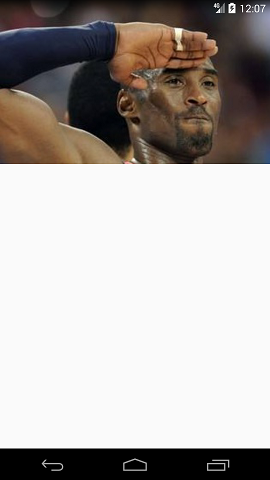
现在项目,大部分向下支持到19,所以先不考虑太低版本的情况
Window window = getWindow();
//默认API 最低19
if (Build.VERSION.SDK_INT > Build.VERSION_CODES.JELLY_BEAN_MR2) {
window.addFlags(WindowManager.LayoutParams.FLAG_TRANSLUCENT_STATUS);
ViewGroup contentView = window.getDecorView().findViewById(Window.ID_ANDROID_CONTENT);
contentView.getChildAt(0).setFitsSystemWindows(false);
}
需求三、标题栏与状态栏颜色一致 xml中配置
<style name="status_toolbar_same_color" parent="Theme.AppCompat.Light.DarkActionBar">
<!-- Customize your theme here. -->
<item name="colorPrimary">@color/status_toolBar_same_color</item>
<item name="colorPrimaryDark">@color/status_toolBar_same_color</item>
<item name="colorAccent">@color/colorAccent</item>
</style>
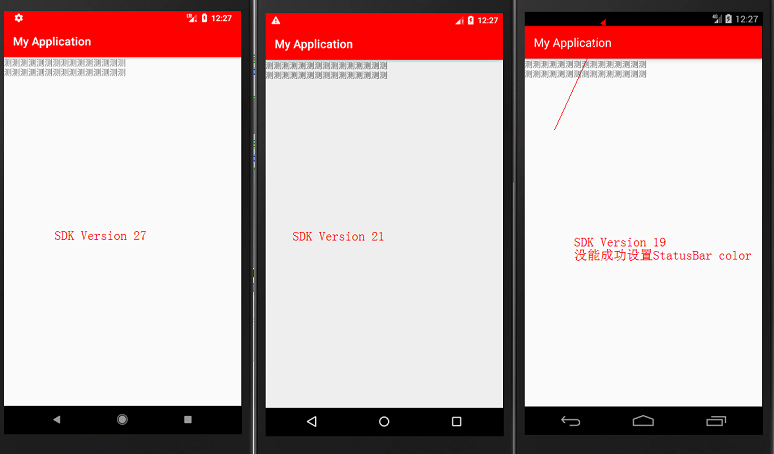
Window window = getWindow();
if (Build.VERSION.SDK_INT >= Build.VERSION_CODES.LOLLIPOP) {
window.addFlags(WindowManager.LayoutParams.FLAG_DRAWS_SYSTEM_BAR_BACKGROUNDS);
window.setStatusBarColor(getResources().getColor(R.color.status_toolBar_same_color));
} else {
window.addFlags(WindowManager.LayoutParams.FLAG_TRANSLUCENT_STATUS);
ViewGroup systemContent = findViewById(android.R.id.content);
View statusBarView = new View(this);
ViewGroup.LayoutParams lp = new ViewGroup.LayoutParams(ViewGroup.LayoutParams.MATCH_PARENT, getStatusBarHeight());
statusBarView.setBackgroundColor(getResources().getColor(R.color.status_toolBar_same_color));
systemContent.getChildAt(0).setFitsSystemWindows(true);
systemContent.addView(statusBarView, 0, lp);
}
适配后的结果:
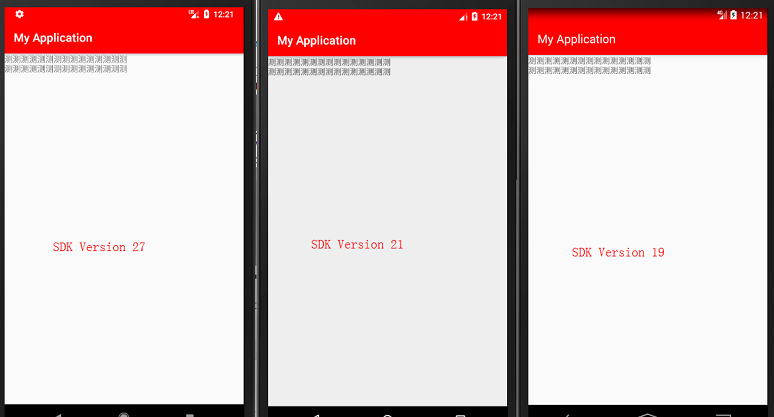
需求四、不同Fragment中对StatusBar的处理不一样
先上图
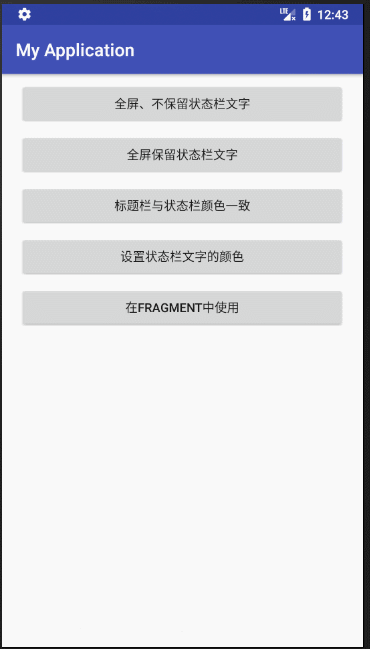
<android.support.v7.widget.Toolbar
android:id="@+id/base_toolbar"
android:layout_width="match_parent"
android:layout_height="?attr/actionBarSize"
android:background="@android:color/holo_blue_dark">
<TextView
android:id="@+id/base_title"
android:layout_width="wrap_content"
android:layout_height="wrap_content"
android:layout_gravity="center"
android:textColor="@android:color/black" />
</android.support.v7.widget.Toolbar>
<FrameLayout
android:id="@+id/base_container"
android:layout_width="match_parent"
android:layout_height="0dp"
android:layout_weight="1">
</FrameLayout>
上述代码是两个Fragment所依附的Activity对应的部分layout
private void addStatusBar() {
//条件状态栏透明,要不然不会起作用
getWindow().addFlags(WindowManager.LayoutParams.FLAG_TRANSLUCENT_STATUS);
if (mStatusBarView == null) {
mStatusBarView = new View(FragmentStatusAndActionBarActivity.this);
int screenWidth = getResources().getDisplayMetrics().widthPixels;
int statusBarHeight = getStatusBarHeight();
ViewGroup.LayoutParams params = new ViewGroup.LayoutParams(screenWidth, statusBarHeight);
mStatusBarView.setLayoutParams(params);
mStatusBarView.requestLayout();
//获取根布局
ViewGroup systemContent = findViewById(android.R.id.content);
ViewGroup userContent = (ViewGroup) systemContent.getChildAt(0);
userContent.setFitsSystemWindows(false);
userContent.addView(mStatusBarView, 0);
}
}
上面是对应Activity中的布局,意思就是不使用系统提供的ActionBar,使用ToolBar来代替(网上一大推代替的方法),下面的代码中设置,状态栏透明,并且设置了sitFitSystemWindow(false),通过这些操作,我们相当于把系统的StatusBar,ActionBar,都干掉了,那么接下来,我们就可以模拟创建出StatusBaruserContent.addView(mStatusBarView, 0);那么现在我们就可以自己控制statusBar和ActionBar,显示什么颜色?消失还是隐藏?
ToolBar显示的Fragment:
@Override
public void onHiddenChanged(boolean hidden) {
super.onHiddenChanged(hidden);
mActivity.mToolbar.setVisibility(View.VISIBLE);//设置ToolBar显示
//设置statusBar的颜色
mActivity.mStatusBarView.setBackgroundColor(getResources().getColor(android.R.color.holo_blue_bright));
}
ToolBar隐藏的Fragment
@Override
public void onHiddenChanged(boolean hidden) {
super.onHiddenChanged(hidden);
mActivity.mToolbar.setVisibility(View.GONE);//设置ToolBar消失
//设置statusBar的颜色
mActivity.mStatusBarView.setBackgroundColor(getResources().getColor(android.R.color.holo_orange_light));
}
需求五、设置状态栏文字的颜色

//设置白底黑字
if (Build.VERSION.SDK_INT >= Build.VERSION_CODES.M) {
getWindow().getDecorView().setSystemUiVisibility(View.SYSTEM_UI_FLAG_LIGHT_STATUS_BAR);
}
但是需要注意的是:目前只有android原生6.0以上支持修改状态栏字体
除此国内厂商小米、魅族也开放了修改状态栏字体的方式
需求六、切换fragment时,toolBar和statusbar显示与否、statusBar颜色、status文字颜色(新增)
评论区,有同学提出能否"不同Fragment中切换状态栏颜色和状态栏文字的颜色,甚至同时切换风格(纯色状态栏变成banner往上顶的状态栏)的情况",这种情况肯定是没有问题的,也不难,现在状态栏和标题栏都是我们自己,我们想让它怎么样,它不得乖乖听话,对不~
先上图:
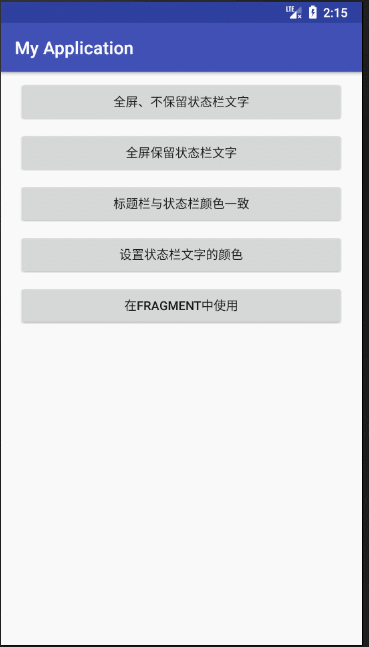
其实调整的不多,这里我只贴下关键代码,gitub代码仓库已更新,大家可以clone看完成代码
这是只有Banner的fragment:
@Override
public void onHiddenChanged(boolean hidden) {
super.onHiddenChanged(hidden);
//设置ToolBar隐藏
mActivity.mToolbar.setVisibility(View.GONE);
//设置statusBar的隐藏
mActivity.mStatusBarView.setVisibility(View.GONE);
//恢复默认statusBar文字颜色
if (Build.VERSION.SDK_INT >= Build.VERSION_CODES.M)
mActivity.getWindow().getDecorView().setSystemUiVisibility(View.VISIBLE);
mActivity.mStatusBarView.setVisibility(View.GONE);
}
改变statusBar字体颜色
@Override
public void onHiddenChanged(boolean hidden) {
super.onHiddenChanged(hidden);
//设置ToolBar显示
mActivity.mToolbar.setVisibility(View.VISIBLE);
//设置ToolBar的颜色
mActivity.mToolbar.setBackgroundColor(getResources().getColor(R.color.colorAccent));
//设置statusBar的颜色
mActivity.mStatusBarView.setBackgroundColor(getResources().getColor(R.color.colorAccent));
//设置statusBar显示
mActivity.mStatusBarView.setVisibility(View.VISIBLE);
//设置statusBar字体颜色
if (Build.VERSION.SDK_INT >= Build.VERSION_CODES.M)
mActivity.getWindow().getDecorView().setSystemUiVisibility(View.SYSTEM_UI_FLAG_LIGHT_STATUS_BAR);
}
思考题
思考一、Activity中window是怎么回事?里面有什么View/ViewGroup
写了个方法,将整个Window内的View都打印出来了
private void printChildView(ViewGroup viewGroup) {
Log.i("printView-ViewGroup", viewGroup.getClass().getSimpleName() + "的子View和数量:" + viewGroup.getChildCount());
for (int i = 0; i < viewGroup.getChildCount(); i++) {
String simpleName = viewGroup.getChildAt(i).getClass().getSimpleName();
Log.i("printView-ChildView", simpleName);
}
for (int i = 0; i < viewGroup.getChildCount(); i++) {
if (viewGroup.getChildAt(i) instanceof ViewGroup) {
printChildView((ViewGroup) viewGroup.getChildAt(i));
}
}
}
这是结果
printView-ViewGroup: DecorView的子View和数量:1
printView-ChildView: LinearLayout
printView-ViewGroup: LinearLayout的子View和数量:2
printView-ChildView: ViewStub
printView-ChildView: FrameLayout
printView-ViewGroup: FrameLayout的子View和数量:1
printView-ChildView: ActionBarOverlayLayout
printView-ViewGroup: ActionBarOverlayLayout的子View和数量:2
printView-ChildView: ContentFrameLayout
printView-ChildView: ActionBarContainer
printView-ViewGroup: ContentFrameLayout的子View和数量:2
printView-ChildView: View
printView-ChildView: ConstraintLayout
printView-ViewGroup: ConstraintLayout的子View和数量:1
printView-ChildView: AppCompatTextView
printView-ViewGroup: ActionBarContainer的子View和数量:2
printView-ChildView: Toolbar
printView-ChildView: ActionBarContextView
printView-ViewGroup: Toolbar的子View和数量:1
printView-ChildView: AppCompatTextView
printView-ViewGroup: ActionBarContextView的子View和数量:0
我们根据结果画一个分布图
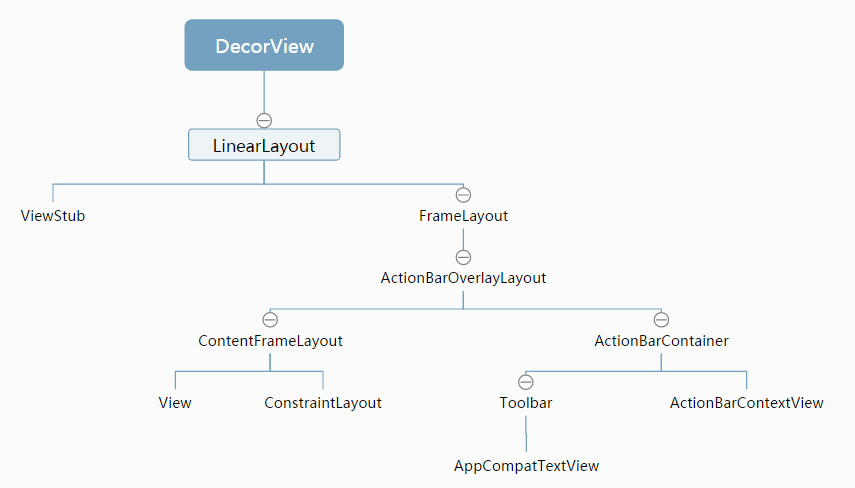
上述这个ContentFrameLayout就是我们Activity中通过setContentView(View)添加的,至于其中的View是我们自己设备的statusbar,把这个图画出来,希望能起一个抛砖引玉的作用,有想法的可以继续往下研究,我这里就不研究了,有想法的可以评论。
思考二、setFitsSystemWindows()是什么鬼?
fitsSystemWindows代表的是:当设置SystemBar(包含StatusBar&NavigationBar)透明之后,通过添加flag的方式 将fitsSystemWindows至为true,则还是为SystemBar预留空间,当设置为false的时候,就是不为SystemBar预留空间,比如我们设置状态栏和标题栏的时候,如果不设置fitSystemWindows为true的话,就变成了
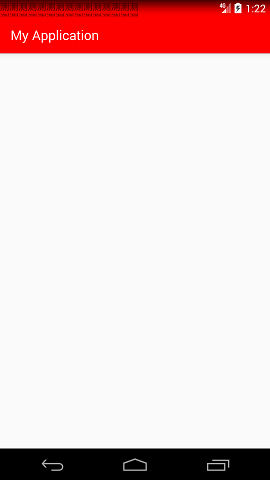
我们思考一中,发现ToolBar和我们的开发者通过setContentView是在一个ActionBarOverlayLayout中,那我就去看看这个View
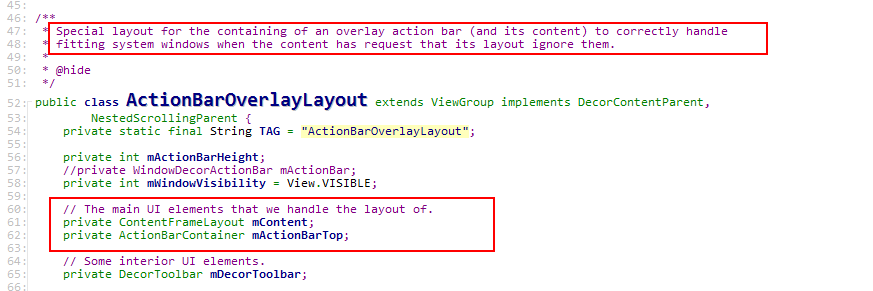
<android.support.v7.internal.widget.ActionBarOverlayLayout
xmlns:android="http://schemas.android.com/apk/res/android"
xmlns:app="http://schemas.android.com/apk/res-auto"
android:id="@+id/decor_content_parent"
android:layout_width="match_parent"
android:layout_height="match_parent"
android:fitsSystemWindows="true">
<include layout="@layout/abc_screen_content_include"/>
<android.support.v7.internal.widget.ActionBarContainer
android:id="@+id/action_bar_container"
android:layout_width="match_parent"
android:layout_height="wrap_content"
android:layout_alignParentTop="true"
style="?attr/actionBarStyle"
android:touchscreenBlocksFocus="true"
android:gravity="top">
<android.support.v7.widget.Toolbar
android:id="@+id/action_bar"
android:layout_width="match_parent"
android:layout_height="wrap_content"
app:navigationContentDescription="@string/abc_action_bar_up_description"
style="?attr/toolbarStyle"/>
<android.support.v7.internal.widget.ActionBarContextView
android:id="@+id/action_context_bar"
android:layout_width="match_parent"
android:layout_height="wrap_content"
android:visibility="gone"
android:theme="?attr/actionBarTheme"
style="?attr/actionModeStyle"/>
</android.support.v7.internal.widget.ActionBarContainer>
</android.support.v7.internal.widget.ActionBarOverlayLayout>
通过includy引入的ContentView abc_screen_content_include.xml
<merge xmlns:android="http://schemas.android.com/apk/res/android">
<android.support.v7.internal.widget.ContentFrameLayout
android:id="@id/action_bar_activity_content"
android:layout_width="match_parent"
android:layout_height="match_parent"
android:foregroundGravity="fill_horizontal|top"
android:foreground="?android:attr/windowContentOverlay" />
</merge>
layout布局很普通,没有什么特别之处,我看到这时候,猜想:当我们设置了fitSystemwindow(false),是不是在这个ActionBarOverlayLayout的onLyout()过程会对相应的布局做调整。然后穷就去他的onLayout()里看:
@Override
protected void onLayout(boolean changed, int left, int top, int right, int bottom) {
final int count = getChildCount();
final int parentLeft = getPaddingLeft();
final int parentRight = right - left - getPaddingRight();
final int parentTop = getPaddingTop();
final int parentBottom = bottom - top - getPaddingBottom();
for (int i = 0; i < count; i++) {
final View child = getChildAt(i);
if (child.getVisibility() != GONE) {
final LayoutParams lp = (LayoutParams) child.getLayoutParams();
final int width = child.getMeasuredWidth();
final int height = child.getMeasuredHeight();
int childLeft = parentLeft + lp.leftMargin;
int childTop = parentTop + lp.topMargin;
child.layout(childLeft, childTop, childLeft + width, childTop + height);
}
}
}
然而毛都没有。。。懵逼了,layout的参数都是来自布局文件里的,后来我跟着setFitSystemWindow()看到一个方法,就是这个fitSystemWindows(Rect insets)它的注释说明里有The content insets tell you the space that the status bar,应该是调用这个方法进行设置的,但是怎么调用的,目前我还没有找到,希望懂得同学指点迷津,万分感谢!
/**
* Called by the view hierarchy when the content insets for a window have
* changed, to allow it to adjust its content to fit within those windows.
* The content insets tell you the space that the status bar, input method,
* and other system windows infringe on the application's window.
...
protected boolean fitSystemWindows(Rect insets) {
if ((mPrivateFlags3 & PFLAG3_APPLYING_INSETS) == 0) {
if (insets == null) {
// Null insets by definition have already been consumed.
// This call cannot apply insets since there are none to apply,
// so return false.
return false;
}
// If we're not in the process of dispatching the newer apply insets call,
// that means we're not in the compatibility path. Dispatch into the newer
// apply insets path and take things from there.
try {
mPrivateFlags3 |= PFLAG3_FITTING_SYSTEM_WINDOWS;
return dispatchApplyWindowInsets(new WindowInsets(insets)).isConsumed();
} finally {
mPrivateFlags3 &= ~PFLAG3_FITTING_SYSTEM_WINDOWS;
}
} else {
// We're being called from the newer apply insets path.
// Perform the standard fallback behavior.
return fitSystemWindowsInt(insets);
}
}
文章中有任何有异议的地方欢迎提出!
学不尽的技术,做不完的分享!