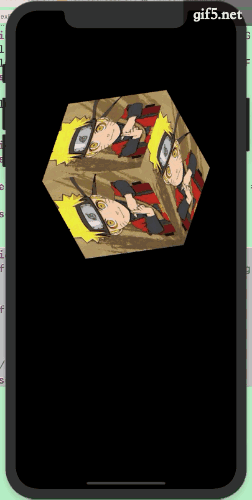系列推荐文章:
OpenGL/OpenGL ES入门:图形API以及专业名词解析
OpenGL/OpenGL ES入门:渲染流程以及固定存储着色器
OpenGL/OpenGL ES入门:图像渲染实现以及渲染问题
OpenGL/OpenGL ES入门:基础变换 - 初识向量/矩阵
OpenGL/OpenGL ES入门:纹理初探 - 常用API解析
OpenGL/OpenGL ES入门: 纹理应用 - 纹理坐标及案例解析(金字塔)
OpenGL/OpenGL ES入门: 顶点着色器与片元着色器(OpenGL过渡OpenGL ES)
OpenGL/OpenGL ES入门: GLKit以及API简介
OpenGL/OpenGL ES入门: GLKit使用以及案例
GLKit简介
GLKit 框架的设计目标是为了简化基于OpenGL/OpenGL ES的应用开发。它的出现加快OpenGL或OpenGL ES应用程序开发。 使用数学库,背景纹理加载,预先创建的着色器效果,以及标准视图和视图控制器来实现渲染循环。
GLKit 框架提供了功能和类,可以减少创建新的基于着色器的应用程序所需的工作量,或支持依赖早期版本的OpenGL或OpenGL ES提供的固定函数顶点或片段处理的现有应用程序。
GLKView提供绘制场所(view)
GLKViewController扩展于标准的UIKit设计模式,用于绘制视图内容的管理与呈现
苹果弃用OpenGL ES,但iOS开发者可以继续使用。
案例一: 图片渲染
第一个案例,我们创建一个继承GLKViewController的类,并导入#import <GLKit/GLKit.h>头文件,.h文件如下
#import <UIKit/UIKit.h>
#import <GLKit/GLKit.h>
@interface ViewController : GLKViewController
@end
.m文件导入下面两个文件#import <OpenGLES/ES3/gl.h>、#import <OpenGLES/ES3/glext.h>
下面看具体步骤:
初始化上下文&设置当前上下文
// 1.初始化上下文&设置当前上下文
_context = [[EAGLContext alloc]initWithAPI:kEAGLRenderingAPIOpenGLES3];
if (!_context) {
NSLog(@"Create ES context Failed");
}
// 设置当前上下文
[EAGLContext setCurrentContext:_context];
// 2.获取GLKView & 设置context
GLKView *view = [[GLKView alloc]initWithFrame:self.view.bounds context:_context];
view.backgroundColor = [UIColor clearColor];
view.delegate = self;
[self.view addSubview:view];
在初始化context时,我们需要选择我们使用的OpenGL ES的版本,分别有如下几种:
kEAGLRenderingAPIOpenGLES1 = 1, 固定管线
kEAGLRenderingAPIOpenGLES2 = 2,
kEAGLRenderingAPIOpenGLES3 = 3,
EAGLContext是苹果iOS平台下实现OpenGL ES渲染层。其中kEAGLRenderingAPIOpenGLES1类似前几篇文章说的固定管线。而kEAGLRenderingAPIOpenGLES2和kEAGLRenderingAPIOpenGLES3,在这里使用哪个,区别不大,只是版本不同而已。
下面需要配置视图创建的渲染缓冲区,以及设置背景颜色
view.drawableColorFormat = GLKViewDrawableColorFormatRGBA8888;
view.drawableDepthFormat = GLKViewDrawableDepthFormat24;
glClearColor(1, 1, 1, 1);
drawableColorFormat: 颜色缓冲区格式
在OpenGL ES中有一个缓存区,它用以存储在屏幕中显示的颜色。你可以使用其属性设置缓冲区中的每个像素的颜色格式。
GLKViewDrawableColorFormatRGBA8888= 0
默认值,缓冲区的每个像素的最小组成部分(RGBA)使用8个bit,(所以每个像素4个字节, 4*8个bit)
GLKViewDrawableColorFormatRGB565
如果你的APP允许更小范围的颜色,即可设置这个。会让你的APP消耗更小的资源(内存和处理时间)
drawableDepthFormat: 深度缓存区格式
GLKViewDrawableDepthFormatNone= 0, 意味着完全没有深度缓冲区
GLKViewDrawableDepthFormat16,
GLKViewDrawableDepthFormat24,
如果你要使用这个属性(一般用于3D游戏),你应该选择GLKViewDrawableDepthFormat16或GLKViewDrawableDepthFormat24。这里的差别是使用GLKViewDrawableDepthFormat16将消耗更少的资源
加载纹理数据(使用GLBaseEffect)
使用本地图片作为纹理,代码如下:
//1.获取纹理图片路径
NSString *filePath = [[NSBundle mainBundle]pathForResource:@"kunkun" ofType:@"jpg"];
//2.设置纹理参数
NSDictionary *options = [NSDictionary dictionaryWithObjectsAndKeys:@(1),GLKTextureLoaderOriginBottomLeft, nil];
GLKTextureInfo *textureInfo = [GLKTextureLoader textureWithContentsOfFile:filePath options:options error:nil];
//3.使用苹果GLKit 提供GLKBaseEffect 完成着色器工作(顶点/片元)
cEffect = [[GLKBaseEffect alloc]init];
cEffect.texture2d0.enabled = GL_TRUE;
cEffect.texture2d0.name = textureInfo.name;
在设置纹理参数的时,需要注意一点,纹理坐标默认左下角为原点(0,0),而iOS坐标系中,默认手机屏幕的左上角为原点(0,0),所以需要特别注意这一点,需要设置GLKTextureLoaderOriginBottomLeft,不然图片显示的时候,会发生翻转。
加载顶点&纹理数据
先看代码
// 设置顶点数组
GLfloat vertexData[] = {
1, -0.5, 0.0f, 1.0f, 0.0f, //右下
1, 0.5, -0.0f, 1.0f, 1.0f, //右上
-1, 0.5, 0.0f, 0.0f, 1.0f, //左上
1, -0.5, 0.0f, 1.0f, 0.0f, //右下
-1, 0.5, 0.0f, 0.0f, 1.0f, //左上
-1, -0.5, 0.0f, 0.0f, 0.0f, //左下
};
// 开辟顶点缓存区
// 1.创建顶点缓存区标识符ID
GLuint bufferID;
glGenBuffers(1, &bufferID);
// 2.绑定顶点缓存区.(明确作用)
glBindBuffer(GL_ARRAY_BUFFER, bufferID);
// 3.将顶点数组的数据copy到顶点缓存区中(GPU显存中)
glBufferData(GL_ARRAY_BUFFER, sizeof(vertexData), vertexData, GL_STATIC_DRAW);
// 顶点坐标数据
glEnableVertexAttribArray(GLKVertexAttribPosition);
glVertexAttribPointer(GLKVertexAttribPosition, 3, GL_FLOAT, GL_FALSE, sizeof(GLfloat) * 5, (GLfloat *)NULL + 0);
// 纹理坐标数据
glEnableVertexAttribArray(GLKVertexAttribTexCoord0);
glVertexAttribPointer(GLKVertexAttribTexCoord0, 2, GL_FLOAT, GL_FALSE, sizeof(GLfloat) * 5, (GLfloat *)NULL + 3);
这个案例中,我们把顶点坐标、纹理坐标放在数组中,后面说的案例则使用了联合体的方式存放,主要是为了让大家认识不同方式而已。 也可以把顶点坐标和纹理坐标分开写到不同的数组中,但是为了简化代码量,所以选择放在一起写。
顶点数组,开发者可以选择设定函数指针,在调用绘制方法的时候,直接由内存传入顶点数据,也就是说这部分数据之前是存储在内存中的。而后面要做的是开辟顶点缓冲区,主要目的是为了追求性能更高,提前分配一块显存,将顶点数据预先传入到显存中,而关于顶点相关的计算都是在GPU中进行的,所以这样性能有了很大的提高。
注意点:
在iOS中,默认情况下,出于性能考虑,所有顶点着色器的属性(Attribute)变量都是关闭的,意味着,顶点数据在着色器(服务端)是不可用的。即使你已经使用glBufferData方法,将顶点数据从内存拷贝到顶点缓冲区中(GPU显存中); 所以,必须由glEnableVertexAttribArray方法打开通道,指定访问属性,才能让顶点着色器能够访问到从CPU复制到GPU的数据。
注意:
数据在GPU端是否可见,即着色器能否读取到数据,由是否启用了对应的属性决定,这就是glEnableVertexAttribArray的功能,允许顶点着色器读取GPU(服务端)数据。
GLKVertexAttribPosition, // 顶点
GLKVertexAttribNormal, // 法线
GLKVertexAttribColor, // 颜色
GLKVertexAttribTexCoord0, // 纹理
GLKVertexAttribTexCoord1
方法glVertexAttribPointer表示上传顶点数据到显存的方法,即设置合适的方式从buffer里读取数据。
参数1: 指定要修改的属性的索引值
参数2: 每次读取数量(如position是由3个(x,y,z)组成,而颜色是4个(r,g,b,a),纹理则是2个.)
参数3: 指定数组中每个组件的数据类型。可用的符号常量有GL_BYTE,GL_UNSIGNED_BYTE,GL_SHORT,GL_UNSIGNED_SHORT,GL_FIXED, 和GL_FLOAT,初始值为GL_FLOAT。
参数4: 指定当被访问时,固定点数据值是否应该被归一化(GL_TRUE)或者直接转换为固定点值(GL_FALSE)
参数5: 指定连续顶点属性之间的偏移量。如果为0,那么顶点属性会被理解为:它们是紧密排列在一起的。初始值为0
参数6: 指定一个指针,指向数组中第一个顶点属性的第一个组件。初始值为0
上述代码中,对于顶点来说,每次读取3个,数据类型为浮点型,偏移量即读取下一组顶点数据,需要移动5个位置,顶点读取位置对应从数组的一开始读取,所以最后一个参数写成(GLfloat *)NULL + 0,这里这样的写法是为了方便读者理解,也可以直接写成NULL。所以对于纹理的最后一个参数写成(GLfloat *)NULL + 3也不难理解。
绘制视图的内容
GLKView对象使OpenGL ES上下文成为当前上下文,并将其framebuffer绑定为OpenGL ES呈现命令的目标。然后,委托方法应该绘制视图的内容。看下面代码
- (void)glkView:(GLKView *)view drawInRect:(CGRect)rect {
//1.清除颜色缓存区
glClear(GL_COLOR_BUFFER_BIT);
//2.准备绘制
[cEffect prepareToDraw];
//3.开始绘制
glDrawArrays(GL_TRIANGLES, 0, 6);
}
OK,案例一就这么多内容,下面看实现效果(其实就是我们平时用UIImageView加载一张图片而已)
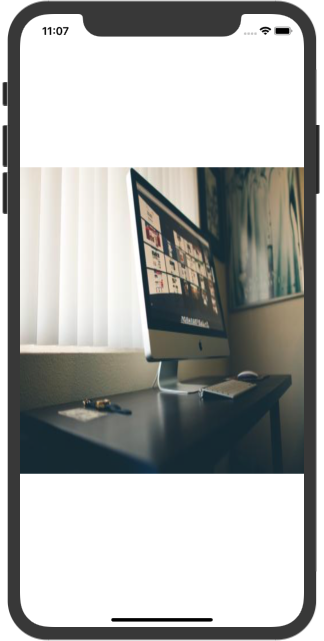
案例二 绘制立方体
案例二中,我们不再创建继承GLKViewController的类,而是直接在ViewController中写代码,直接在.m文件中导入#import <GLKit/GLKit.h>头文件。
然后声明一些需要的属性:
typedef struct {
GLKVector3 positionCoord; // 顶点坐标
GLKVector2 textureCoord; // 纹理坐标
GLKVector3 normal; // 法线坐标
} ZBVertex;
// 顶点个数
static NSInteger const KCoordCount = 36;
@interface ViewController () <GLKViewDelegate>
@property (nonatomic, strong) GLKView *glkView;
@property (nonatomic, strong) GLKBaseEffect *baseEffect;
@property (nonatomic, assign) ZBVertex *vertices;
// 计时器
@property (nonatomic, strong) CADisplayLink *displayLink;
// 弧度
@property (nonatomic, assign) NSInteger angle;
// 顶点缓存区标识符ID
@property (nonatomic, assign) GLuint vertexBuffer;
@end
初始化上下文&设置当前上下文
// 1.创建context
EAGLContext *context = [[EAGLContext alloc]initWithAPI:kEAGLRenderingAPIOpenGLES3];
[EAGLContext setCurrentContext:context];
// 2.创建GLKView并设置代理
CGRect frame = CGRectMake(0, 100, self.view.frame.size.width, self.view.frame.size.width);
self.glkView = [[GLKView alloc]initWithFrame:frame context:context];
self.glkView.backgroundColor = [UIColor redColor];
self.glkView.delegate = self;
// 3. 使用深度缓冲区
self.glkView.drawableDepthFormat = GLKViewDrawableDepthFormat24;
self.glkView.drawableColorFormat = GLKViewDrawableColorFormatRGBA8888;
// 默认为(0,1),这里用于翻转z轴,是正方形朝屏幕外
// glDepthRangef(1, 0);
[self.view addSubview:self.glkView];
NSString *imagePath = [[[NSBundle mainBundle] resourcePath] stringByAppendingPathComponent:@"timg.jpeg"];
UIImage *image = [UIImage imageWithContentsOfFile:imagePath];
NSDictionary *options = @{GLKTextureLoaderOriginBottomLeft : @(YES)};
GLKTextureInfo *textureInfo = [GLKTextureLoader textureWithCGImage:[image CGImage] options:options error:nil];
// 使用苹果GLKit提供GLKBaseEffect完成着色器工作(顶点/片元)
self.baseEffect = [[GLKBaseEffect alloc]init];
self.baseEffect.texture2d0.name = textureInfo.name;
self.baseEffect.texture2d0.target = textureInfo.target;
上面初始化代码和案例一中的几乎是一样的,同时把加载纹理数据的代码也放在了这里,所以这里不再多说。
加载顶点&纹理数据
// 开辟顶点数据空间(数据结构SenceVertex 大小 * 顶点个数kCoordCount)
self.vertices = malloc(sizeof(ZBVertex) * KCoordCount);
// 前面
self.vertices[0] = (ZBVertex){{-0.5, 0.5, 0.5}, {0, 1}};
self.vertices[1] = (ZBVertex){{-0.5, -0.5, 0.5}, {0, 0}};
self.vertices[2] = (ZBVertex){{0.5, 0.5, 0.5}, {1, 1}};
self.vertices[3] = (ZBVertex){{-0.5, -0.5, 0.5}, {0, 0}};
self.vertices[4] = (ZBVertex){{0.5, 0.5, 0.5}, {1, 1}};
self.vertices[5] = (ZBVertex){{0.5, -0.5, 0.5}, {1, 0}};
// 上面
self.vertices[6] = (ZBVertex){{0.5, 0.5, 0.5}, {1, 1}};
self.vertices[7] = (ZBVertex){{-0.5, 0.5, 0.5}, {0, 1}};
self.vertices[8] = (ZBVertex){{0.5, 0.5, -0.5}, {1, 0}};
self.vertices[9] = (ZBVertex){{-0.5, 0.5, 0.5}, {0, 1}};
self.vertices[10] = (ZBVertex){{0.5, 0.5, -0.5}, {1, 0}};
self.vertices[11] = (ZBVertex){{-0.5, 0.5, -0.5}, {0, 0}};
// 下面
self.vertices[12] = (ZBVertex){{0.5, -0.5, 0.5}, {1, 1}};
self.vertices[13] = (ZBVertex){{-0.5, -0.5, 0.5}, {0, 1}};
self.vertices[14] = (ZBVertex){{0.5, -0.5, -0.5}, {1, 0}};
self.vertices[15] = (ZBVertex){{-0.5, -0.5, 0.5}, {0, 1}};
self.vertices[16] = (ZBVertex){{0.5, -0.5, -0.5}, {1, 0}};
self.vertices[17] = (ZBVertex){{-0.5, -0.5, -0.5}, {0, 0}};
// 左面
self.vertices[18] = (ZBVertex){{-0.5, 0.5, 0.5}, {1, 1}};
self.vertices[19] = (ZBVertex){{-0.5, -0.5, 0.5}, {0, 1}};
self.vertices[20] = (ZBVertex){{-0.5, 0.5, -0.5}, {1, 0}};
self.vertices[21] = (ZBVertex){{-0.5, -0.5, 0.5}, {0, 1}};
self.vertices[22] = (ZBVertex){{-0.5, 0.5, -0.5}, {1, 0}};
self.vertices[23] = (ZBVertex){{-0.5, -0.5, -0.5}, {0, 0}};
// 右面
self.vertices[24] = (ZBVertex){{0.5, 0.5, 0.5}, {1, 1}};
self.vertices[25] = (ZBVertex){{0.5, -0.5, 0.5}, {0, 1}};
self.vertices[26] = (ZBVertex){{0.5, 0.5, -0.5}, {1, 0}};
self.vertices[27] = (ZBVertex){{0.5, -0.5, 0.5}, {0, 1}};
self.vertices[28] = (ZBVertex){{0.5, 0.5, -0.5}, {1, 0}};
self.vertices[29] = (ZBVertex){{0.5, -0.5, -0.5}, {0, 0}};
// 后面
self.vertices[30] = (ZBVertex){{-0.5, 0.5, -0.5}, {0, 1}};
self.vertices[31] = (ZBVertex){{-0.5, -0.5, -0.5}, {0, 0}};
self.vertices[32] = (ZBVertex){{0.5, 0.5, -0.5}, {1, 1}};
self.vertices[33] = (ZBVertex){{-0.5, -0.5, -0.5}, {0, 0}};
self.vertices[34] = (ZBVertex){{0.5, 0.5, -0.5}, {1, 1}};
self.vertices[35] = (ZBVertex){{0.5, -0.5, -0.5}, {1, 0}};
// 开辟顶点缓存区
glGenBuffers(1, &_vertexBuffer);
glBindBuffer(GL_ARRAY_BUFFER, _vertexBuffer);
glBufferData(GL_ARRAY_BUFFER, sizeof(ZBVertex) * KCoordCount, self.vertices, GL_STATIC_DRAW);
// 顶点数据
glEnableVertexAttribArray(GLKVertexAttribPosition);
glVertexAttribPointer(GLKVertexAttribPosition, 3, GL_FLOAT, GL_FALSE, sizeof(ZBVertex), NULL + offsetof(ZBVertex, positionCoord));
// 纹理数据
glEnableVertexAttribArray(GLKVertexAttribTexCoord0);
glVertexAttribPointer(GLKVertexAttribTexCoord0, 2, GL_FLOAT, GL_FALSE, sizeof(ZBVertex), NULL + offsetof(ZBVertex, textureCoord));
咔咔咔,这么一大串,基本上都是在设置顶点坐标和纹理坐标,这里使用了联合体存放数据,一开始就开辟了相应的空间self.vertices = malloc(sizeof(ZBVertex) * KCoordCount);,后面代码也和案例一一样。
创建一个循环
self.angle = 0;
self.displayLink = [CADisplayLink displayLinkWithTarget:self selector:@selector(reDisplay)];
[self.displayLink addToRunLoop:[NSRunLoop mainRunLoop] forMode:NSRunLoopCommonModes];
上面代码创建了一个循环,来执行方法reDisplay。CADisplayLink类似定时器,提供一个周期性调用,属于QuartzCore.framework中。
具体可以参考该博客www.cnblogs.com/panyangjun/…
- (void)reDisplay {
// 计算旋转度数
self.angle = (self.angle + 1) % 360;
// 修改baseEffect.transform.modelviewMatrix
self.baseEffect.transform.modelviewMatrix = GLKMatrix4MakeRotation(GLKMathDegreesToRadians(self.angle), 0.3, 1, -0.7);
// 重新渲染
[self.glkView display];
}
dealloc
- (void)dealloc {
if ([EAGLContext currentContext] == self.glkView.context) {
[EAGLContext setCurrentContext:nil];
}
if (_vertices) {
free(_vertices);
_vertexBuffer = 0;
}
//displayLink 失效
[self.displayLink invalidate];
}
最终效果: