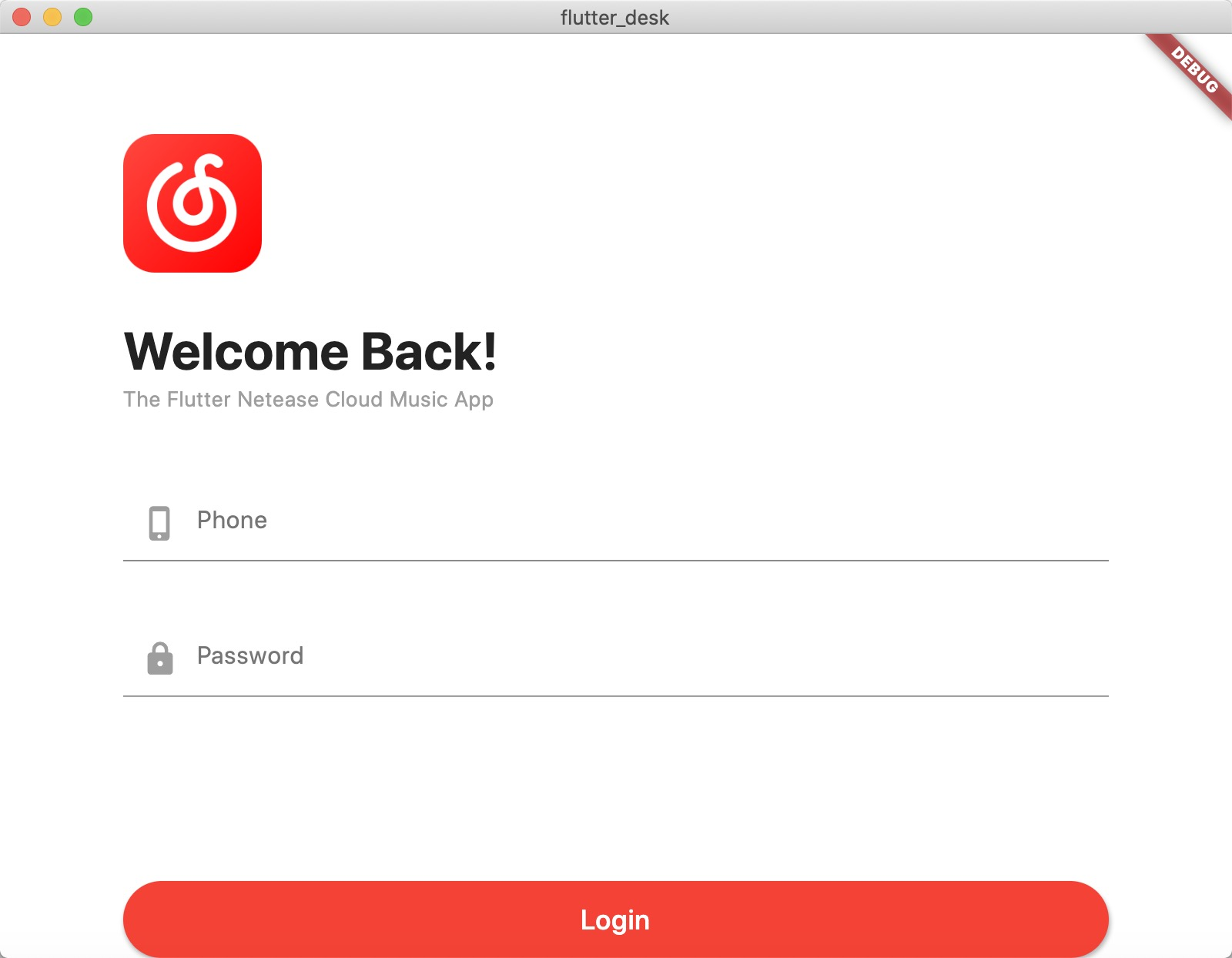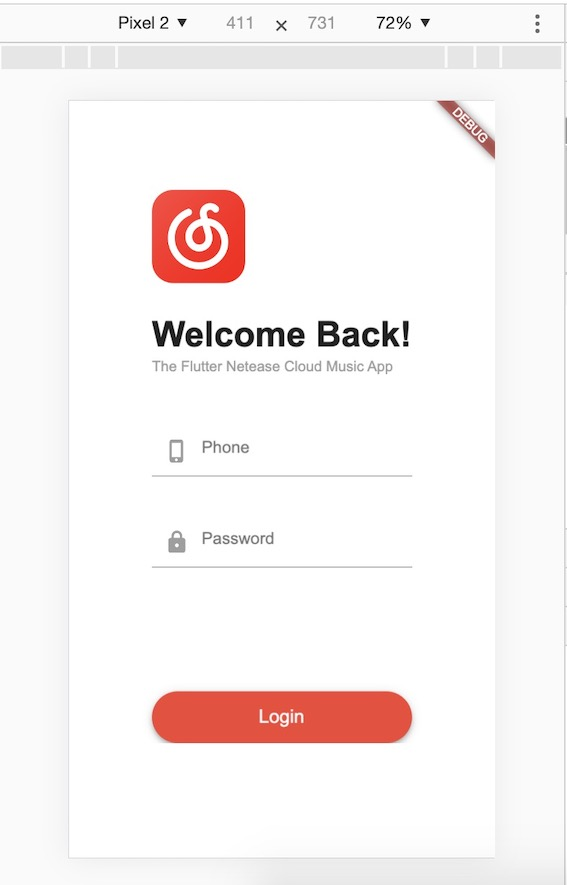Google在今年5月的Google大会上发布了Flutter1.5.4版本,同时也推出了Flutter for Web的预览版,并开启了Flutter的全栈框架之路。同时,今年9月举行的谷歌开发者大会上,Google宣布flutter1.9正式发布,并且flutter_web已经被合到master分支,说明flutter_web越来越受到Google的重视。
首先切换到master并升级flutter到最新版本,或者下载最新的Stable channel版本,使用命令方式升级的命令如下:
flutter channel master
flutter upgrade
默认情况下,flutter_web是没有启动的,需要开发者手动启动它,启动的命令如下:
flutter pub global activate webdev
运行上面的命令可能会提示需要添加环境变量,如下所示:
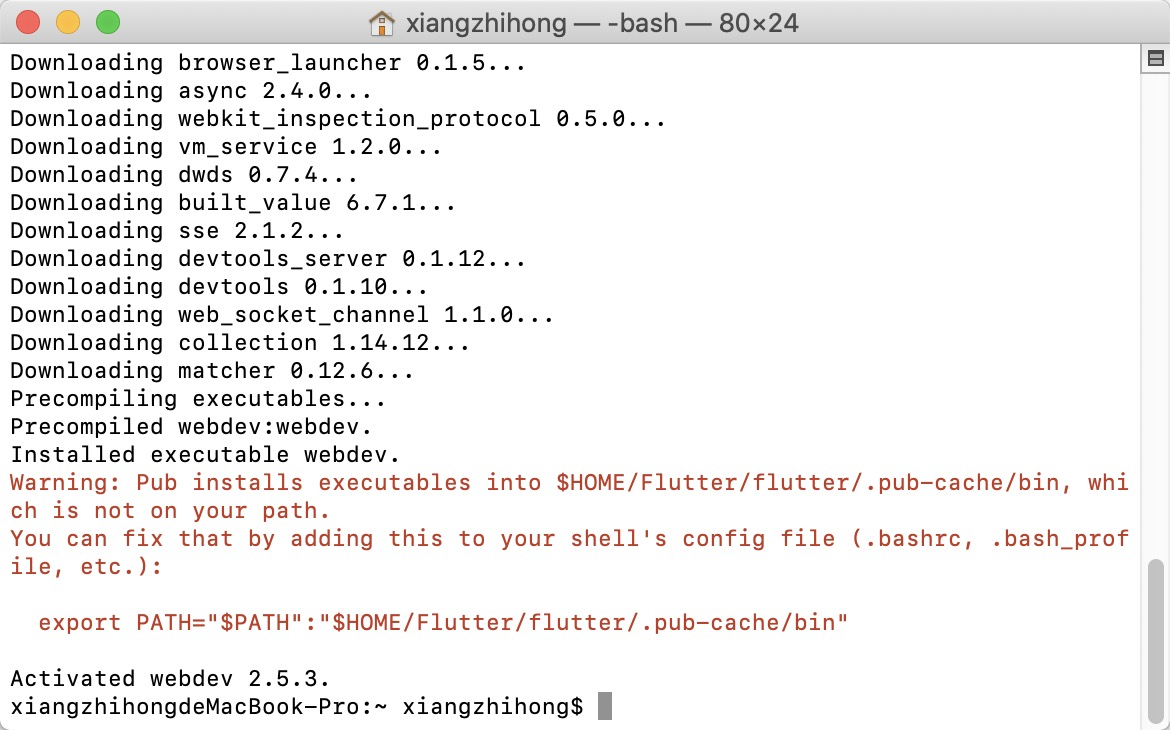
export PATH="$PATH":"$HOME/Flutter/flutter/.pub-cache/bin"
添加进去,然后使用source ~/.bash_profile命令更新环境变量。到这webdev就完事了,命令行敲webdev测试一下,如果没有任何错误,会看到如下帮助信息。
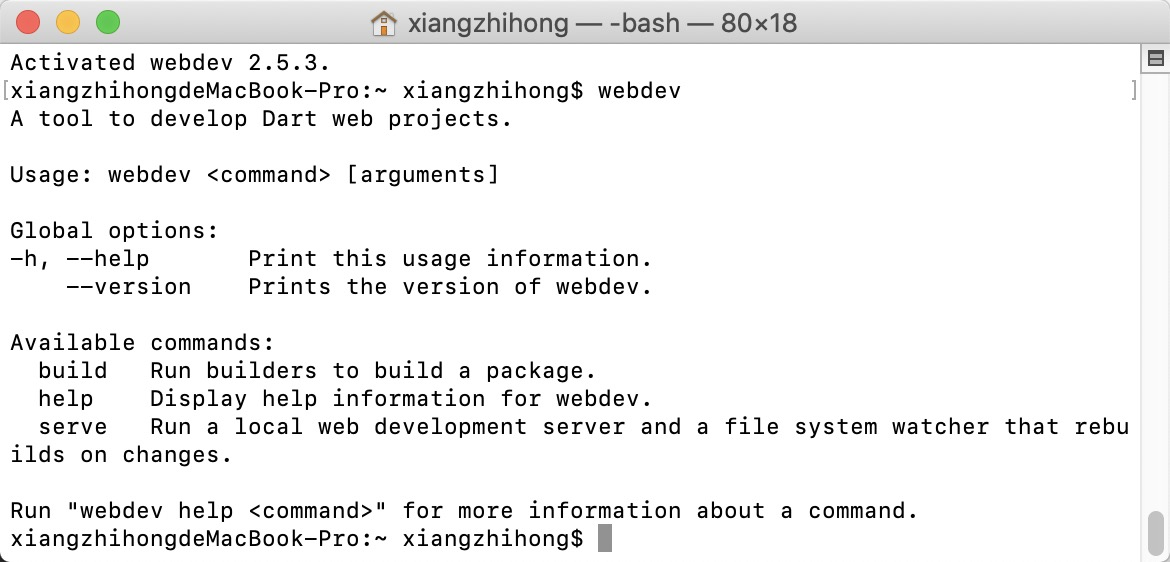
Can't load Kernel binary: Invalid kernel binary format version.
No active package webdev.
出现这种情况需要先把dart卸载,然后如前边所述将flutter内置的dart-sdk添加到环境变量就可以了,卸载的命令如下:
brew uninstall dart
然后,使用如下的命令启动flutter_web。
flutter config --enable-web
出现如下提示,说明我们还没有创建项目。
Setting "enable-web" value to "true".
如果是最新的1.9.0及其以上版本,只需要将分支切换到master即可,切换的命令如下:
flutter channel master //切换到master分支
接下来,就可以使用命令行或者Android Studio、VSCode等可视化工具来创建Flutter Web应用了,如下图所示。
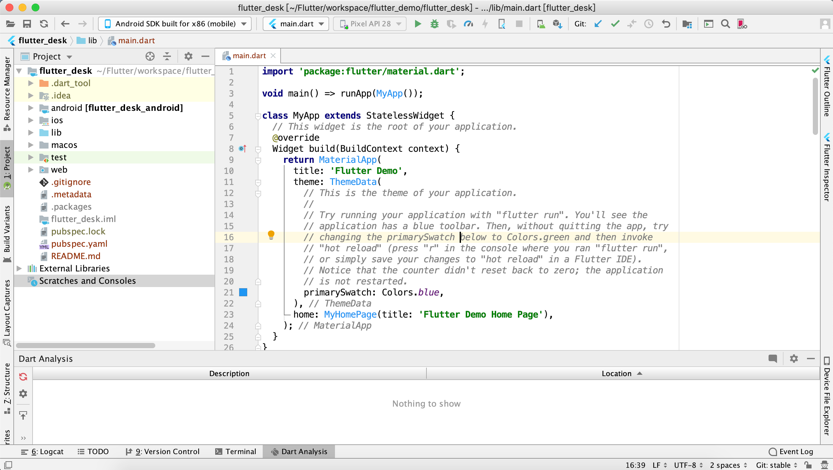
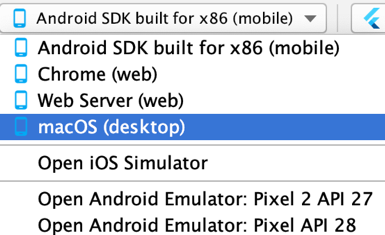
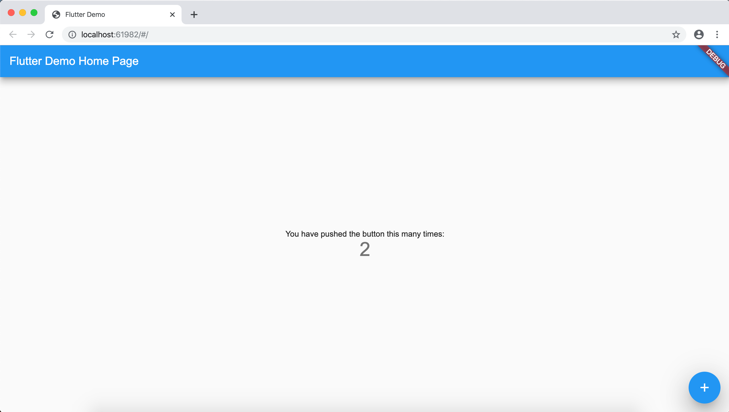
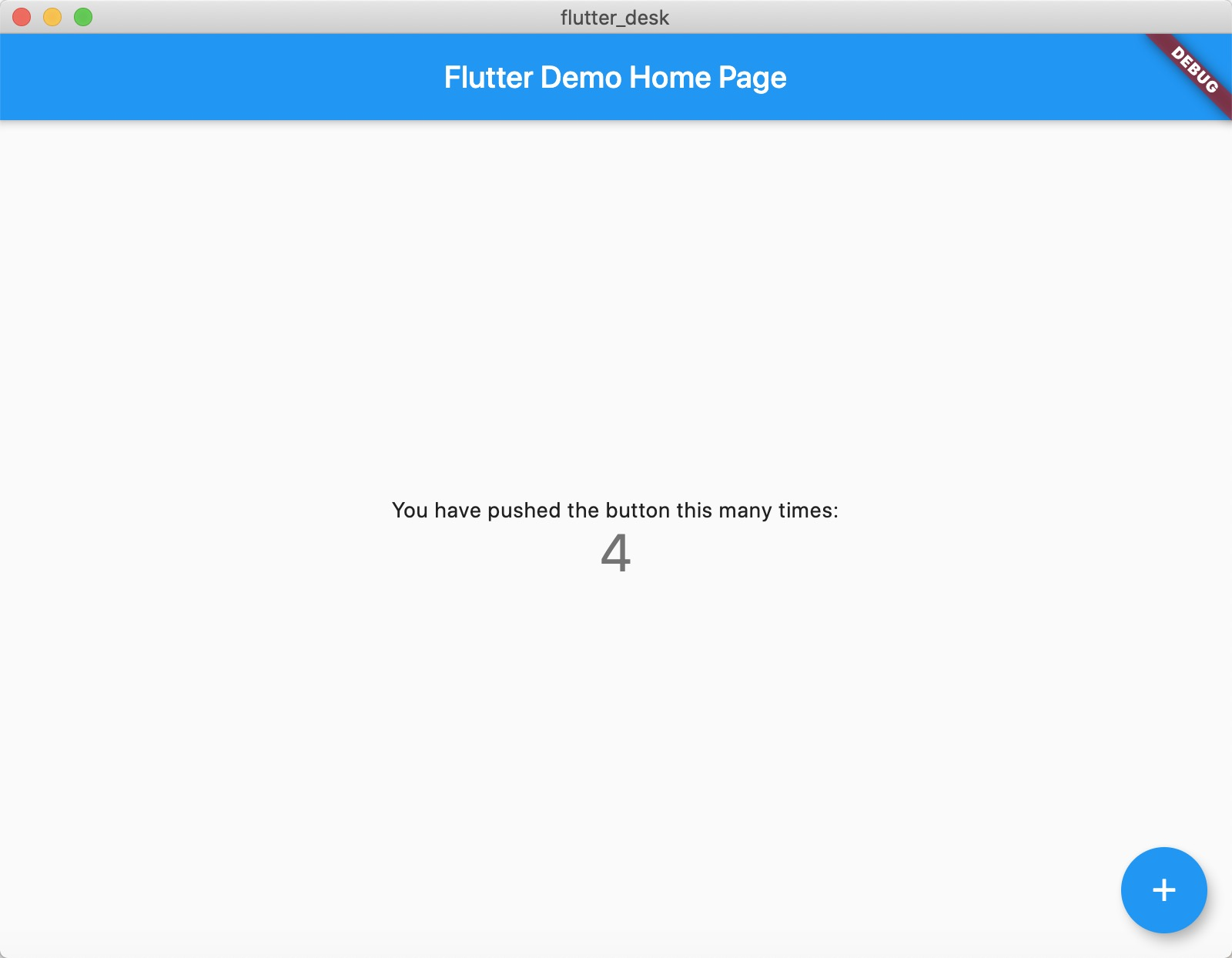
接下来,我们修改下默认的示例项目来看下Flutter在桌面和Web的情况。例如下面是仿网易云音乐的登录界面,示例代码如下: login_page.dart代码
import 'package:flutter/material.dart';
import 'package:flutter_desk/widgets/common_button.dart';
import 'package:flutter_desk/widgets/v_empty_view.dart';
class LoginPage extends StatefulWidget {
@override
State<StatefulWidget> createState() {
return _LoginPageState();
}
}
class _LoginPageState extends State<LoginPage> with TickerProviderStateMixin {
Animation<double> _animation;
AnimationController _controller;
@override
void initState() {
super.initState();
_controller =
AnimationController(vsync: this, duration: Duration(milliseconds: 300));
_animation = CurvedAnimation(parent: _controller, curve: Curves.linear);
Future.delayed(Duration(milliseconds: 500), () {
_controller.forward();
});
}
@override
Widget build(BuildContext context) {
return Scaffold(
backgroundColor: Colors.white,
appBar: AppBar(
backgroundColor: Colors.white,
elevation: 0,
brightness: Brightness.light,
),
body: SingleChildScrollView(
child: Container(
padding: EdgeInsets.only(
left: 80,
right:80,
top:30,
),
child: Column(
crossAxisAlignment: CrossAxisAlignment.start,
children: <Widget>[
Hero(
tag: 'logo',
child: Image.asset(
'images/icon_logo.png',
width: 90,
height: 90,
),
),
_LoginAnimatedWidget(
animation: _animation,
),
],
),
),
),
);
}
}
class _LoginWidget extends StatefulWidget {
@override
_LoginWidgetState createState() => _LoginWidgetState();
}
class _LoginWidgetState extends State<_LoginWidget> {
final TextEditingController _phoneController = TextEditingController();
final TextEditingController _pwdController = TextEditingController();
@override
Widget build(BuildContext context) {
return Theme(
data: ThemeData(primaryColor: Colors.red),
child: Column(
crossAxisAlignment: CrossAxisAlignment.start,
mainAxisSize: MainAxisSize.min,
children: <Widget>[
Container(
margin: EdgeInsets.only(top: 30),
child: Text(
'Welcome Back!',
style: TextStyle(
fontWeight: FontWeight.bold,
color: Colors.black87,
fontSize: 34,
),
),
),
Container(
margin: EdgeInsets.only(top:3),
child: Text(
'The Flutter Netease Cloud Music App',
style: TextStyle(
color: Colors.grey,
fontSize: 14,
),
),
),
VEmptyView(50),
TextField(
controller: _phoneController,
decoration: InputDecoration(
hintText: 'Phone',
prefixIcon: Icon(
Icons.phone_iphone,
color: Colors.grey,
)),
),
VEmptyView(40),
TextField(
obscureText: true,
controller: _pwdController,
decoration: InputDecoration(
hintText: 'Password',
prefixIcon: Icon(
Icons.lock,
color: Colors.grey,
)),
),
VEmptyView(120),
CommonButton(
callback: () {
String phone = _phoneController.text;
String pwd = _pwdController.text;
if (phone.isEmpty || pwd.isEmpty) {
return;
}
},
content: 'Login',
width: double.infinity,
)
],
),
);
}
}
class _LoginAnimatedWidget extends AnimatedWidget {
final Tween<double> _opacityTween = Tween(begin: 0, end: 1);
final Tween<double> _offsetTween = Tween(begin: 40, end: 0);
final Animation animation;
_LoginAnimatedWidget({
@required this.animation,
}) : super(listenable: animation);
@override
Widget build(BuildContext context) {
return Opacity(
opacity: _opacityTween.evaluate(animation),
child: Container(
margin: EdgeInsets.only(top: _offsetTween.evaluate(animation)),
child: _LoginWidget(),
),
);
}
}
common_button.dart代码
import 'package:flutter/material.dart';
class CommonButton extends StatelessWidget {
final VoidCallback callback;
final String content;
final double width;
final double height;
final double fontSize;
CommonButton({
@required this.callback,
@required this.content,
this.width = 250,
this.height = 50,
this.fontSize = 18,
});
@override
Widget build(BuildContext context) {
return Container(
width: width,
height: height,
child: RaisedButton(
onPressed: callback,
color: Colors.red,
shape: RoundedRectangleBorder(borderRadius: BorderRadius.all(Radius.circular(height / 2))),
child: Text(
content,
style: TextStyle(color: Colors.white, fontSize: fontSize),
),
),
);
}
}
empty_view.dart代码
import 'package:flutter/material.dart';
class VEmptyView extends StatelessWidget {
final double height;
VEmptyView(this.height);
@override
Widget build(BuildContext context) {
return SizedBox(
height: height,
);
}
}
然后,分别将运行环境改为Chorme和MacOS桌面,即可看到对应的效果,如下图所示。