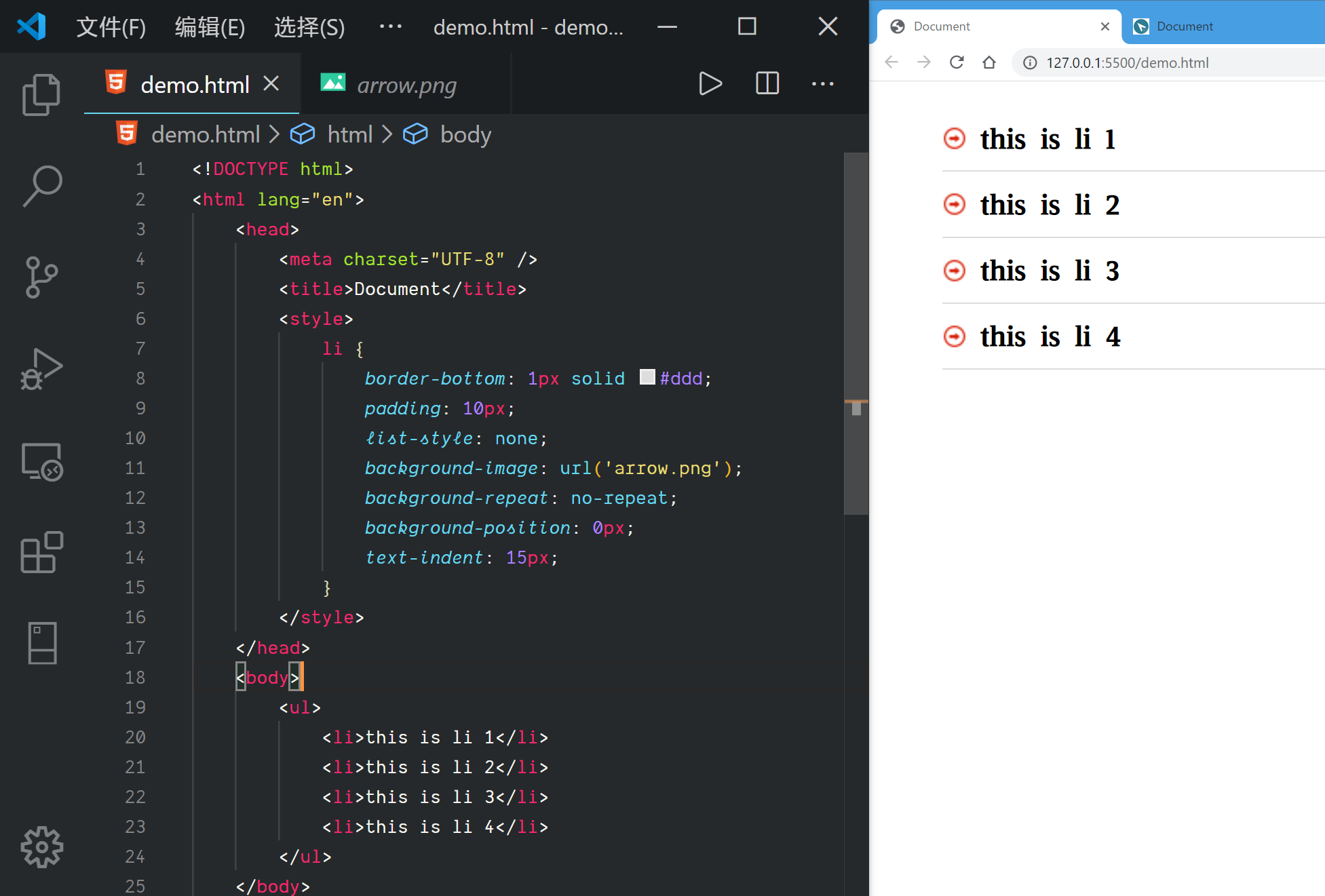使用 CSS 定制表格
- 通常情况下, 我们会使用如下代码来制作表格
...
<table border="1">
<thead>
<tr>
<td>编号</td>
<td>标题</td>
</tr>
</thead>
<tbody>
<tr>
<td>1</td>
<td>HTML</td>
</tr>
</tbody>
<tfoot>
<tr>
<td>2</td>
<td>CSS</td>
</tr>
</tfoot>
</table>
...
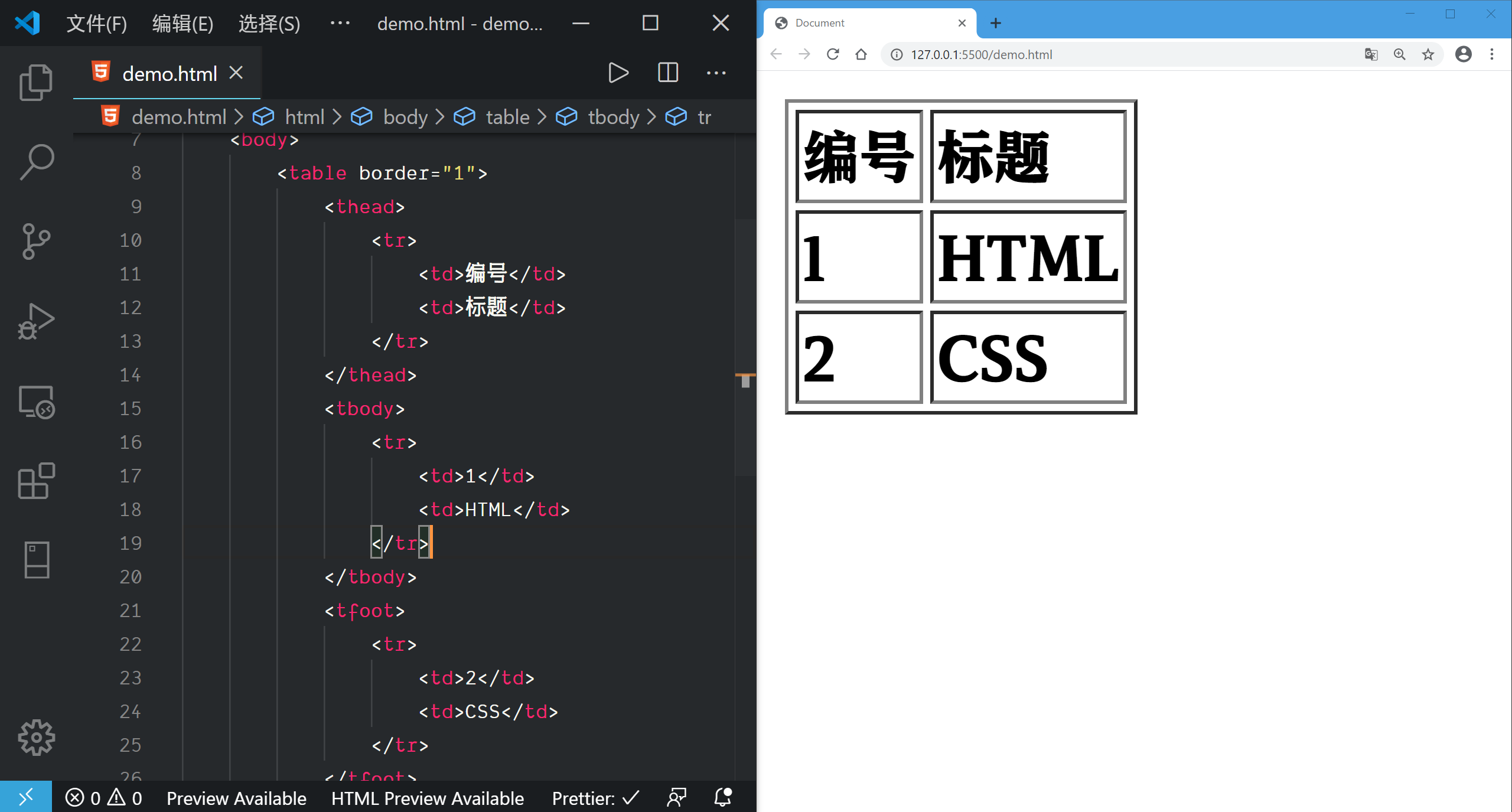
- 使用 emmet 插件(vscode 内置), 可以加快 HTML 代码的书写速度

- 其实我们也可以使用 CSS 来使得普通的标签也有表格的效果
- HTML 代码如下
<!DOCTYPE html>
<html lang="en">
<head>
<meta charset="UTF-8" />
<title>Document</title>
<link rel="stylesheet" href="style.css" />
</head>
<body>
<article class="table">
<section>
<ul>
<li>编号</li>
<li>标题</li>
</ul>
</section>
<section>
<ul>
<li>1</li>
<li>HTML</li>
</ul>
</section>
<section>
<ul>
<li>2</li>
<li>CSS</li>
</ul>
</section>
</article>
</body>
</html>
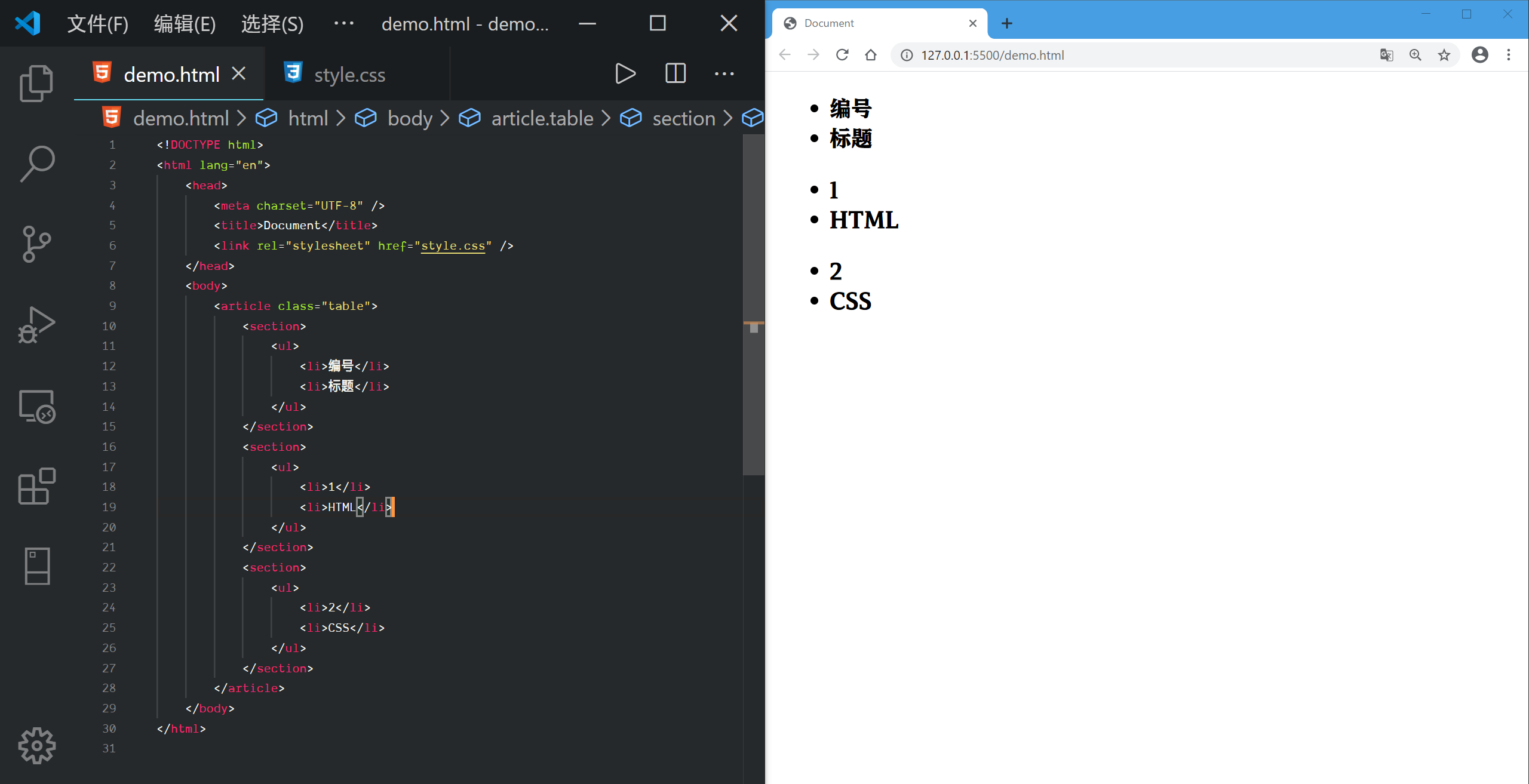
- 同样可以使用 emmet 插件来加快速度
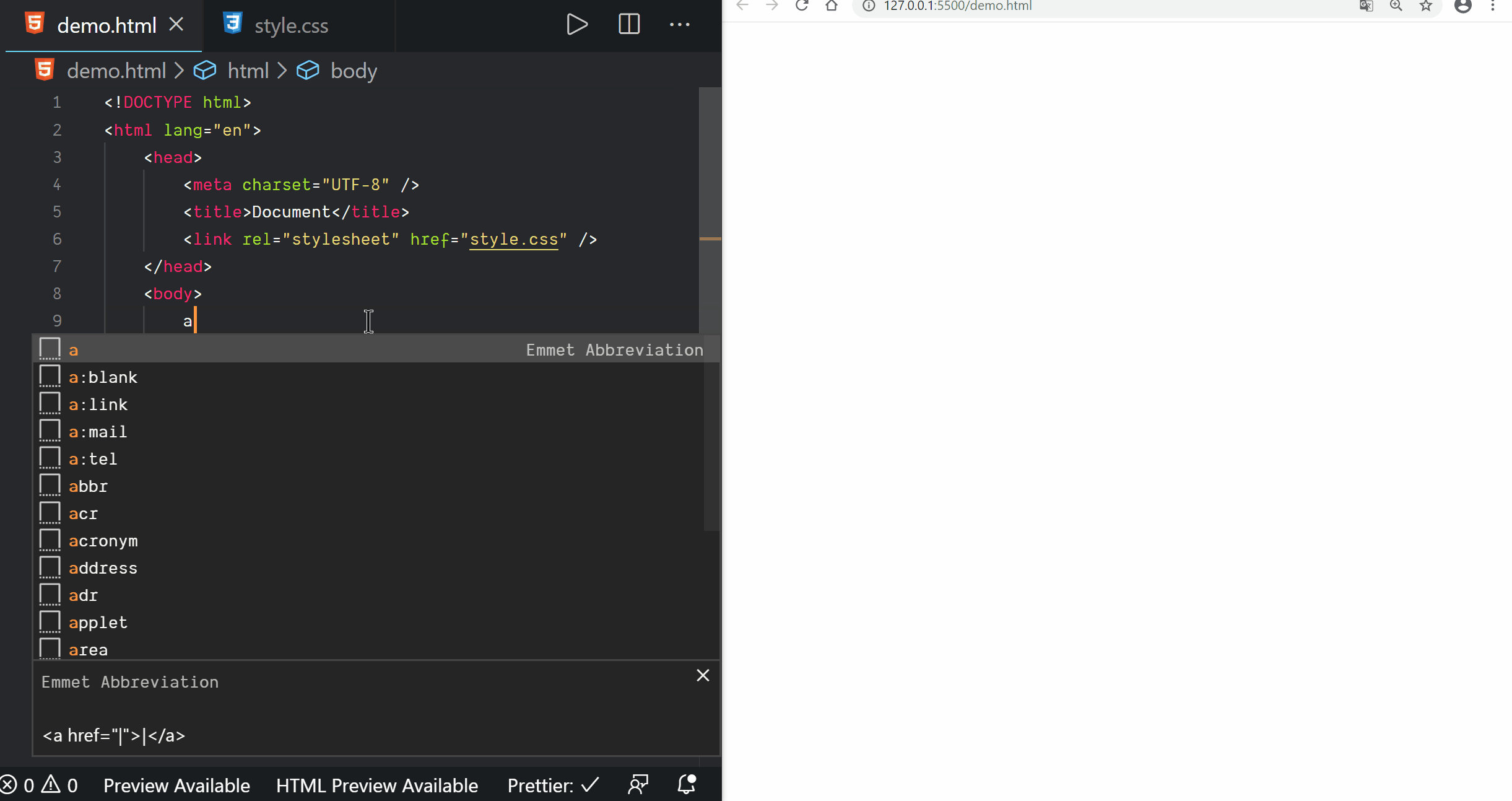
- CSS 代码如下
.table {
display: table;
}
.table section:nth-of-type(1) {
display: table-header-group;
background-color: #555;
color: white;
}
.table section:nth-of-type(2) {
display: table-row-group;
}
.table section:nth-of-type(3) {
display: table-footer-group;
background-color: #f3f3f3;
}
.table section ul {
display: table-row;
}
.table section li {
display: table-cell;
border: solid 1px #ddd;
padding: 10px;
}
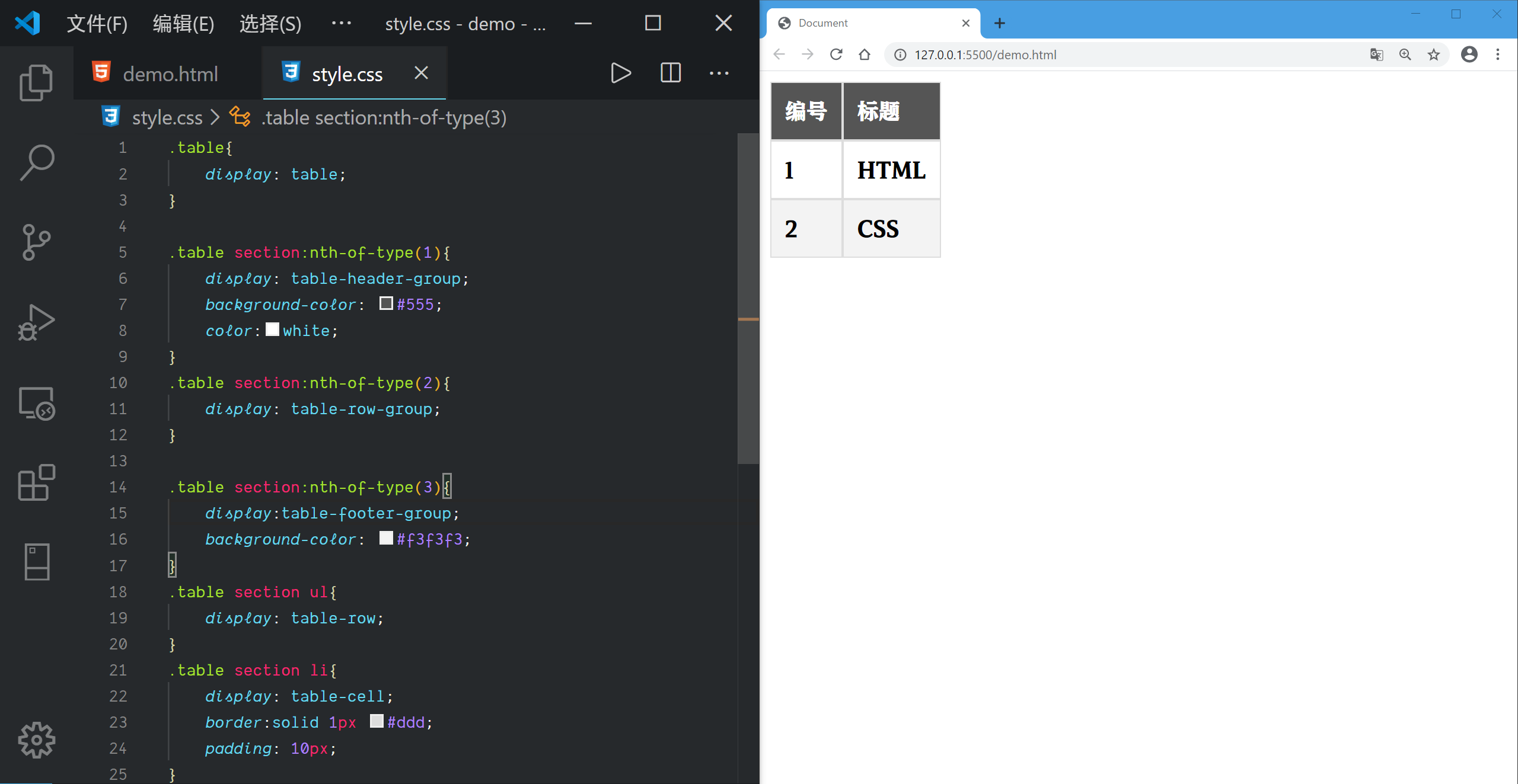
- 首先我们需要把各个标签的 display 设置好
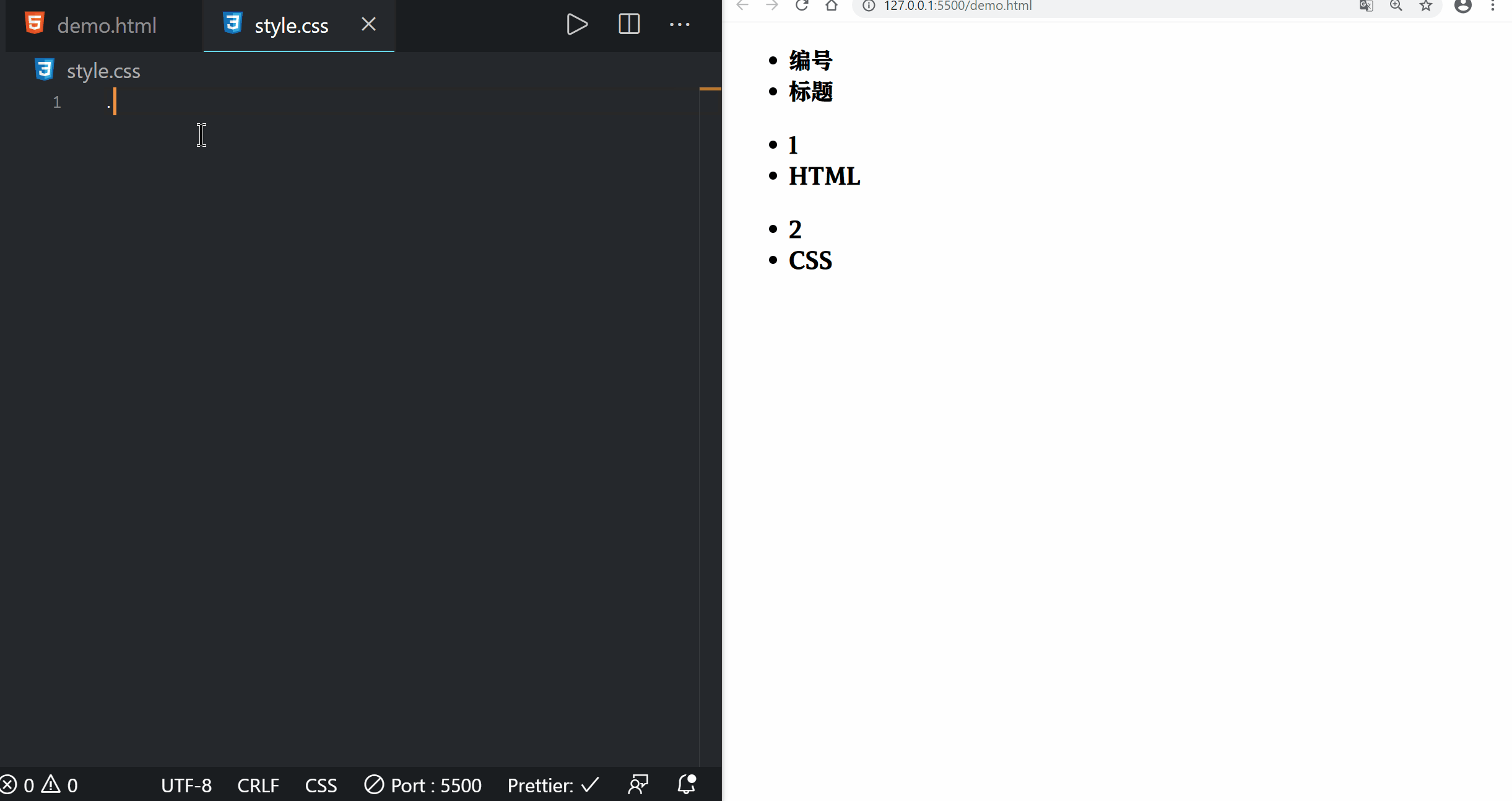
- 为单元格设置边框和内边距
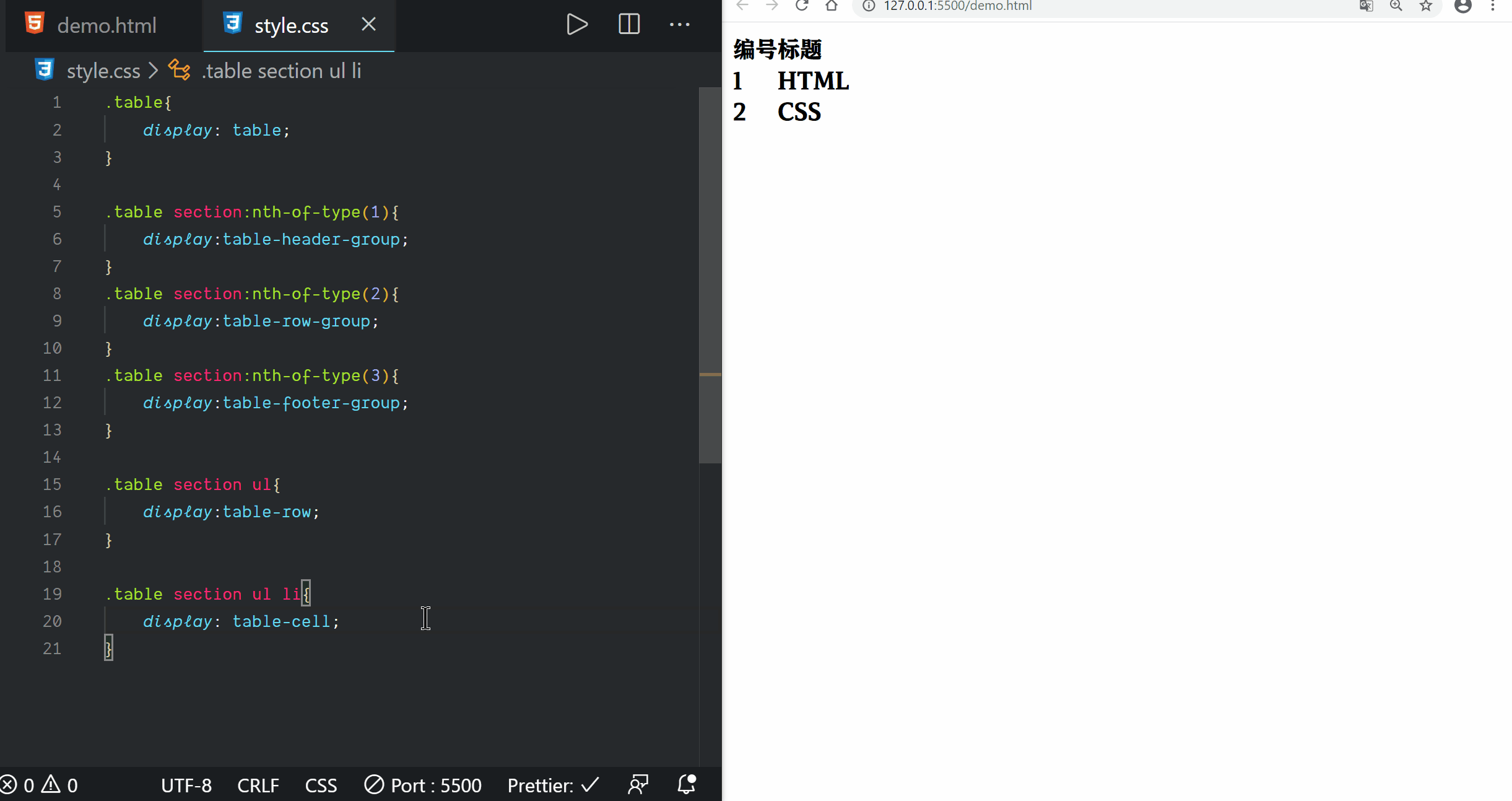
- 设置背景色, 修改字体颜色

为表格设置背景图片
- 可以设置背景图片, 效果如下
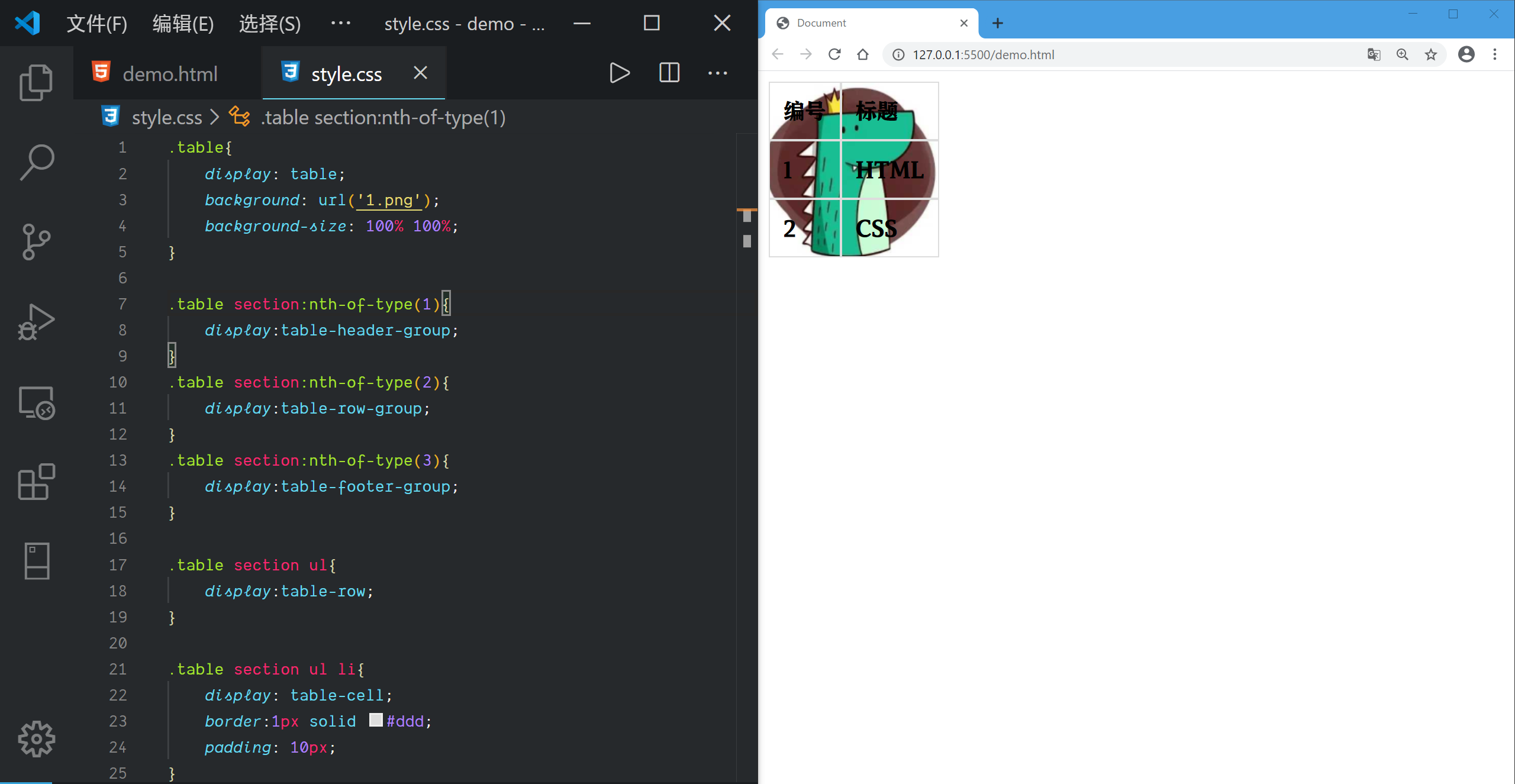
.table {
display: table;
background: url("1.png");
background-size: 100% 100%;
}
.table section:nth-of-type(1) {
display: table-header-group;
}
.table section:nth-of-type(2) {
display: table-row-group;
}
.table section:nth-of-type(3) {
display: table-footer-group;
}
.table section ul {
display: table-row;
}
.table section ul li {
display: table-cell;
border: 1px solid #ddd;
padding: 10px;
}
- 需要给
.table设置背景图片, 还需要把其他的background-color去掉
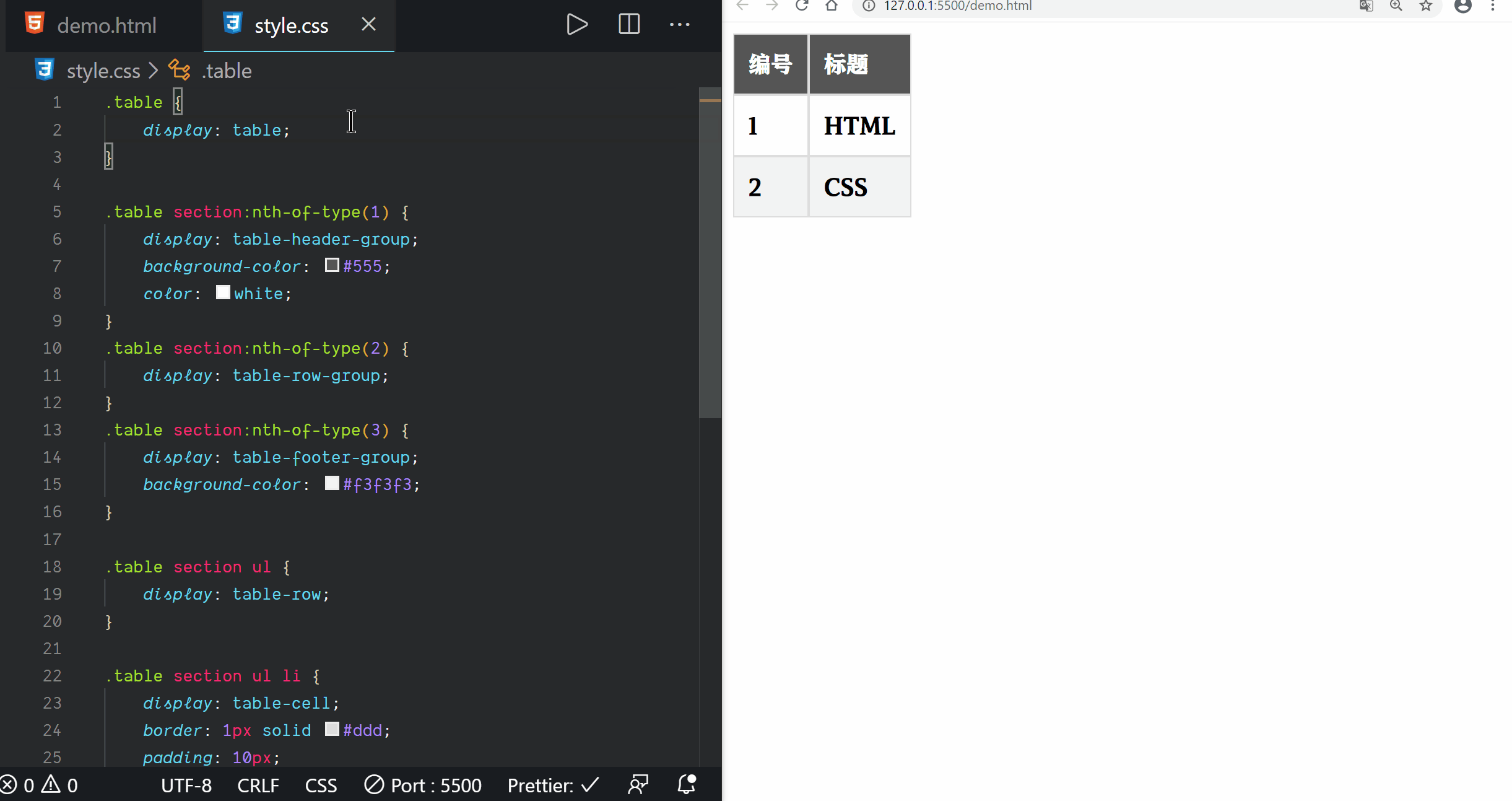
设置表格当前行高亮
- 效果如下

- 原始的 HTML 代码如下
...
<table border="1">
<thead>
<tr>
<td>编号</td>
<td>标题</td>
<td>内容</td>
</tr>
</thead>
<tbody>
<tr>
<td>1</td>
<td>HTML</td>
<td>超文本标记语言</td>
</tr>
</tbody>
<tfoot>
<tr>
<td>2</td>
<td>CSS</td>
<td>层叠样式表</td>
</tr>
</tfoot>
</table>
...
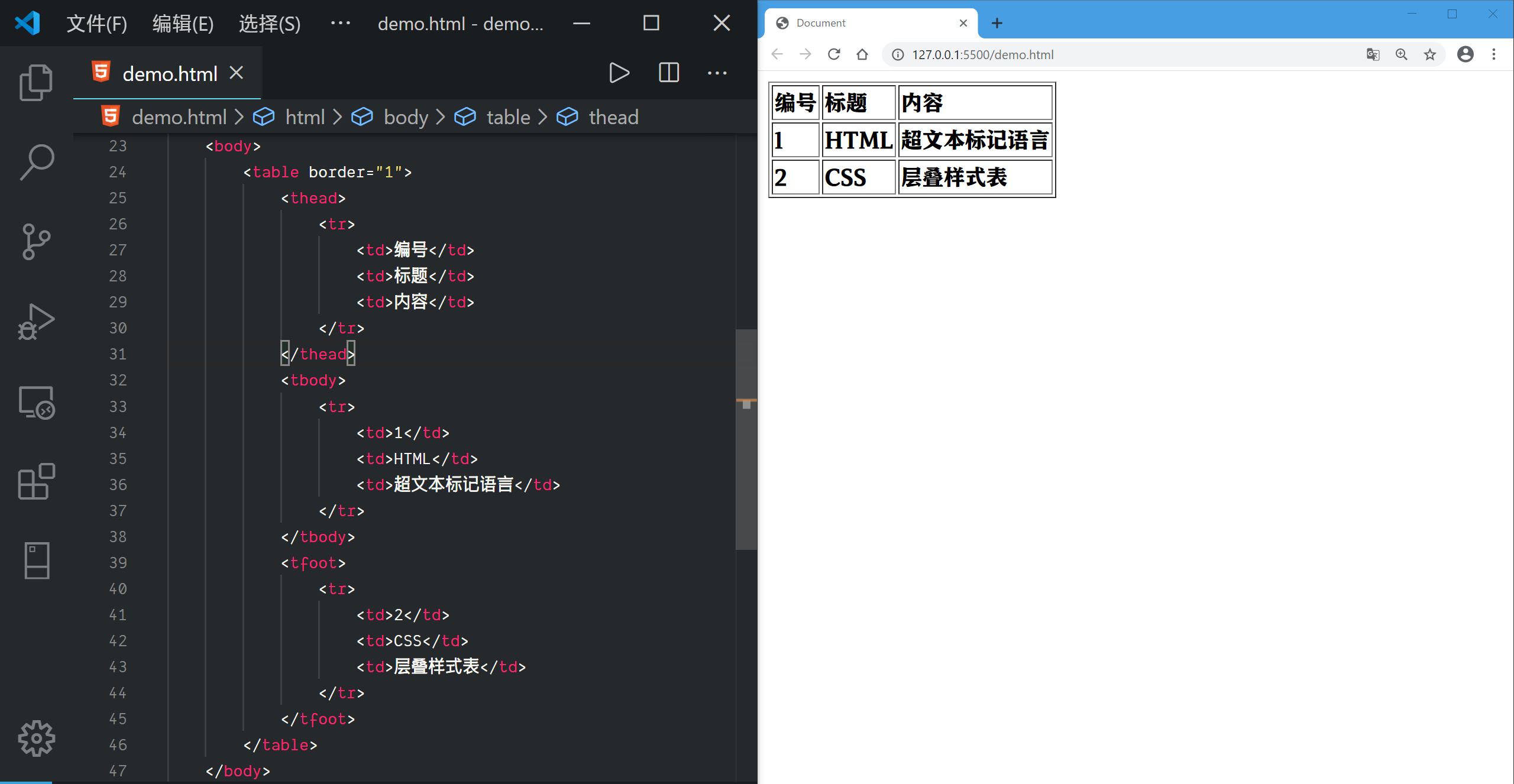
- 首先我们需要作出这种效果...
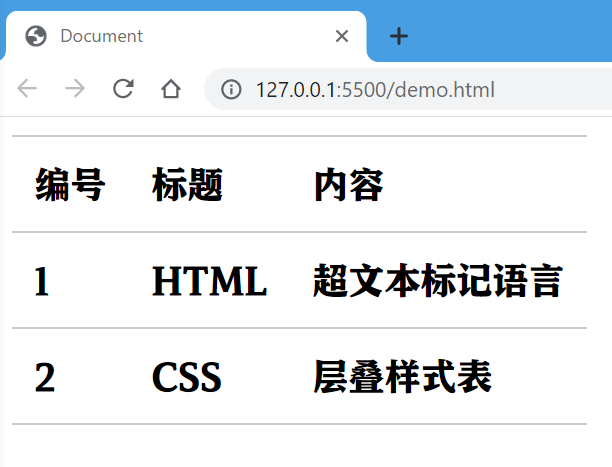
- 从图上看出, 单元格是没有左右边框的, 只有上下边框
- 我们先清除所有的边框, 然后给单元格添加上下边框
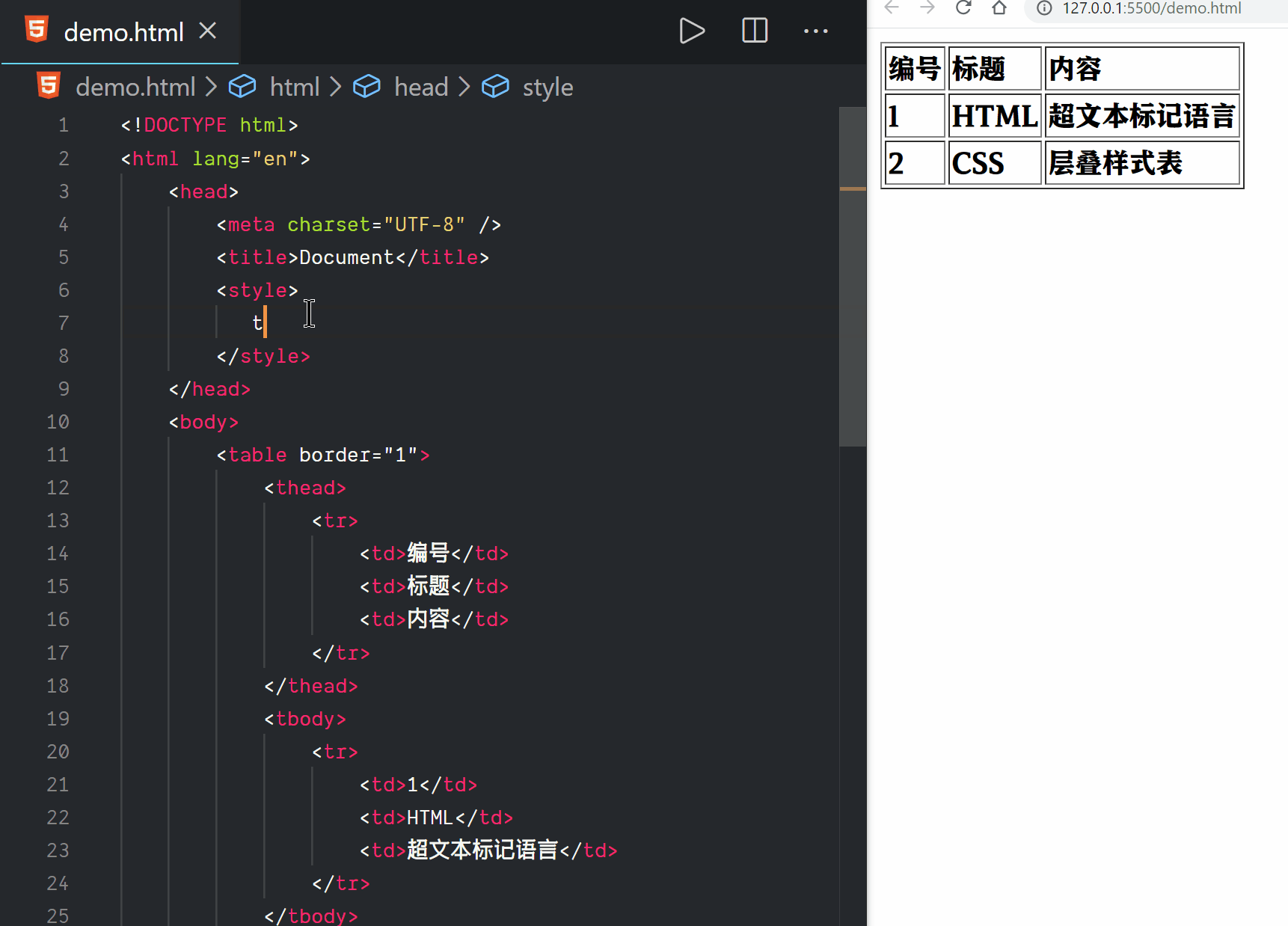
- 我们发现, 上下边框有重复, 左右单元格的边框连接不上
- 我们可以使用``来合并单元格的边框
- 所谓合并, 重复的会消除, 断开的会连上

- 通过设置内边距, 我们把单元格撑开一点

- 给单元行悬浮添加背景色

- 把鼠标变成小手
cursor: pointer;
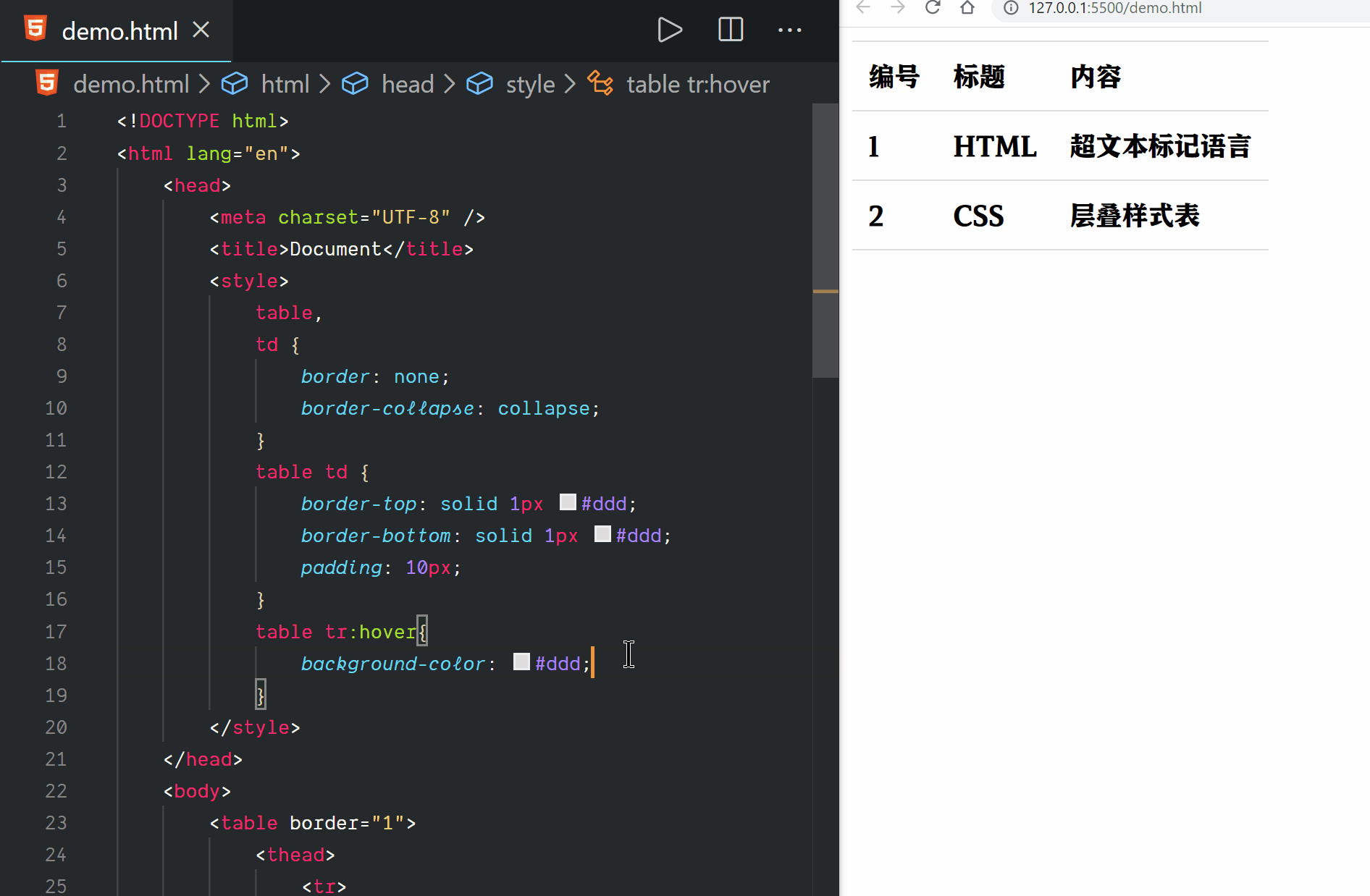
- 完整的 CSS 代码
table,
td {
border: none;
border-collapse: collapse;
}
table td {
border-top: solid 1px #ddd;
border-bottom: solid 1px #ddd;
padding: 10px;
}
table tr:hover {
background-color: #ddd;
cursor: pointer;
}
定义列表符号
- 我们知道, 无序列表默认左边会有小黑圈
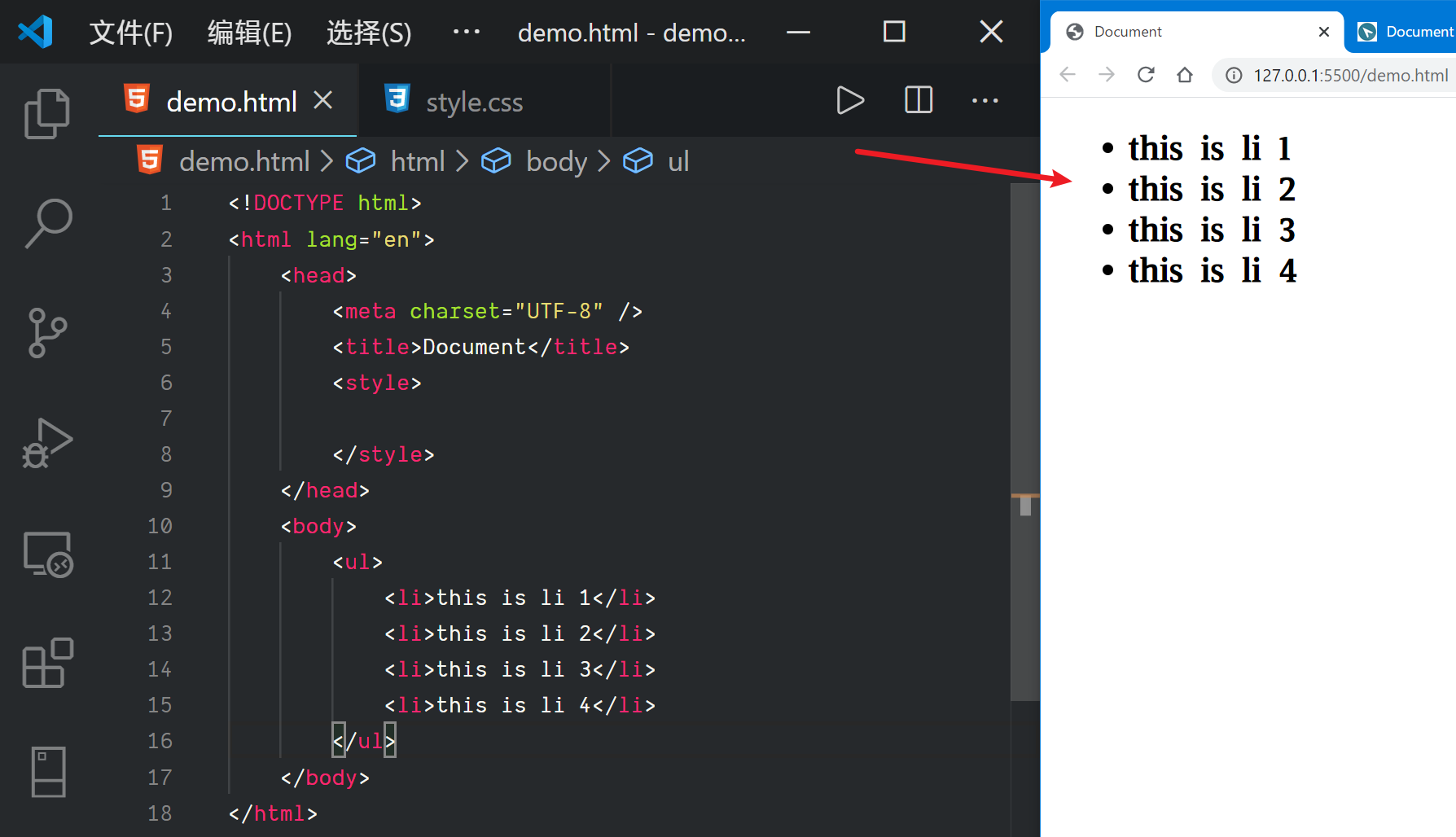
- 如果我们想去掉, 可以使用如下代码
li {
list-style-type: none;
}
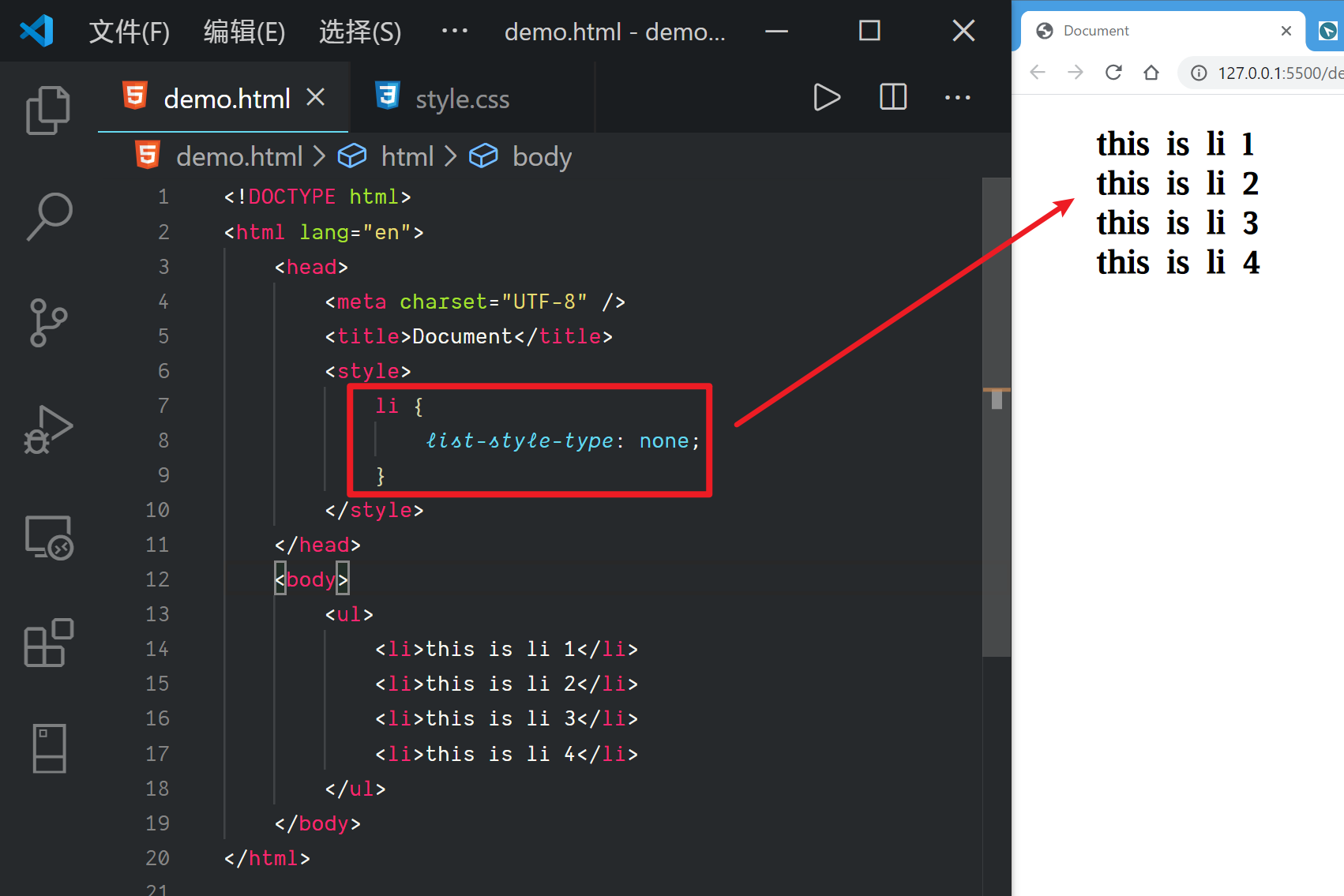
- 我们也可以使用图标, 自定义列表符号
- 代码如下
li {
list-style-image: url("arrow.png");
}
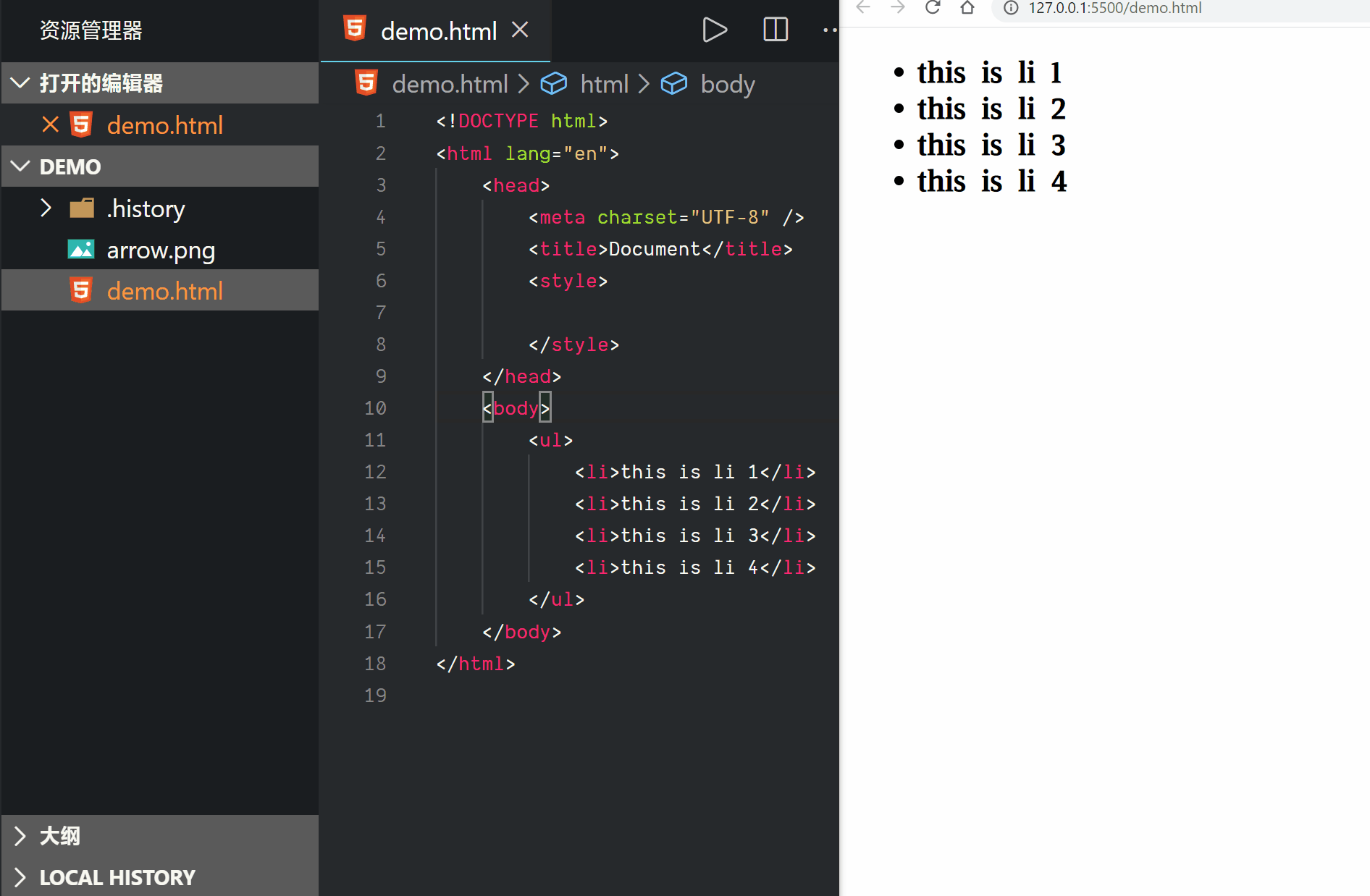
实现自定义列表符号的另一种方式
- 通常我们想在列表下面加下划线, 但这个时候, 是不包括符号的
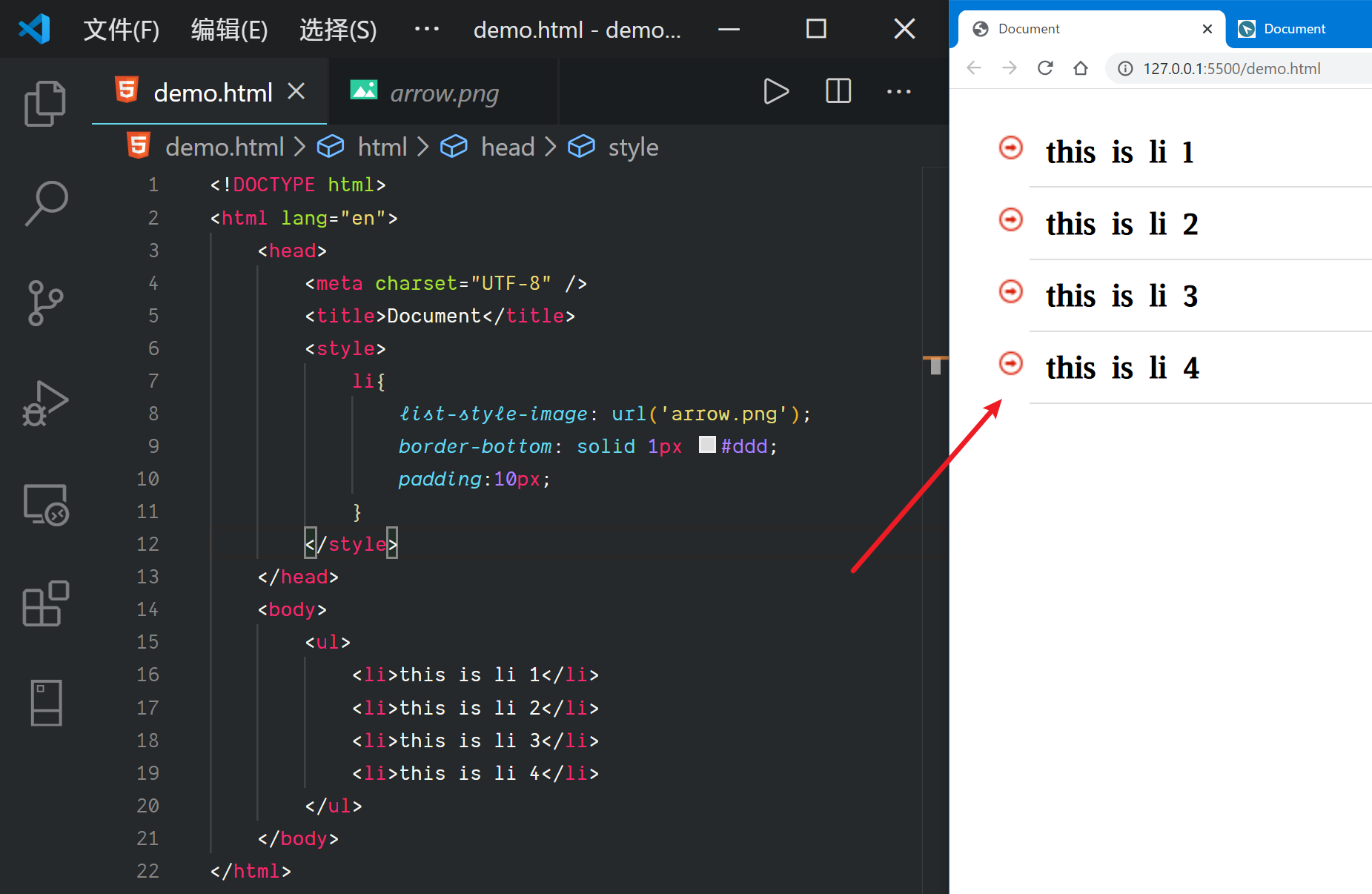

- 我们可以换一种列表符号的实现方式
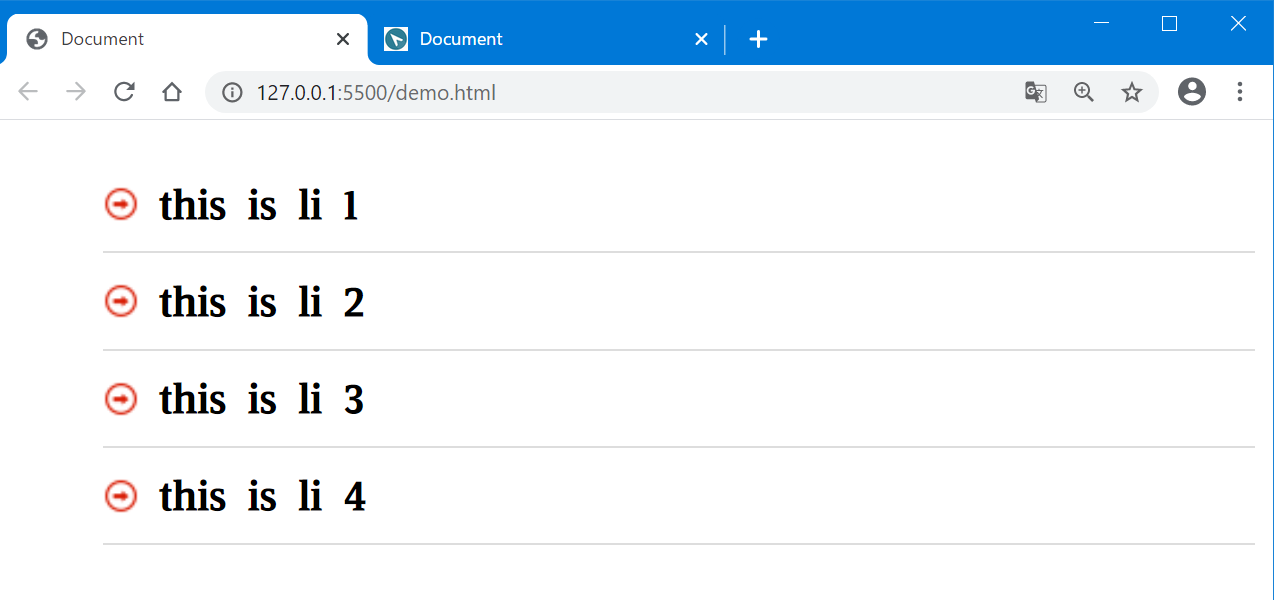
- 我们可以通过背景图实现我们想要的效果
- 首先去除默认的列表圆点
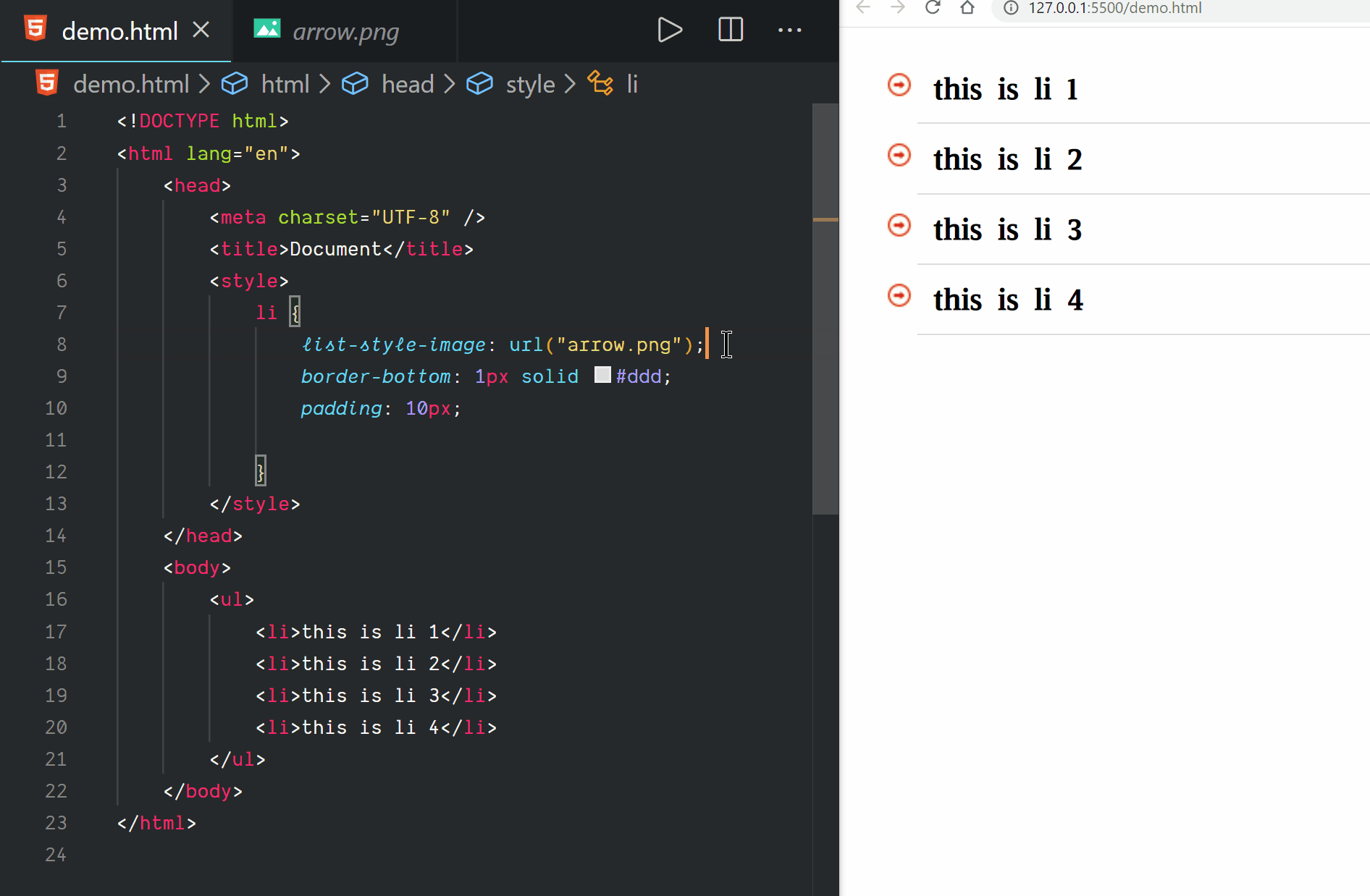
- 然后设置背景图片, 记得去掉重复

- 设置背景图片的位置
background-position中, 如果你仅规定了一个值,另一个值将是 50%。
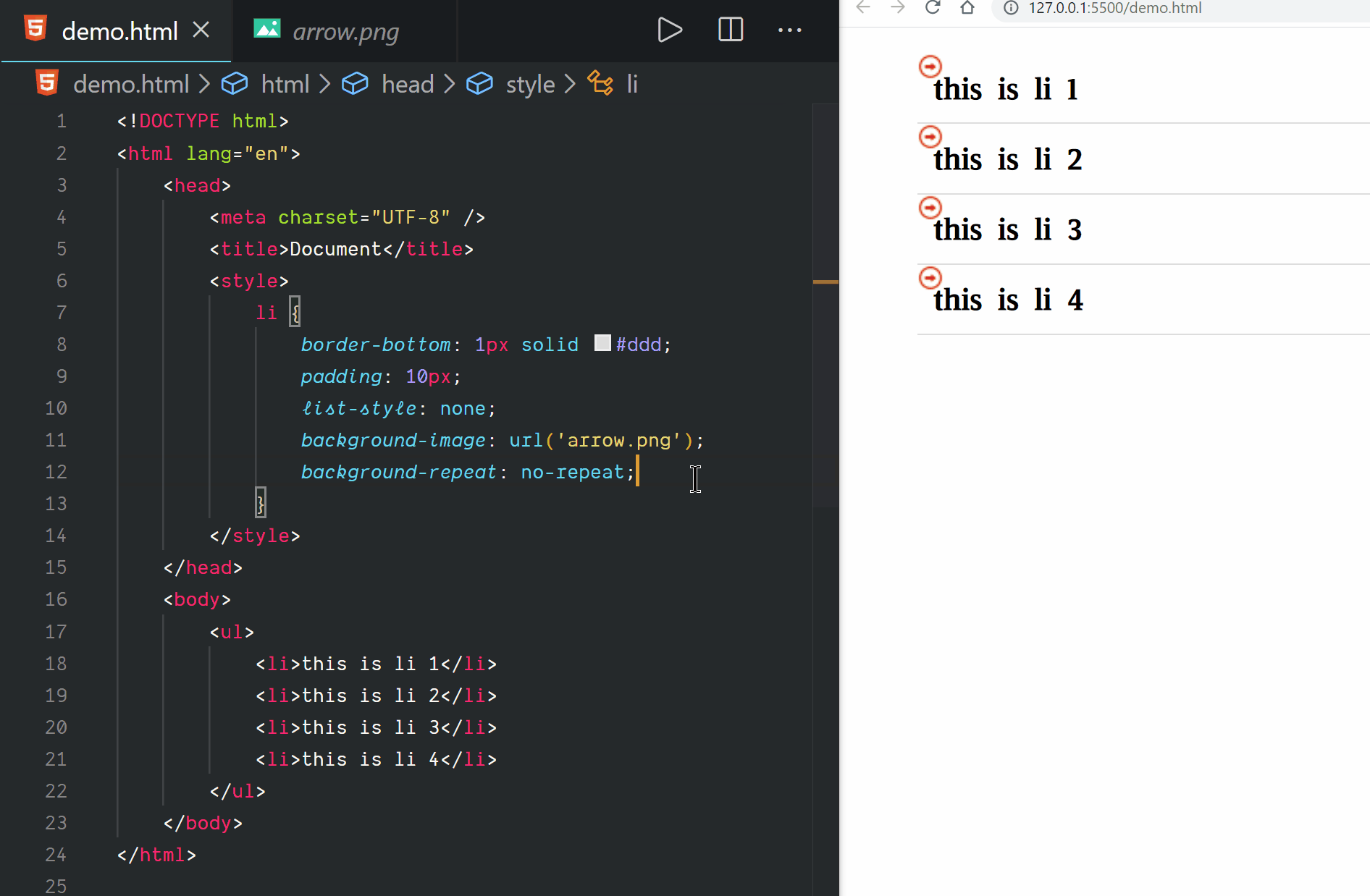
-
设置文字缩进
-
可以使用
text-indent, 来设置文字的缩进, 给列表符号腾出空间

- 完整的 CSS 代码
li {
border-bottom: 1px solid #ddd;
padding: 10px;
list-style: none;
background-image: url("arrow.png");
background-repeat: no-repeat;
background-position: 0px;
text-indent: 15px;
}