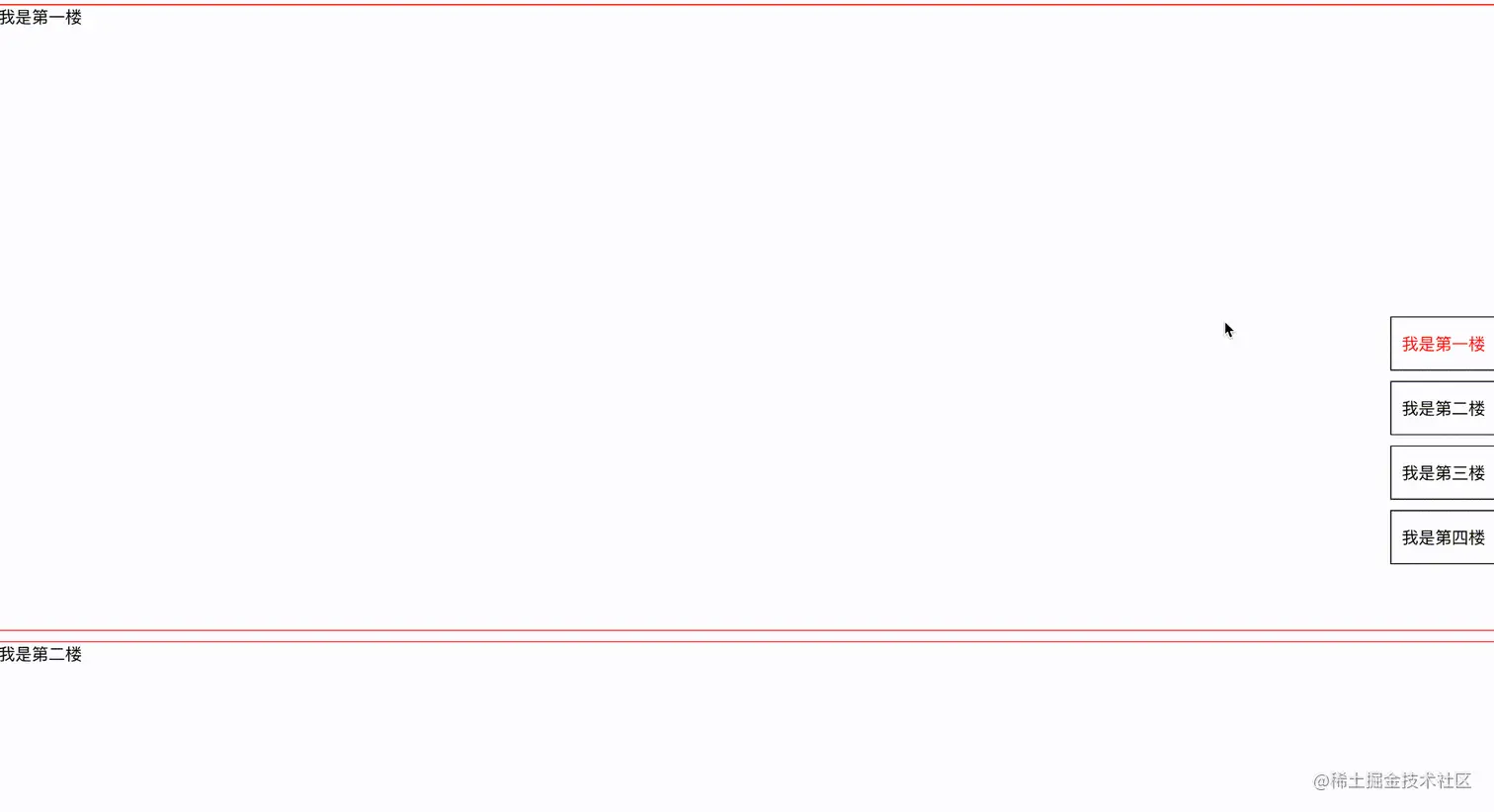
背景
当我们的页面内容和我们的标题需要强关联的时候,我们的电梯导航就出现了,我们可以按照双向滚动绑定进行实现,如我们经常使用的在线文章编辑器中的编辑区和实时预览区域,让两者内容滚动双向绑定达到关联,但是今天实现上面的这种效果,我要请出的是这个重要的角色来实现,那就是锚点。
强大的a标签
a标签对于我们网页开发者来说,我们是再熟悉不过了,其作用一个是链接到外部页面,一个是链接本地页面,还有一个是方便读者的锚点链接,还有一些新的功能,比如打电话和发送邮件,弹出QQ对话框等等。而今天要分享的就是这个锚点,来看一个例子
<div style="position: fixed;top:20px;right: 20px">
<a href="#part1">第1章</a>
<a href="#part2">第2章</a>
<a href="#part3">第3章</a>
<a href="#part4">第4章</a>
<a href="#part5">第5章</a>
<a href="#part6">第6章</a>
</div>
熟悉选择器的看到#肯定已经想到了,对,锚点定位就是通过元素的id属性进行定位,因为元素的id属性是唯一的,所以锚点可以锚到这个唯一的地方,此时当我们点击a标签,页面就会自动跳转到页面中有对应id的地方了,如下:
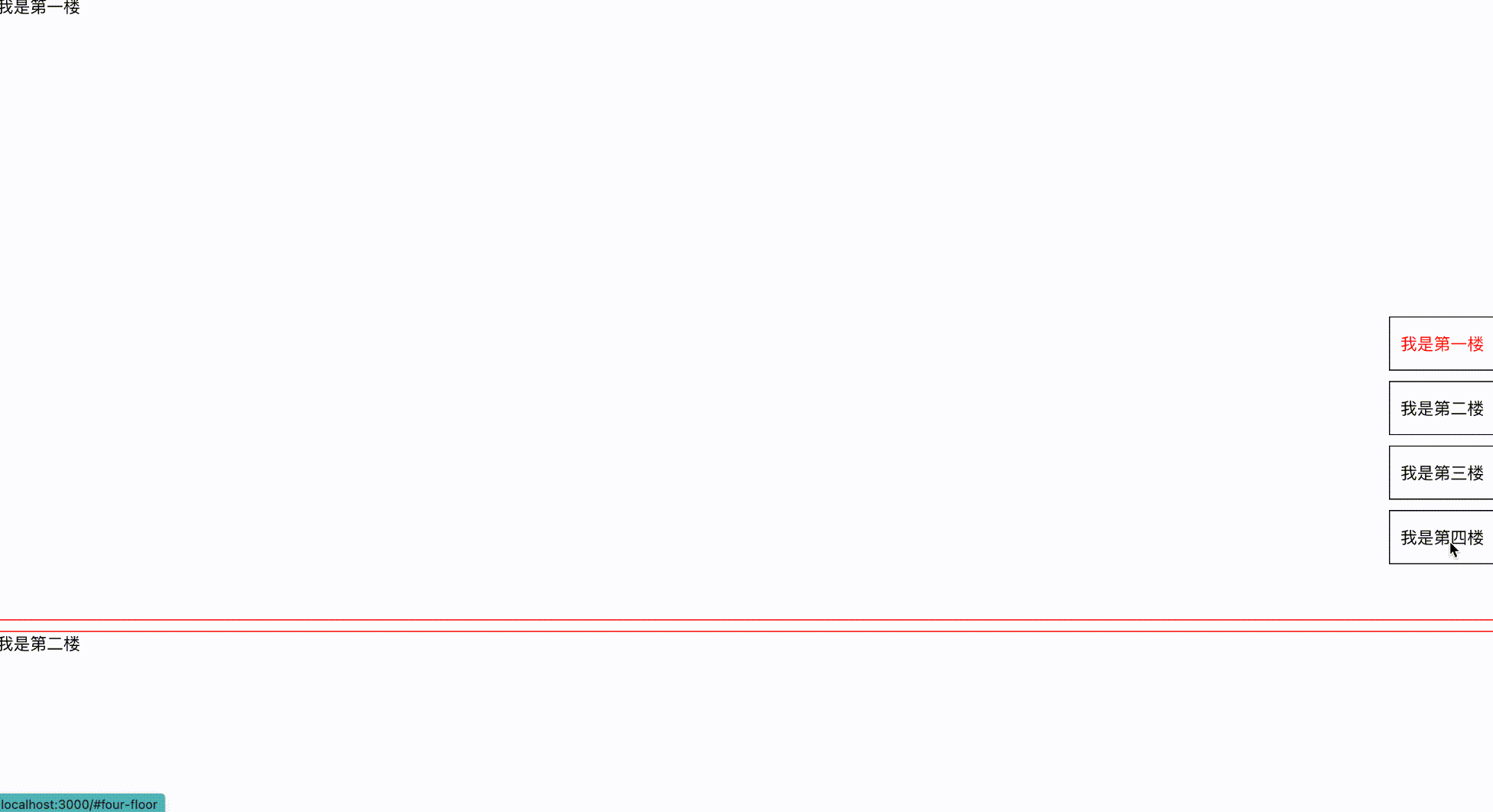
但是可以明显发现这和我们开头实现的效果有区别,就是没有那么丝滑,我们只需要在滚动元素加上scrollBehavior: 'smooth' 即可。
实现功能
其实在上面的内容中,我们已经借助元素的默认动作,完成了demo中的一半内容了,就是通过点击标题跳转到对应的内容提,接下来就是通过内容到标题,我直接先上完整代码,再来慢慢解释:
import React, { useEffect, useRef, useState } from 'react';
const FloorItems: {
key: string;
content: string;
name: string;
}[] = [{
key: 'first-floor',
content: "我是第一楼",
name: '第一楼'
},
{
key: 'second-floor',
content: "我是第二楼",
name: '第二楼'
},
{
key: 'third-floor',
content: "我是第三楼",
name: '第三楼'
},
{
key: 'four-floor',
content: "我是第四楼",
name: '第四楼'
}];
type OffsetTopType = {
id: string;
offsetTop: number;
}[];
function App() {
const [offsetTopList, setOffsetTopList] = useState<OffsetTopType>();
useEffect(() => {
const offsetTop: OffsetTopType = [];
FloorItems.forEach((item, index) => {
const curDom = document.getElementById(item.key);
curDom && offsetTop.push({ id: item.key, offsetTop: curDom.getBoundingClientRect().top })
})
setOffsetTopList(offsetTop);
}, []);
const [activeBar,setActiveBar] = useState<string>(FloorItems[0].key);
const ref = useRef<HTMLDivElement>(null);
const onScrollEvent = () =>{
if(offsetTopList && ref.current){
for(let i = offsetTopList.length - 1; i>=0;i--){
if(ref.current.scrollTop +400 >=offsetTopList[i].offsetTop){
setActiveBar(offsetTopList[i].id);
break;
}
}
}
}
return (
<div>
<div
style={{
overflow:'scroll',
scrollBehavior: 'smooth',
height: '100vh'
}}
onScrollCapture={onScrollEvent}
ref={ref}
>
{
FloorItems.map(item =>
<div
key={item.key}
id={item.key}
style={{
height: '600px',
border: '1px solid red',
margin: '10px 0'
}}
>{item.content}</div>)
}
</div>
<div style={{
position: 'fixed',
right: '0px',
top: '300px'
}}>
{
FloorItems.map(item =>
<a
key={item.key}
href={`#${item.key}`}
style={{
height: '50px',
width: "100px",
border: '1px solid black',
margin: '10px 0',
backgroundColor: '#fff',
display: 'block',
lineHeight: '50px',
textAlign: 'center',
textDecoration: 'none',
color: activeBar === item.key?'red':'black'
}}
>{item.content}</a>)
}
</div>
</div>
);
}
export default App;
关键方法就是这个:
const onScrollEvent = () =>{
if(offsetTopList && ref.current){
for(let i = offsetTopList.length - 1; i>=0;i--){
if(ref.current.scrollTop +400 >=offsetTopList[i].offsetTop){
setActiveBar(offsetTopList[i].id);
break;
}
}
}
}
当我们滚动的时候,我们倒序遍历所有内容,如果滚动距离+偏移距离(偏移距离是因为最后一个楼层不能触顶,所以其和视口顶端会有一定的距离时,其实已经是到底了)大于我们元素到顶部的距离说明此时已经到了当成的这个元素来,进行选择态的更改即可。